Siri is already a name known both within the world of the apple and outside and it has been several years between us. Siri is the iOS assistant and was introduced in the different devices of the company as time went by. Today, user conversations with this assistant are famous. Siri can help us on a day-to-day basis thanks to the information he returns when, for example, he reminds us of appointments or we ask for time. Its objective is that you can interact with your iPhone in an increasingly fluid way. There are different ways to “invoke†Siri and that is why today we will see how to do it on the iPhone Xs or Xs Max..
If you have joined the iPhone X world with the new iPhone Xs or Xs Max, here are the different ways to activate or open Siri easily.
To keep up, remember to subscribe to our YouTube channel! SUBSCRIBE
1. Activate Siri using the side power button on the iPhone Xs, Xs Max
Step 1
We enter the settings of your iPhone from the main screen.
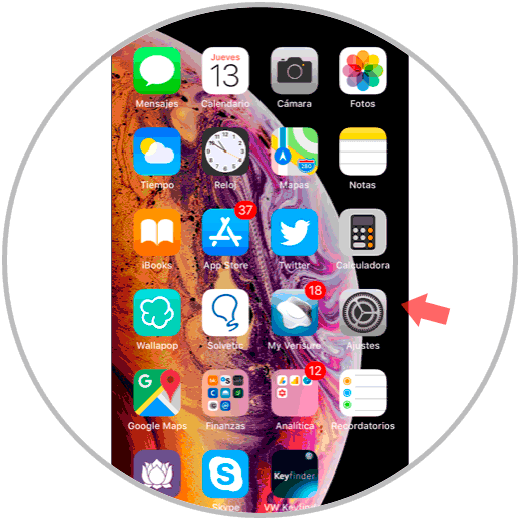
Step 2
Now we go to the "Settings" - "Siri and Search" route and activate the "Press the side button to open Siri" button.
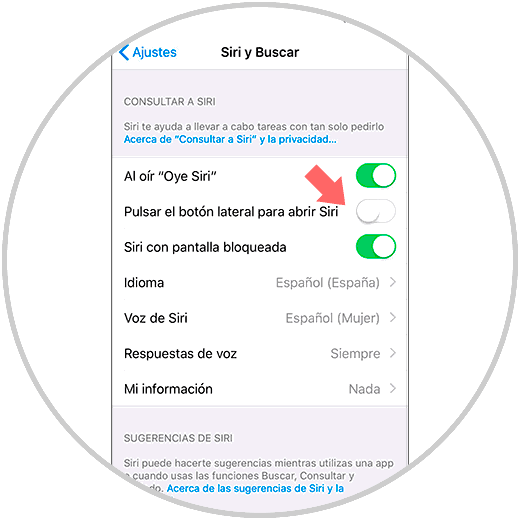
Step 3
Now we press and hold the right or side button until we see Siri appear.
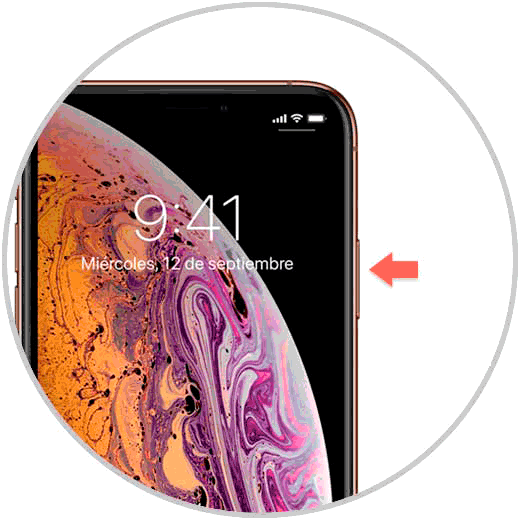
Step 4
When we already have Siri on the screen we can start making requests to the assistant, for this we must click on the lower sound image and it will start listening to you.
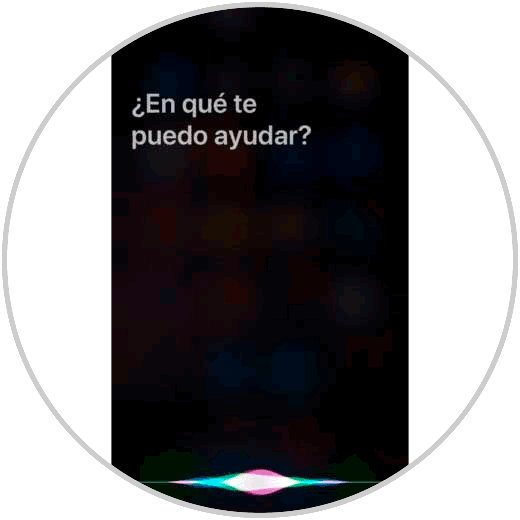
2. Activate Siri using voice on iPhone Xs, Xs Max
We can also open Siri with only voice commands.
Step 1
We open the settings of our iPhone Xs or Xs Max.
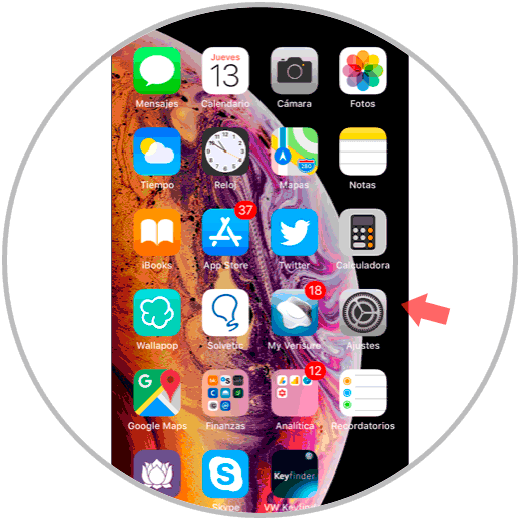
Step 2
Select the option of "Siri and search" by clicking on it.
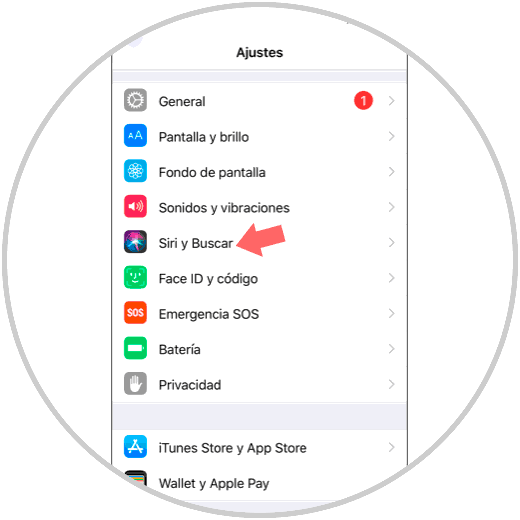
Step 3
We activate the option that we see under the name of "when hearing Hey Siri".
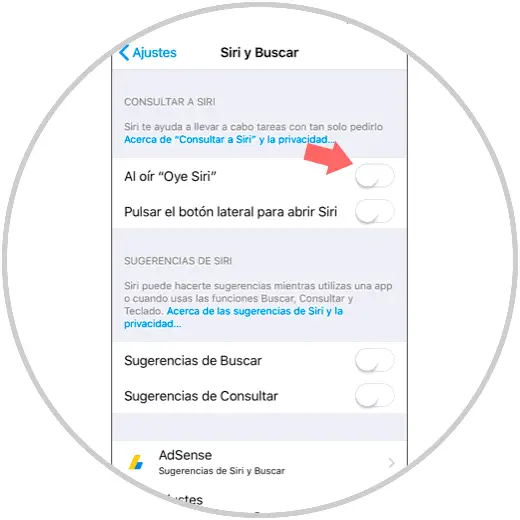
Step 4
In the new window we will proceed to enter the option "Hey Siri" by pressing Continue. This way you can recognize the voice command “Hey Siriâ€.
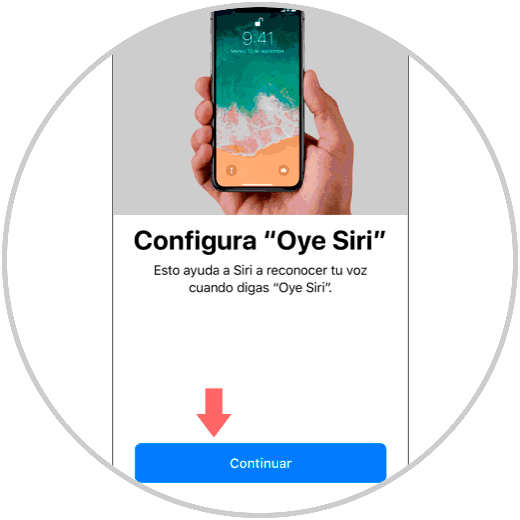
Step 5
He will ask you to say “Hey Siri†three times so that your voice is well recognized.
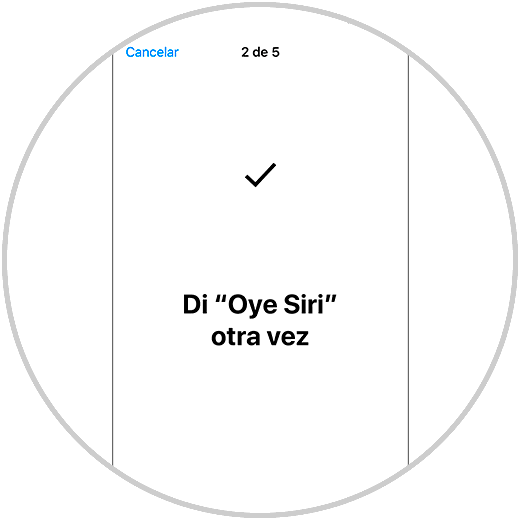
Step 6
We continue configuring using the repetition of "Hey Siri, what is the weather like today?"
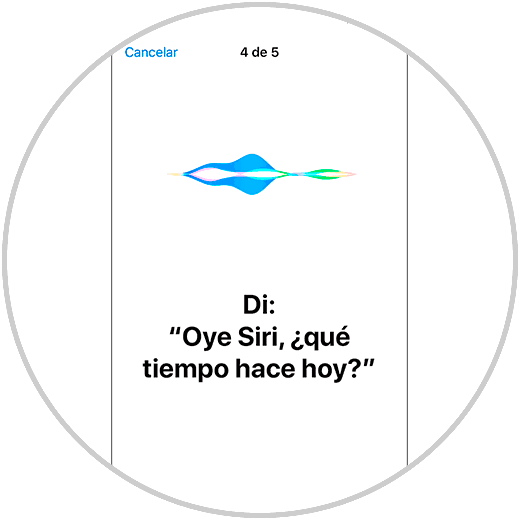
Step 7
Then we continue saying “Hey Siri, it's meâ€
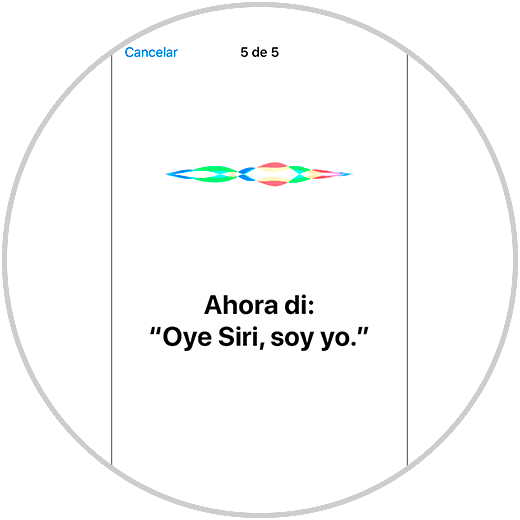
Step 8
In our iPhone Xs we will get the notice that we already have Siri by voice activated and we will end up by pressing on “Doneâ€.
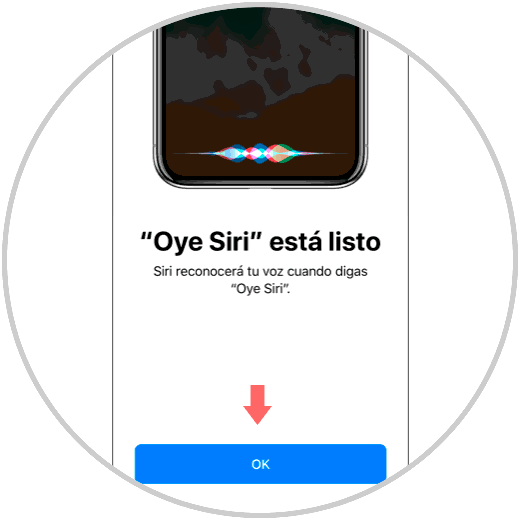
Step 9
We can verify that after configuring it we can already use it saying by voice “Hey Siriâ€

3. Activate Siri using Bluetooth headphones on the iPhone Xs, Xs Max
Siri can also be activated via Bluetooth headphones, either wireless or wired.
Step 1
The first thing will be to verify that we have our headphones connected to the iPhone Xs or Xs Max.
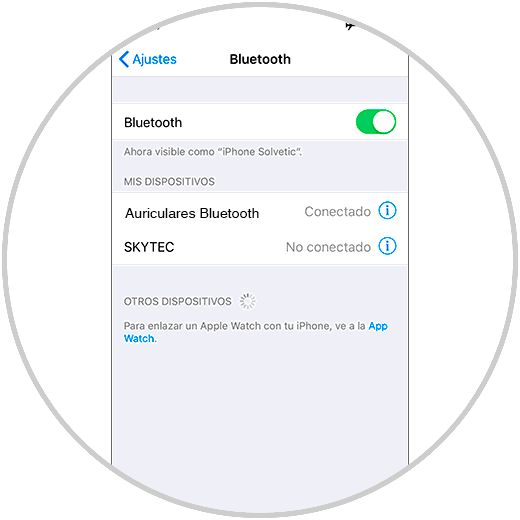
Step 2
Then we go to the cable button of our bluetooth headphones and the call button and we will hear a sound that will indicate that Siri has been activated:
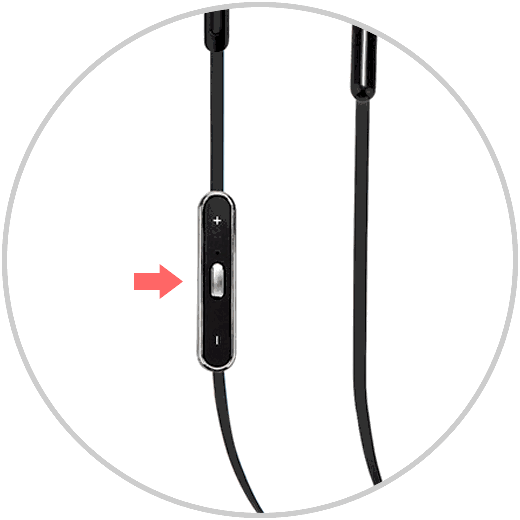
Step 3
If we have the official Apple helmets, AirPods, we will only have to press twice on one of the helmets as we can see:
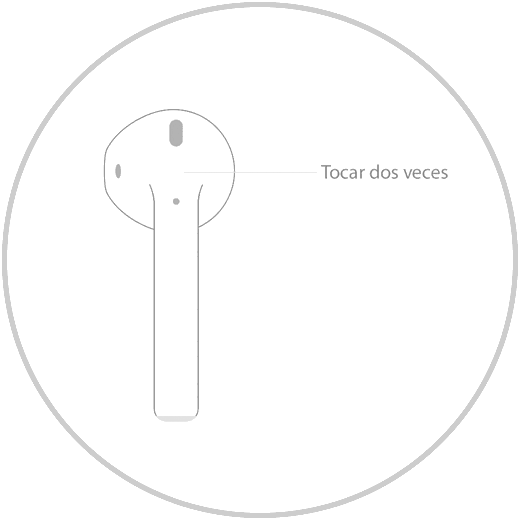
In this way we can activate and use Siri manually or by voice from our iPhone Xs or Xs Max..