Mobile phones are an essential part of our day to day due to the large number of actions we perform through our phone. Among the phone brands, without a doubt, Apple with its iPhone terminals have their place in the market, since apple adherents are usually faithful to the characteristics and operating system of this terminal and are waiting for the arrival of the new terminals to test Your news
Since the arrival of the iPhone X into our lives, iPhone said goodbye to its "Home" button and hello to new features such as the Face ID , through which iPhone left behind the "Touch ID". This new feature increased the security in the terminal in actions such as paying using Apple Pay or the simple fact of unlocking the screen because to perform them it was necessary to recognize the face of the owner of the terminal..
It is for this reason that today in TechnoWikis we will explain some practical tips to make the most of and improve the operation of the Face ID on the Apple iPhone Xs and Xs Max terminal.
1. How to enable notification preview with Face ID on iPhone Xs and iPhone Xs Max
This feature increases the security of the terminal information as it will only show us the terminal notifications when our iPhone recognizes our face in front of the screen. When we are not in front and another person is the one that will appear the word "Notification". For this you will have to do the following:
Step 1
Access the "Settings" on your iPhone Xs and Xs Max.
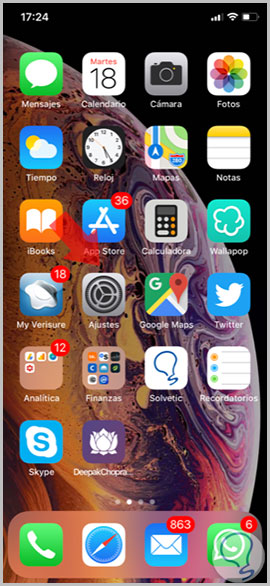
Step 2
Within the settings options, you will see the "Notifications" option. Press here.
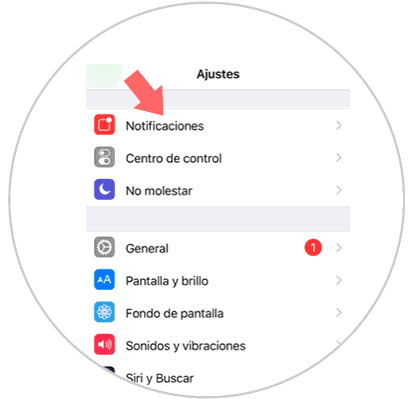
Step 3
At the top of the notification menu you will see the option “Show previewsâ€. Press this option to continue.

Step 4
You will see three options on the screen of your iPhone. Click on "If it is unlocked".
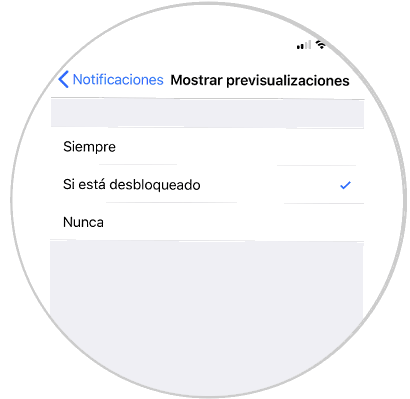
With this action the security of the information on your iPhone will be much greater, because when the phone recognizes your face in front of the screen it will show the notification as we are used to, but when it is another person who is looking at the terminal screen the message that will appear on the screen will be the word "Notification"


2. How to buy apps on the App Store and iTunes with Apple pay on iPhone Xs and Xs Max
Apple Pay also gives us the option to buy applications on apple platforms using the Face ID as a fast and secure way to confirm the achievement, since you will save having to enter your Apple ID and password every time you have to do a payment. To activate the Face ID to make payments with your iPhone Xs and Xs Max the steps to follow are:
Step 1
Access the "Settings" on the main screen of the terminal.
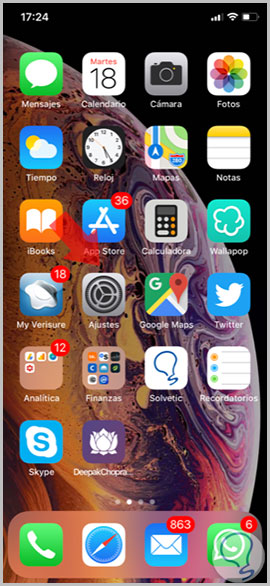
Step 2
Now, within the settings options, swipe to Face ID and code and click here.
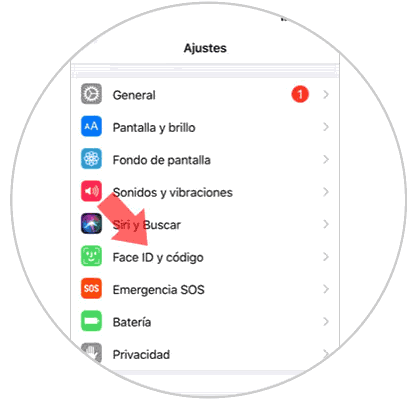
Step 3
In the new screen, among the options you will see iTunes and App Store. Activate the tab by sliding it to the left and you can confirm payments on both Apple platforms with Face ID.

3. How to enable and disable Face ID in Apps on iPhone Xs and iPhone Xs Max
The Face ID can also be used to confirm payments on other platforms such as Paypal, and although this is a safer option, you might want for some reason that is not active on your iPhone. To deactivate or activate this option you will only have to:
Step 1
Access the "Settings" by clicking on the corresponding icon in the main menu.
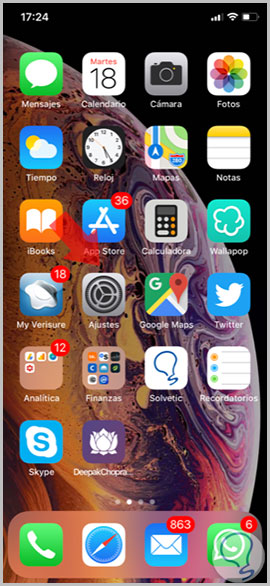
Step 2
In the list you will see the option “Face ID and code†Click here.
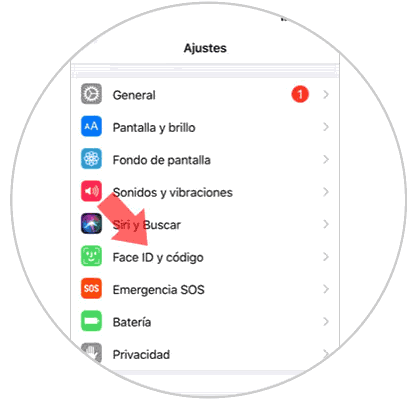
Step 3
At the end of the options you will see “Other Appsâ€. Press to continue.
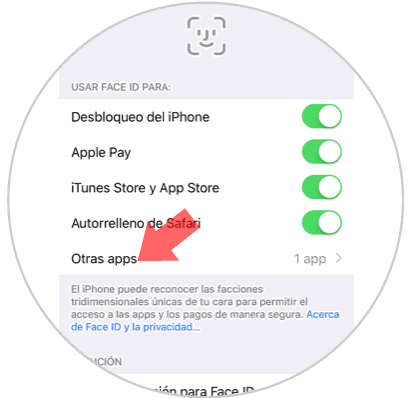
Step 4
In the new tab deactivate the tab of the active applications to pay with Face ID and you're done.
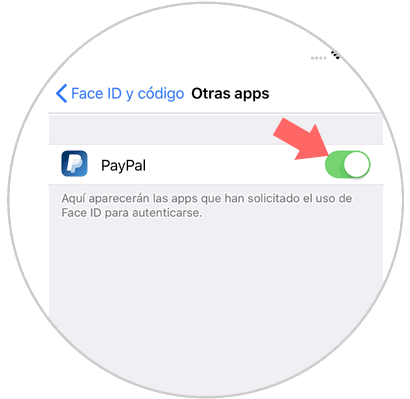
4. How to improve Face ID face recognition speed on Iphone Xs and iPhone Xs Max
To improve the speed of Face ID on your iPhone Xs and Xs Max the steps to follow are:
Step 1
Access the “Settings†of the phone by clicking on the gear icon in the main menu of your iPhone.
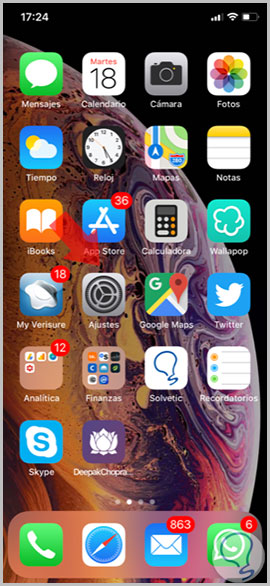
Step 2
You will see the list of available options. Click on "Face ID and code".
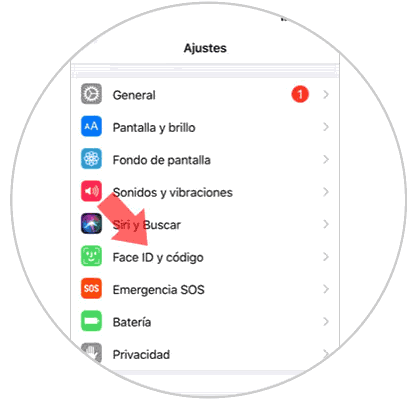
Step 3
In the new screen, in the “Attention†section you will see the option “Require attention to activate Face ID activeâ€. Disable this option and you will see how the speed of your Face ID improves on your iPhone Xs and Xs Max.
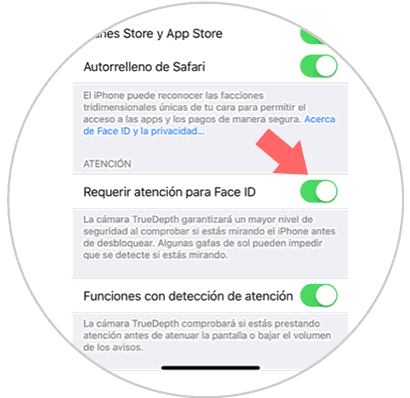
Note
It should be noted that by activating this option the security of the Face ID will be lower since the iPhone will need less time to recognize the face and for this reason the probability of failure will be greater. This way, your iPhone can be unlocked even if you don't look at the camera or have your eyes closed at the time of unlocking.
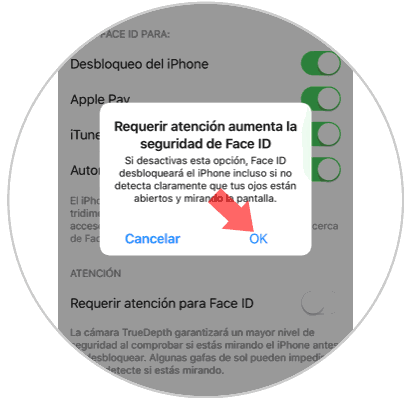
5. How to enable or disable attention detection actions on iPhone Xs and Xs Max.
The Face ID on iPhone has an associated attention detection function, which is extremely useful in some cases, such as when we want to deactivate the terminal alarm.
The new system we are talking about is able to capture through the terminal camera if we are paying attention. Consequently, the terminal will lower the alarm volume or brightness on the screen.
Activate it on your iPhone Xs or Xs Max by following these steps:
Step 1
Access the "Settings" of the terminal.
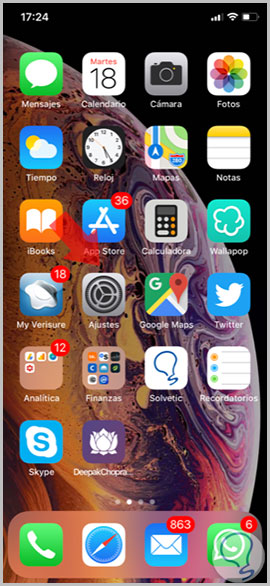
Step 2
Among the available options, click on “Face ID and codeâ€.
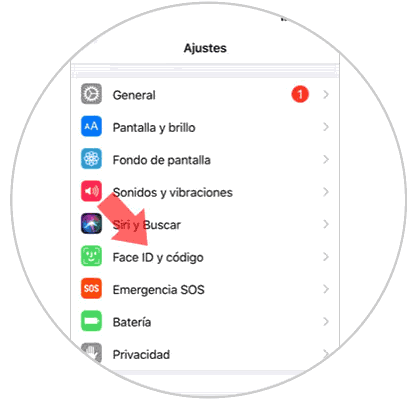
Step 3
On the new screen swipe to the end, where you will find the section “Attention detection functionsâ€. Swipe this tab to the right to activate the option and you're done.
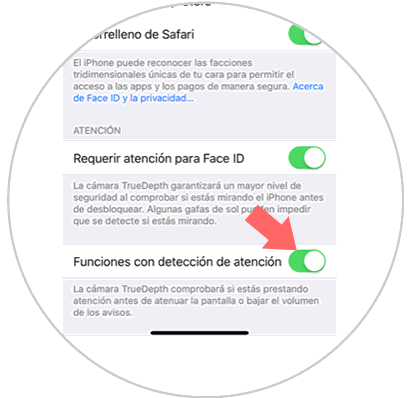
6. How to reset Face ID on iPhone Xs and Xs Max
If you need iPhone to make a new reading of your face or the terminal will change owners, it will be necessary to restore the first Face ID that our iPhone made. Do it by following these steps:
Step 1
In the main menu, press the corresponding cogwheel with the “Settings†option of the terminal.
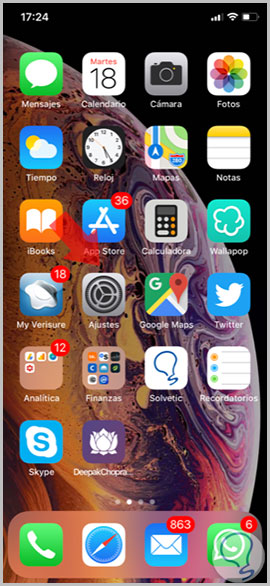
Step 2
In the list of available options, click on Face ID and code.
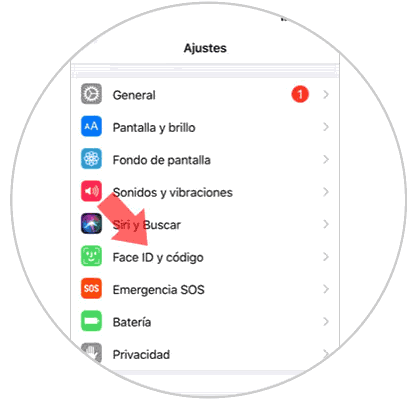
Step 3
In the new screen you will see the option “Reset Face ID†highlighted in red. Click here to execute the action.
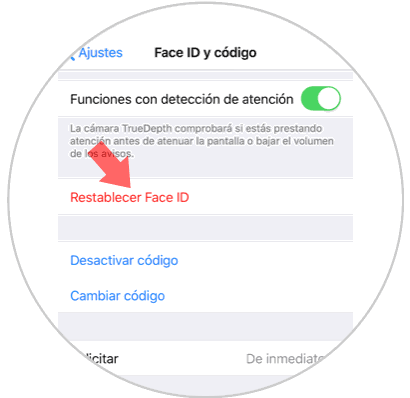
7. How to disable or put security code on iPhone Xs and Xs Max
If you are faithful to the security code on your mobile, you will like to know that the classic security code can coexist perfectly with the Face ID. To activate it do the following:
Step 1
Click on "Settings".
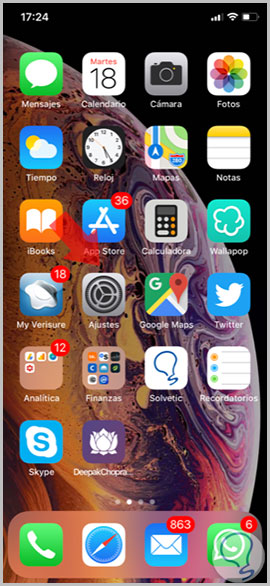
Step 2
Among the configuration options of “Settingsâ€, click on “Face ID and codeâ€.
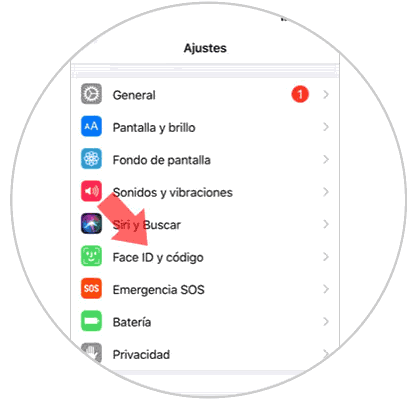
Step 3
If you want to deactivate code, press this option on the screen. To change it, click on “Change codeâ€.
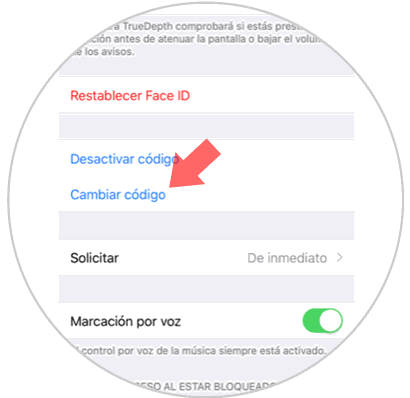
Step 4
For iPhone security you will be asked to enter the old code to enter the new one. Press accept and you are done.
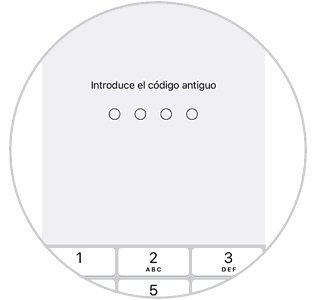
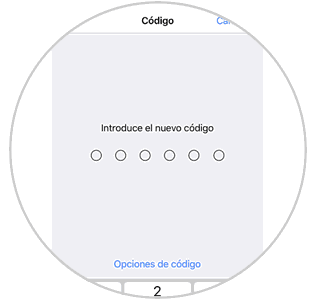
With these simple tricks you will get the most out of the facial recognition or Face ID of your iPhone Xs or Xs Max..