It is quite clear that privacy in mobile phones is one of the most important aspects due to the large amount of data and personal information that we accumulate in the daily use of these small terminals. For this reason, protecting the screen unlock on these terminals is essential to maintain the confidentiality and personal nature of the data that we store in the phone. The most typical method to configure this aspect of privacy is the pattern, pin or password, but in recent times the technology has advanced and now we have other types of more secure unlocking, such as the fingerprint and the Apple Face ID..
In this case, Apple's Face ID goes one step further as it allows access to the phone through the recognition of the face of the individual in front of it, and in the case of Apple terminals, as we have said, it has Lots of interesting tricks and functions to know to set it up.
It is for this reason that today in TechnoWikis we will explain tricks and how to configure the Face ID in one of the Apple terminals of the moment: The iPhone XR
1. How to enable notification preview with Face ID on iPhone XR
This feature of the terminal is that the phone is able to recognize the face of the subject in front of the screen, so that; When another person is in front of the terminal, notifications will not be shown on the unlock screen, but iPhone XR will display the “Notification†screen
Step 1
Access the “Settings†of the terminal by clicking on the gear icon.
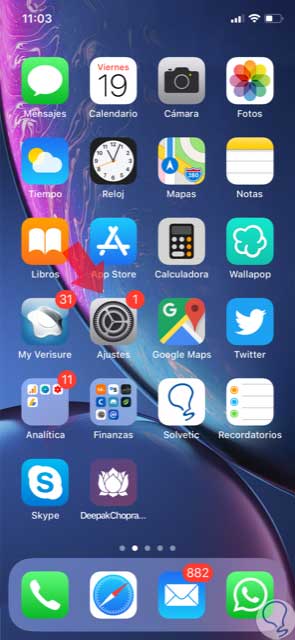
Step 2
Within the Settings options, you will see "Notifications". Press here.
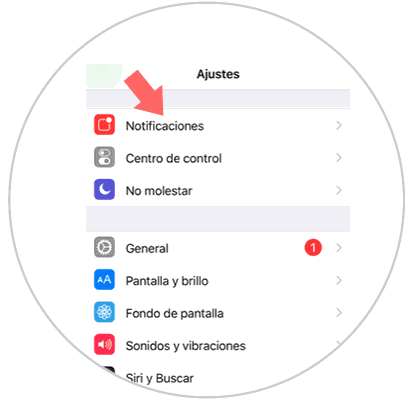
Step 3
In the new screen, at the top, you will see the option “Show previewsâ€. Click here to continue.
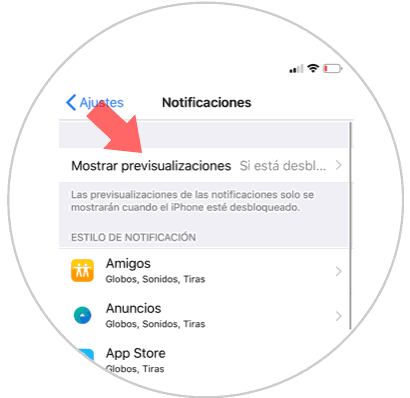
Step 4
Among the 3 options available, click on “If unlockedâ€.
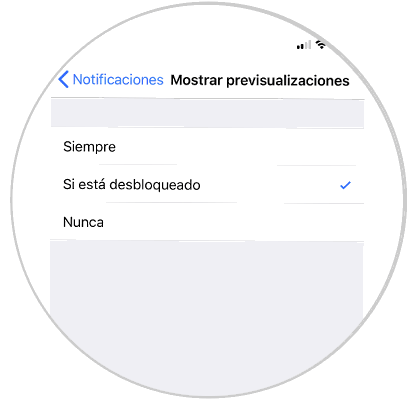
Step 5
Now, when you're the one in front of the phone, your iPhone XR will show you the notification, but when it's another person iPhone XR will detect this and show the word "Notification."


2. How to buy apps in App Store with Apple Pay on iPhone XR
If we use Apple Pay to pay on different platforms we will have the possibility to configure the Face ID to pay by confirming with this method. For this you will have to do the following:
Step 1
Access the "Settings" of the terminal by clicking on the gear icon on it.
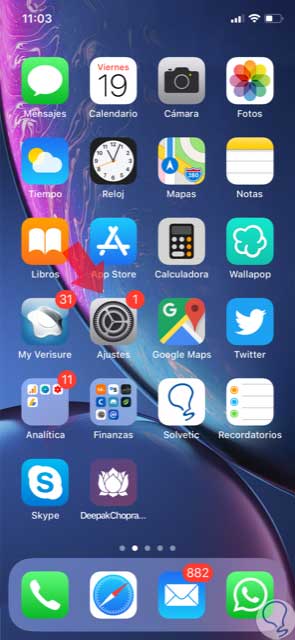
Step 2
Now, in the list of available options, click on “Face ID and codeâ€.
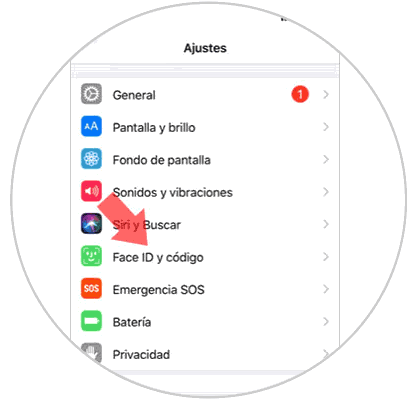
Step 3
In the new screen among the available options, you will see how one of them is iTunes and App Store. Activate this tab and you can pay using this method in these two Apple apps.
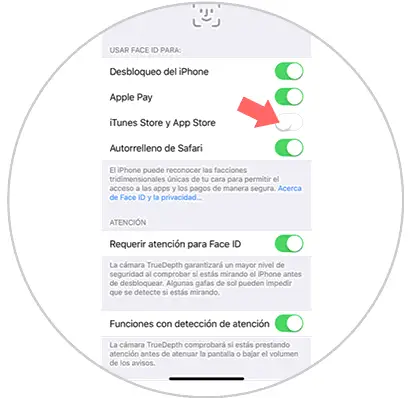
3. How to enable and disable Face ID in Apps on iPhone XR
Another use of Face ID is to be able to use different applications on iPhone XR using the face. For this you have to:
Step 1
Access the "Settings" by clicking on the icon in the main menu.
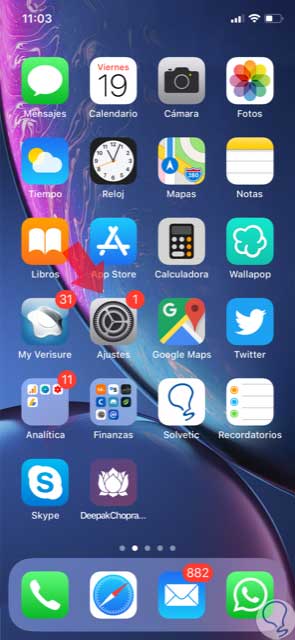
Step 2
Now, select "Face ID and code" to continue.
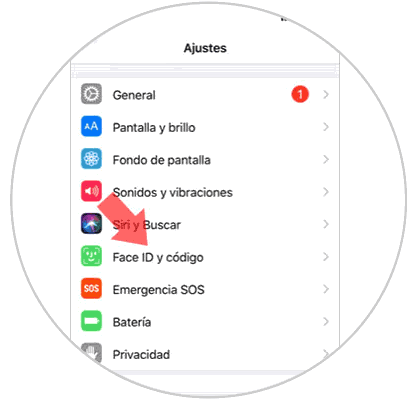
Step 3
In the new screen, at the end of the whole you will see the option “Other Appsâ€. Press here.
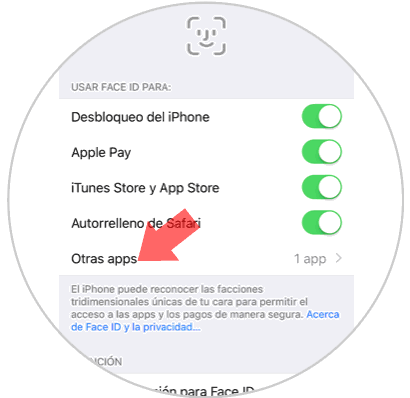
Step 4
You will see the list of Apps in which you can use Face ID. Press the tab to activate or deactivate the Face ID in them.

4. How to improve the speed of facial recognition or Face ID on iPhone XR
Step 1
Press on the “Settings†of the phone to access the different configuration options on the device.
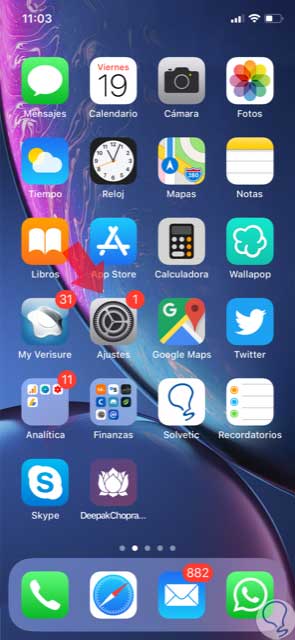
Step 2
Select "Face ID and code" from the available options.
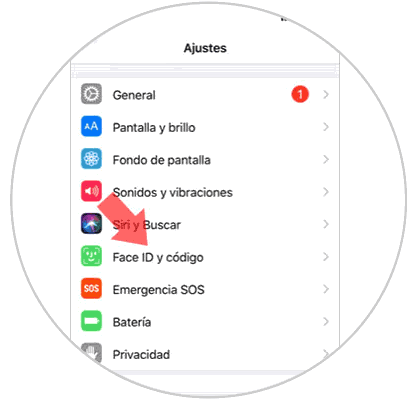
Step 3
Within the "Attention" section you will see the "Require attention to activate Face ID" option. If you deactivate the tab on the right iPhone XR will recognize your face faster, although it is also a less secure method.
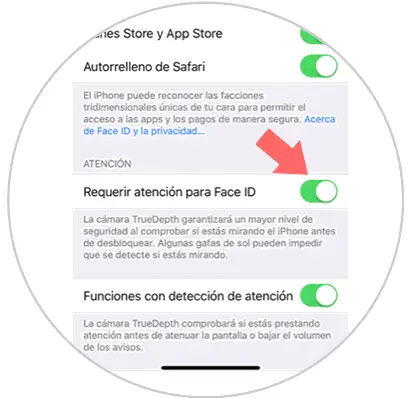
5. How to enable or disable attention detection actions on iPhone XR
Within Face ID there is another function called "Attention Detection", which is useful on many occasions such as when we want to deactivate the alarm with facial recognition. This system is able to detect if we are looking directly at the screen, to lower the alarm volume or remove brightness on the terminal screen. For this you have to:
Step 1
Click on "Settings".
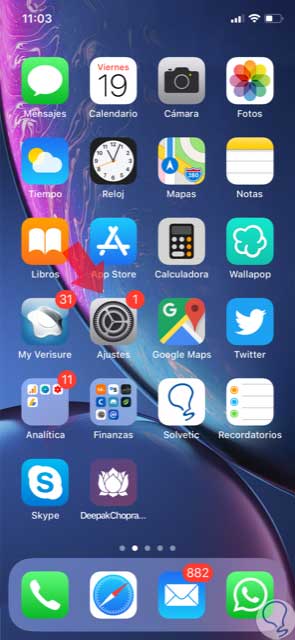
Step 2
Now, click on "Face ID and code".
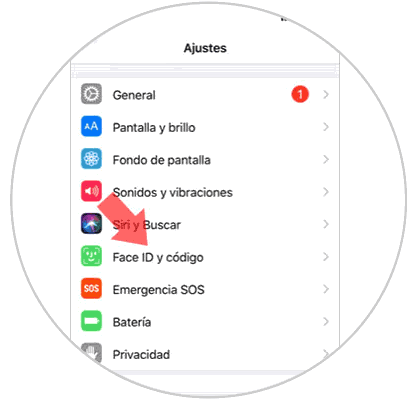
Step 3
At the end of the “Face ID†options, you will find the option “Features with attention detectionâ€. Turn off the tab and you're done.
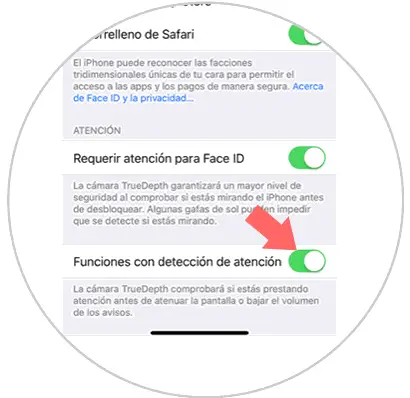
6. How to reset Face ID on iPhone XR
If by circumstances you want to change the face of Face ID, either by changing the owner of the terminal or by other questions of its use, this will be possible if you do the following:
Step 1
Click on "Settings".
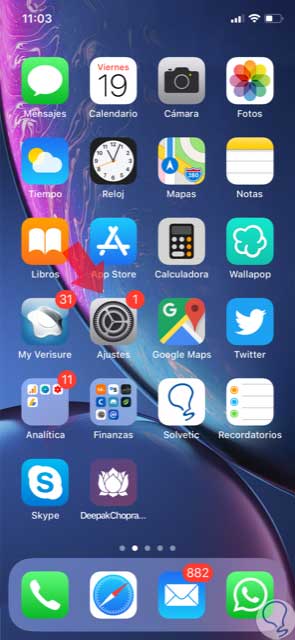
Step 2
Select "Face ID and code."
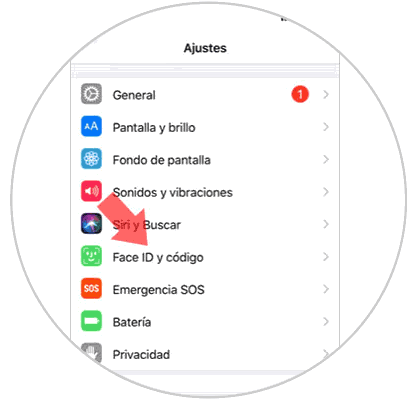
Step 3
In the new screen you will see the option “Reset Face ID and code†in red. Click here and follow the prompts.
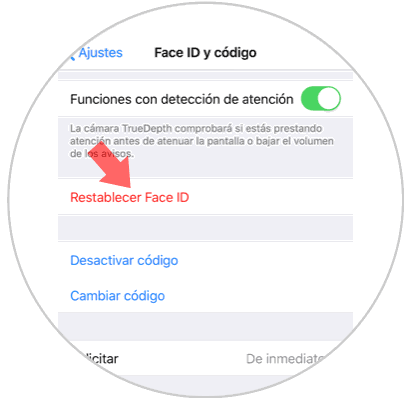
7. How to disable or set security code with Face ID on iPhone XR
If you want to use Face ID in addition to security code you can use both at the same time perfectly. For this, the steps to follow are:
Step 1
Access the "Settings" of your iPhone XR.
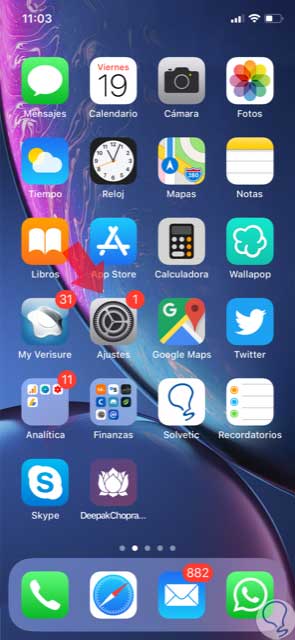
Step 2
Click on "Face ID and code" in the list of options.
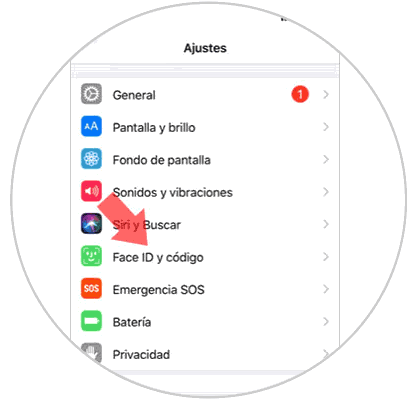
Step 3
On the screen you will see two options:
Disable code
Here you can deactivate a preset unlock code.
Change code
Here you can change the previous code
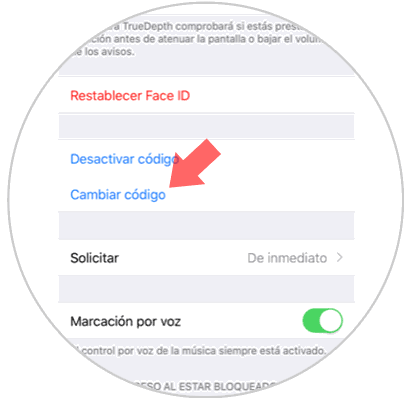
Step 4
Finally, if you click on the “Change code†option, enter the old one and the new one and you will have completed the option.
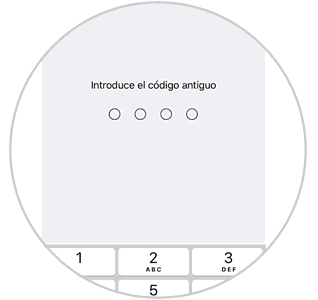
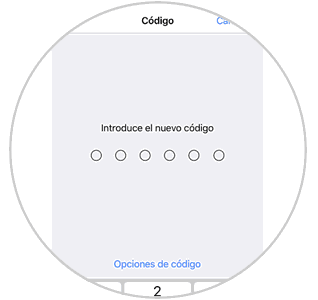
This will allow you to take full advantage of all the Face ID features available on your iPhone XR