The way of communicating has evolved over the years, and today it seems that we do not know how to do it except with a mobile phone involved in most cases. Undoubtedly WhatsApp has been crucial in this aspect, since thanks to this App the connection between people regardless of the kilometers that separate them, has been possible in a simple and free way..
This has meant that the app is used not only for personal communication, but WhatsApp has also become a working tool for many users. This has meant that the number of conversations that are stored on the phones is increasing. The problem with all this is that anyone who can access our phone will have access to all this information.
That is why the App in search of greater security for user privacy, has introduced the possibility of blocking access to the App through Touch ID or Face ID according to the iPhone model you have. Next, we show you the steps you should follow if you want to activate this service..
Note
Remember that in order to enjoy this service, you must have the App updated in the App Store to version 2.19.20. To verify this, you can access from the WhatsApp app and select "Settings - Help"
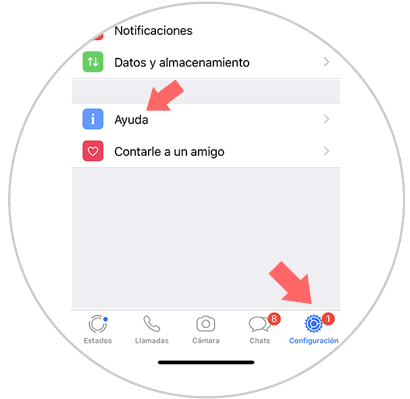
At the top you will be able to check the version of the App that you have installed.
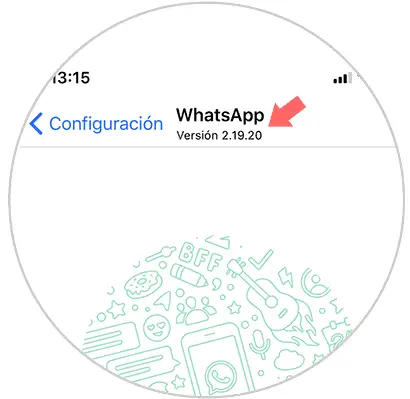
To keep up, remember to subscribe to our YouTube channel! SUBSCRIBE
Step 1
The first thing you should do is enter WhatsApp and select "Settings" and "Account"
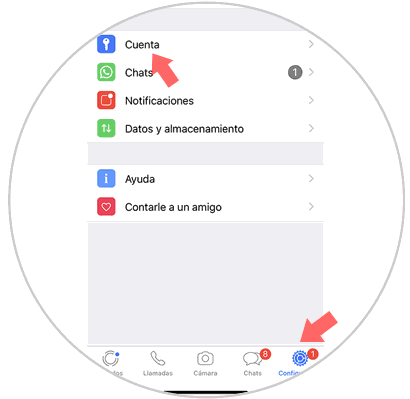
Step 2
The next thing you should do is enter the "Privacy" section
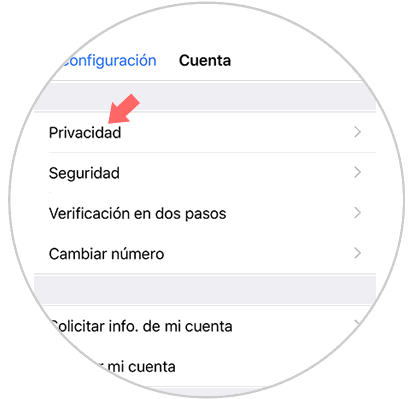
Step 3
You will see a series of options. Go to the bottom and select "Screen lock".
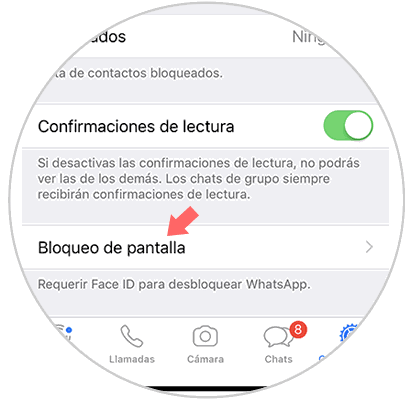
Step 4
Next, you will see different options available, "Require Face ID" or "Require Touch ID" depending on the model of iPhone you have, you will see one option or another. Finally you will see different options. You must select the one that interests you so that WhatsApp is automatically blocked when you stop using it.
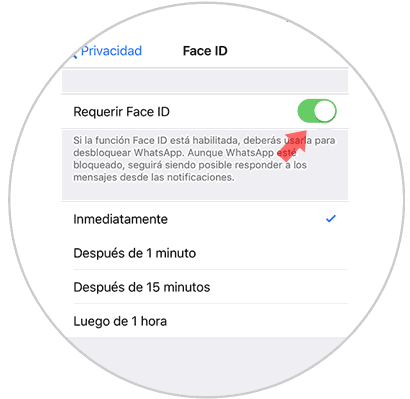
Step 5
Now every time you want to enter the WhatsApp App, you will see how the application requests this recognition to access it.
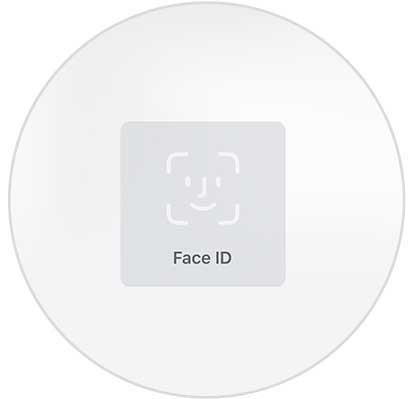
In this way you will be able to block the WhatsApp App so that nobody has access to your conversations, even though your iPhone is unlocked..