Google Drive is Google's cloud storage service, which is free up to a certain amount of storage. This makes it one of the most used services to store files in the cloud and some of them may be very important, even if they have personal information. This makes access to your Google Drive account must be as restricted as possible for which you can and should use security methods beyond a simple password.
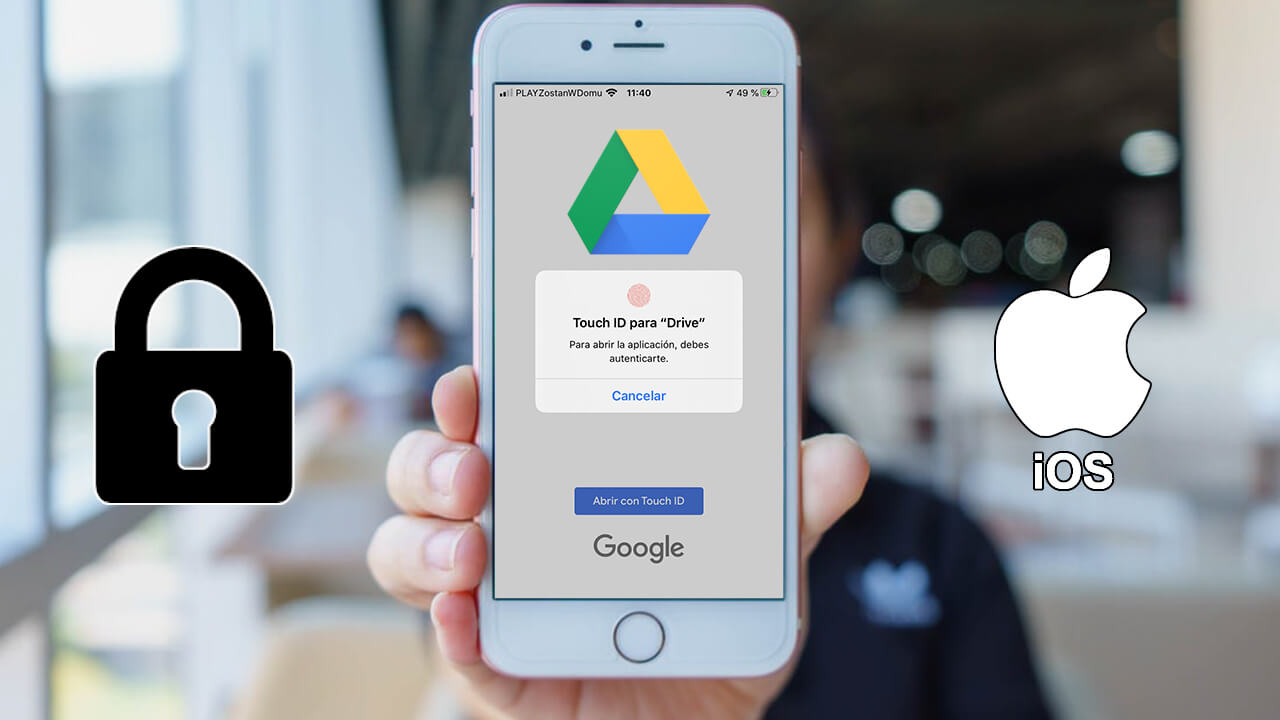
Related:
Keep in mind that Google Drive has official apps to access the content of your account from mobile devices such as Android or iPhone. However, this can also be a security breach since once you are logged into your account through the app, this session will remain open. This means that anyone who has access to your iPhone will be able to view any of the files stored there..
Fortunately, Google has just added a new layer of security for iOS device owners. This new function will force any user who wants to access Google Drive from your iPhone to use either the fingerprint (Touch ID) or Face ID. Without going through this security barrier, it will be impossible to access your Google Drive files.
Note: It is true that Google Drive offers 2-step verification, but once in the Google Drive app for iPhone or iPad, it will not be necessary to use it again if it indicates that the devices are habitual and trustworthy..
Having said this, we want to show you step by step how to activate the new security function for the iPhone Google Drive app that will force you to use your fingerprint or Face ID to access your files in the cloud:
How to prevent access to the Google Drive app by activating the use of the Code, Fingerprint or Face ID of your iPhone.
1. Open the Google Drive app on your iPhone or iPad.
2. Click on the icon with 3 horizontal stripes on the left of the search field..
3. In the displayed menu you will have to click on: Settings
4. Now select the option: Privacy screen.
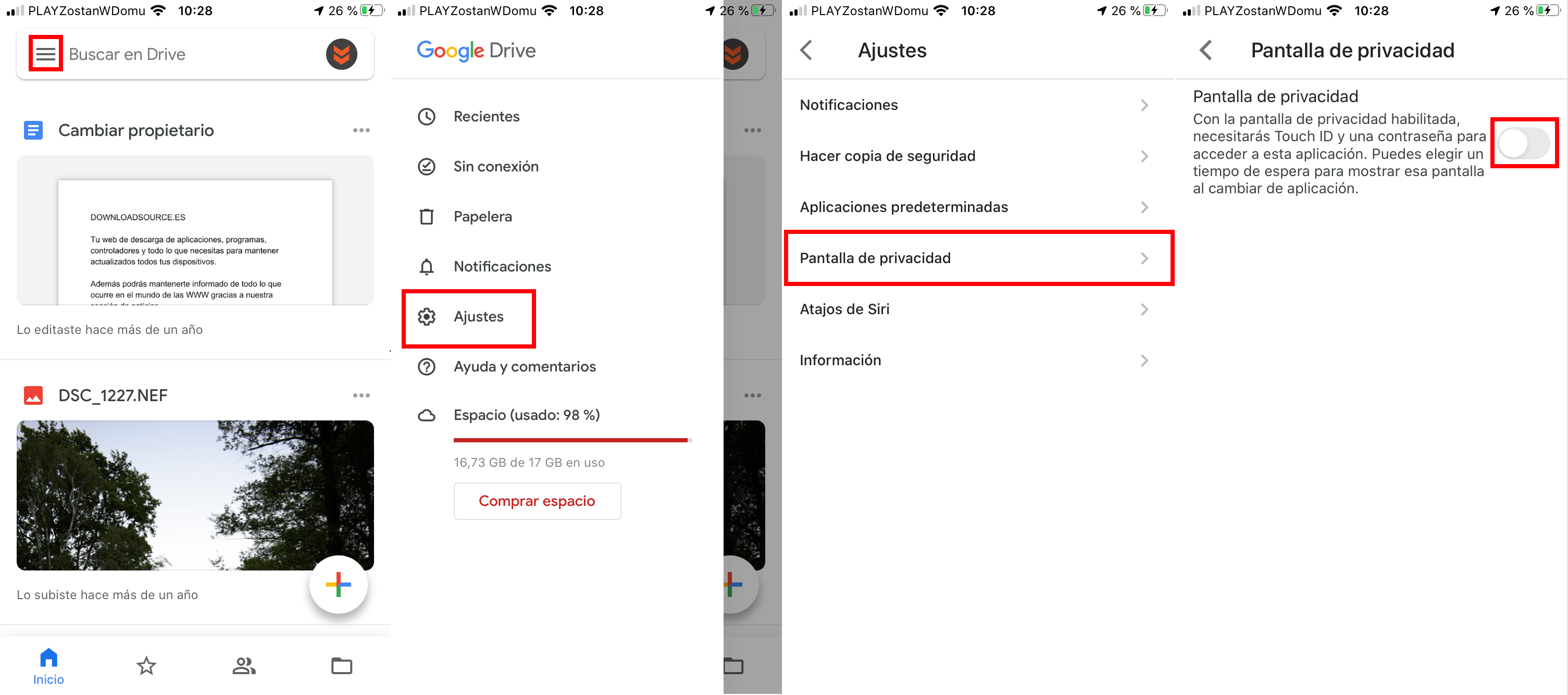
5. In the next window you will have to activate the switch for that option.
6. To confirm this new configuration you must use your fingerprint or face.
7. This will automatically activate the function although you can still configure the waiting time.
8. By default it is set to Immediately. However, we can select between: "after 10 seconds", "After 1 minute" and "After 10 minutes"
9. From this moment on, depending on the configuration made, Google Drive will request the use of the Security Code, Touch ID or Face ID to access the app and the files stored there.
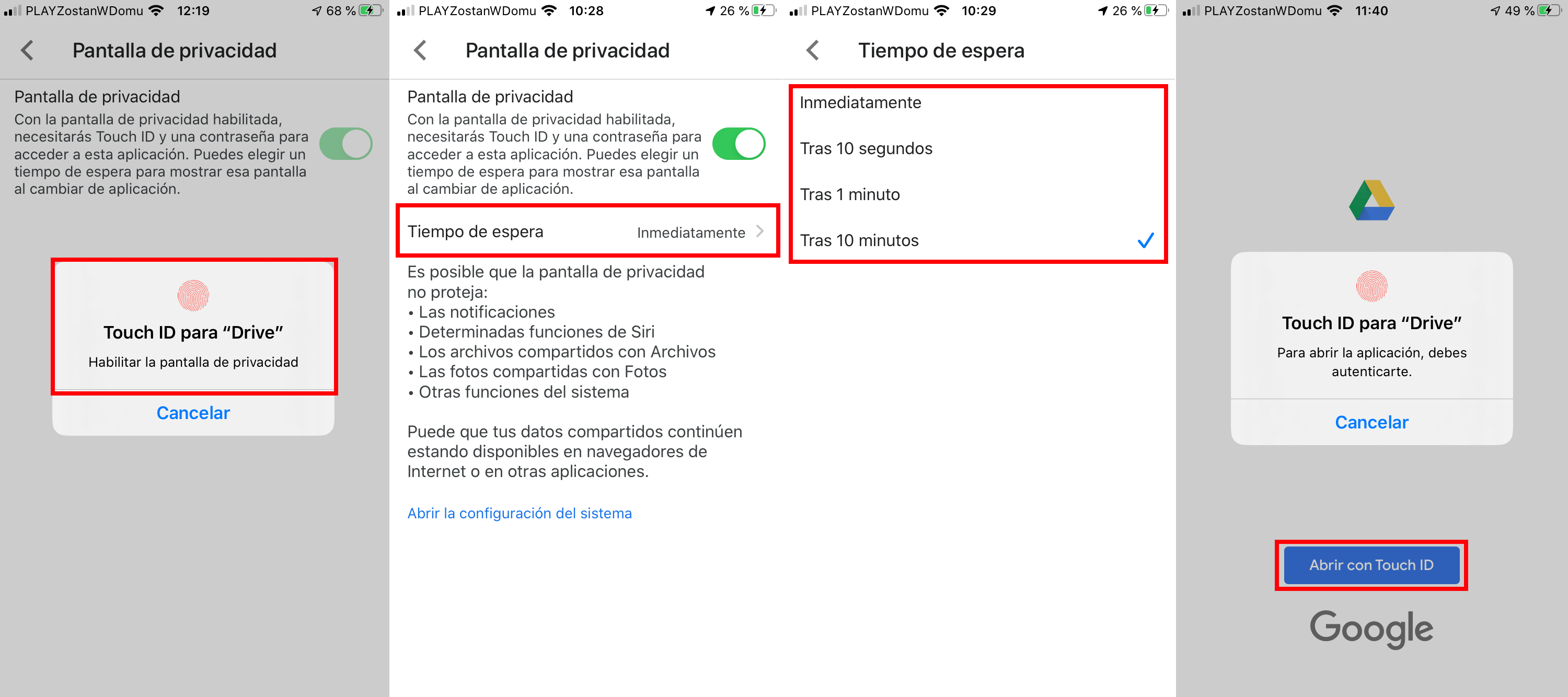
Note: By activating this function, if the use of a fingerprint or Face ID fails, you can use the security code of your iPhone or iPad (iOS) to unlock the app.