
Biometric control systems, once confidential, are attracting more and more application developers. The WhatsApp instant messaging service has just integrated a new authentication device based on the iPhone X's facial recognition system. Here's how to configure your iPhone to protect your WhatsApp conversations using the Face biometric sensor ID..
Instantly hide your WhatsApp messages with your face
Apple was one of the pioneers in facial recognition. Its Face ID tool based on the TrueDepth 3D camera was one of the very first smartphone locking systems to use biometric recognition to identify users.
Fast, secure and very easily accessible, this technology has won over a large number of users, as well as application editors. The latest version of the WhatsApp application supports Apple's biometric authentication system..
Access to the instant messaging application can now be protected using biometric sensors on the iPhone. Once this mode is activated, users will only be able to access their discussions after having authenticated with Face ID at a glance.
This extra layer of security should decrease the chances of someone with malicious intent reading your private chats. You will be able to lend your smartphone to a friend in complete peace of mind without fear that the latter will fall on private content..
Activate Face ID on WhatsApp
Before you start, you should know that the authentication system via Face ID is only available since version 2.19.20 of WhatsApp. If your have an older version, you will need to download the update directly from the App Store. Note that this device is not compatible with WhatsApp for iPad.
- Open iPhone Settings
- Go to Account then Privacy and finally Lock screen
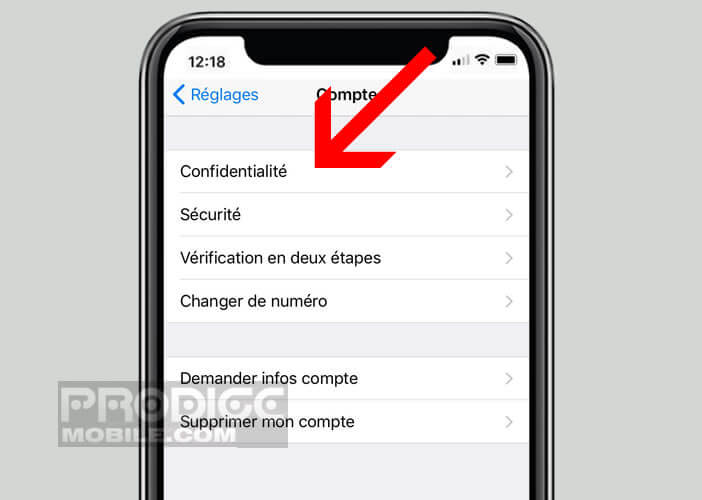
- Make sure the Face ID function is activated
- Then launch the WhatsApp application
- Click the settings tab
- Select the Account section then Confidentiality and finally Screen lock
- Click on the Face ID switch to activate the facial recognition unlocking function
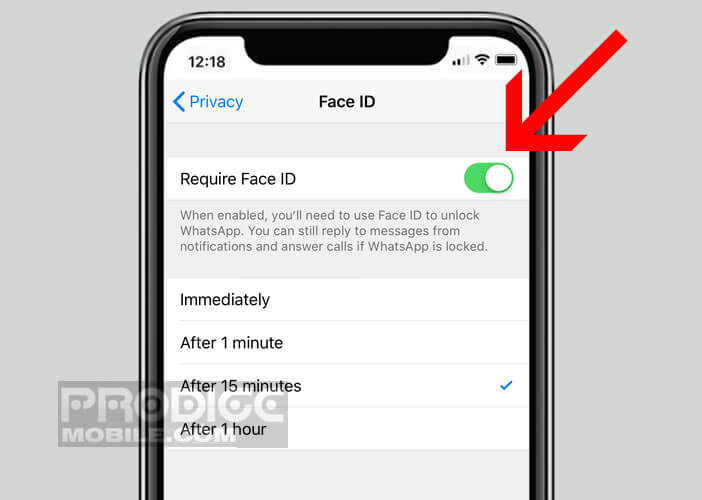
Now your iPhone will ask for your face ID to access your WhatsApp chats. Note that it is possible to configure a period of inactivity (1 minute, 15 minutes, one hour) during which you can launch the messaging application without the need to use biometric recognition.
Please note that WhatsApp notifications will continue to appear on your iPhone screen. Depending on the configuration chosen, you can even see the message overview appear in the notification and reply using the quick response system. However, it will not be possible to access the application without going through Face ID.
Protect access to the WhatsApp app using the iPhone fingerprint sensor
As you may know, the facial recognition authentication system was launched when the iPhone X was launched in September 2017. If your iPhone does not have this authentication mode, know that it is possible to protect the WhatsApp application using the Touch ID fingerprint sensor.
Although it is less secure than Face ID, this protection system provides an additional layer of protection to a WhatsApp account. Note that according to a study by an independent security firm, the probability that a person can unlock an iPhone with the Touch ID fingerprint reader is 1 in 50,000 compared to 1 in a million with Face ID.
Either way, the fingerprint is much easier and quicker to use than the good old password. Then at least you're sure you don't forget it. It is prudent to use a long and complicated password. Problem is usually a puzzle to remember.
- Open the WhatsApp application
- Go to the Privacy page found in the application settings
- Click on the Lock screen section
- A new window will open
- Select the Touch ID option by clicking on the switch
Once the security option is activated, you will see some additional options appear. From now on, you will need to put your finger on the fingerprint sensor of the iPhone to access your WhatsApp messaging.
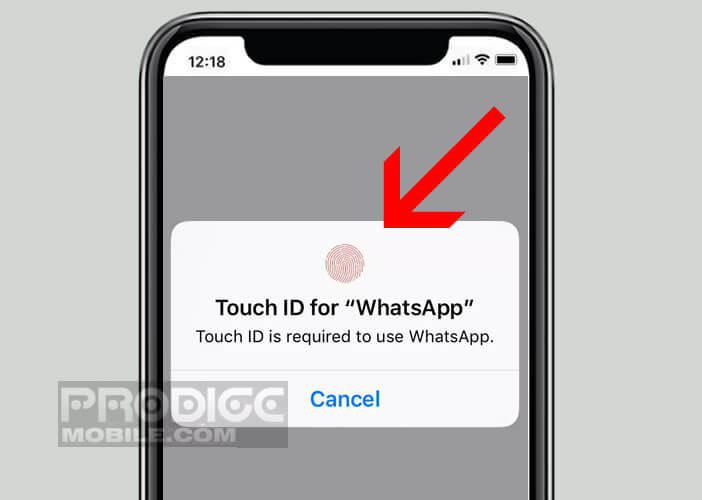 Note that if the system does not recognize your fingerprint, you can deactivate the protection system using the PIN code that you have chosen beforehand. This device will allow you to launch WhatsApp even in the event of an unlocking error when scanning your fingerprint or your face.
Note that if the system does not recognize your fingerprint, you can deactivate the protection system using the PIN code that you have chosen beforehand. This device will allow you to launch WhatsApp even in the event of an unlocking error when scanning your fingerprint or your face.
How Face ID works
Now that you know how to lock or unlock your WhatsApp application via the biometric sensors of your iPhone, let's see how Face ID works. As a reminder, Apple's facial recognition technology is available on the iPhone X and later.
The camera on the front of the iPhone projects 30,000 points of infrared light to analyze the user's face in 3D. This data is then transmitted to the Secure Enclave processor which will then be responsible for checking whether the mapped face corresponds to that of the owner of the iPhone.
All 3D photos of your face are stored in the memory of this chip and not on an external server. Images are encrypted with a device-specific key to prevent them from being read by a third party or a malicious application.
Biometric face readings provide extremely high accuracy. It usually takes less than 2 seconds to unlock WhatsApp via Face ID. Only problem, the system is not able to differentiate from monozygotic twins.
No doubt Apple is currently working on a new version of Face ID that should correct this problem. Anyway, this device offers a higher level of security than the good old fingerprint sensor. In addition, configuring Face ID presents no difficulty. You just have to make sure you look at the iPhone. Indeed if you close your eyes, the unlocking will not work.
Like all sophisticated computer systems the latter is not free from bugs. Here are several solutions to resolve common problems with Face ID. But rest assured, these are relatively rare.
As you know there is no 100% secure system. And then in case of error, iOs will offer to use your good old PIN code to unlock WhatsApp.