
The Face ID facial recognition system integrated into iPhones is currently one of the best identification systems for smartphones. Unfortunately like any new technology this security device sometimes suffers from a few bugs. Here are some tips to help you resolve the most common identification issues with Face ID..
What to do when Face ID stops working?
The arrival of the iPhone X and its Face ID facial recognition system sounded like a thunderbolt in the world of smartphones. No need to put your finger on a fingerprint sensor or enter a password to unlock your iPhone. Just take your iPhone in hand and look at the screen to access the system. It is magic.
But now, even if the Face ID technology is relatively reliable, some users sometimes encounter some very disabling malfunctions. Most of the time these are incidents related to the configuration of Face ID or intermittent recognition problems..
But in some more serious situations, the iPhone displays an error message stating that Face ID is no longer available and simply refuses to unlock. IPhone owners are then forced to enter their secret code to unlock their mobile, be careful not to confuse it with the activation lock.
Reasons why face identification fails
Before you can say that Face ID has stopped working, make sure you follow the rules for using Apple's facial recognition system. The biometric device of the Cupertino company requires some precautions of use. Here is the list of points to check..
- Remove your smartphone from its protective shell and check that the TrueDepth camera in the black notch at the top of the screen is not covered with dust, dirt or small greasy residues
- Make sure to keep iPhone in portrait mode when unlocking
- Remove sunglasses, neck warmer or any accessory that may hide part of your eyes, nose or mouth
- Place the iPhone not too far from your eyes. Apple recommends keeping the smartphone 25 to 50 centimeters away from your face and not moving
- Too much light can interfere with the 3D modeling function of Face ID and therefore block the recognition system. Don't put your face in the sun
- When the iPhone charge is less than 10%, the system automatically deactivates Face ID
If despite the advice given Face ID still refuses to work, do not immediately take your phone to the after-sales service. First try the solutions mentioned below. You may find the solution to your facial recognition problem.
Common Problems Using Face ID
Testimonies describing concerns related to the use of Face ID are relatively rare. However, some users complain that the following error message appears on their iPhone screen: Face ID is not available. Try setting up Face ID later.
If you find yourself in this situation, first restart your phone. Turning off your iPhone and then turning it on will close all the applications and delete the temporary files. This manipulation is sometimes enough to solve many problems.
Save a second 3D modeling of your face
The iOs system offers the possibility of adding a second face to the biometric database of the iPhone. This option has been designed to allow a second user to unlock your phone. However you can use it to scan your face with a hat, sunglasses, a beard or in very bright light.
In this way, Face ID will have two 3D copies of your face and thus increase the reliability of biometric authentication of the iPhone. You will no longer be subjected to the vagaries of weather conditions or the artifices of clothing that could affect the identification of your face.
Disable biometric identification of iPhone
If the advice given did not solve your problem, it is recommended to temporarily deactivate the Face ID function. Please note during this operation you will be asked to enter your security code.
- Open your iPhone settings
- Click on Face ID
- Enter your iPhone password
- In the Use Face ID for section, click on all the switches to deactivate the various functions related to facial recognition.
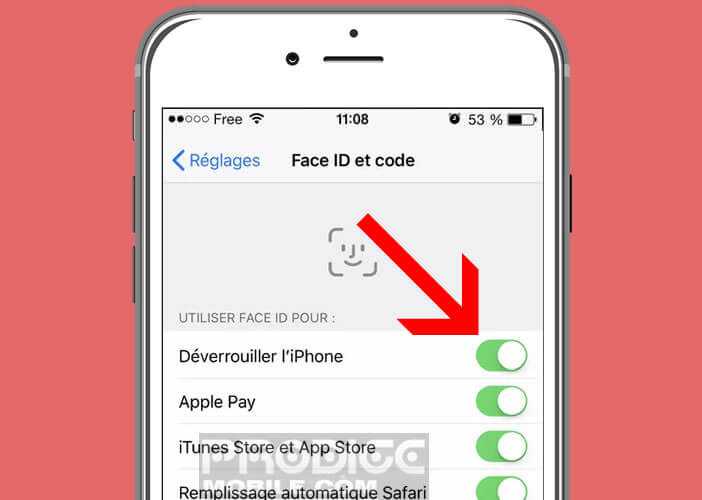
- Turn off and restart your iPhone
- Go back to the settings and to the Face ID section
- Then reactivate the switches in front of the options that interest you
Now all you have to do is try to test the face identification system again. If it still does not work, please proceed to the next solution. In this section, we will perform a new 3D modeling of your face. Please note this operation will erase all previously saved biometric representations.
- Launch iPhone settings
- Click on Face ID and code
- Select the Reset Face ID option
- Tap Configure Face ID to launch the installer