With the disappearance of the Home button, numerous everyday iOS actions have had to change the way it works. By removing this button, many users are wondering: how to make screenshot on iPhone with Face ID? We will solve it in this article.
How to make screenshot on iPhone without Home button
It's funny, but until they change the way you do something, you don't realize how much you used it. On previous iOS devices, it was enough to press the power and Home buttons simultaneously to create the screenshot. Now this combination is not possible. If you want to know how to take a screenshot on iPhone X, you will have to follow these steps:
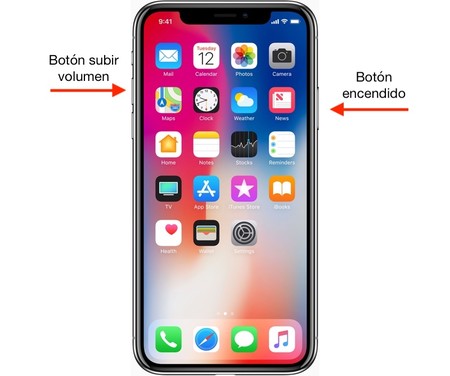
- Go to the app or screen you want to capture.
- Press the power buttons and turn up the volume at the same time to capture on your iPhone X.
- The screen will flash white for a moment.
- A thumbnail of the screenshot appears in the lower left corner of the iPhone X.
That is all. So you've made a screenshot of the iPhone X . If you prefer, now you are going to be able to do certain quick editing actions directly, let's see how.
How to edit screenshots on an iPhone
As we said in the previous section, when taking a screenshot on an iPhone X and like with any iOS device, a thumbnail of it will appear.
Advanced screenshot editing is available for all iOS 11 compatible devices
To access these options, we must click on the thumbnail. Doing so will display a new menu with the editing tools from the screenshot. In the particular case of the iPhone X, the screenshots we make will appear without the so-called notch . In other words, they will fill the gap occupied by Face ID's TrueDepth sensors.
Another trick that can come in handy is taking multiple screenshots on your iPhone X at once. You press the button combination (power and volume up at the same time) as many times as you want. When you access the editing menu, you will see that they are all placed on a carousel as if it were the photo reel.
When you're done editing and sharing them, if you're as crazed as I am, you can discard the screenshots from your iPhone X. By doing this, you will prevent them from getting forgotten on your device's Photos reel. You can also check all the ones you have saved from the Capture album in Photos.