The iPhone X stands out on previous models of iPhone for many of its features , but one of the most notable and notable is its facial recognition system "Face ID" . After the predecessor "Touch ID" the company presented it as an alternative and at the same time safer method that allowed actions from unlocking the phone to making payments through Apple Pay..
There are some tricks that help improve the operation and congiguration of the Face ID on your iPhone X to improve your user experience and enhance its full potential. If you already have one of these phones in your possession you should not miss them.
1 . How to enable notification preview with Face ID on iPhone X
This feature is one of the most useful associated with the Face ID, and is that when you receive an application notification on the lock screen of your device, it can only be read when you are in front of the phone.
If another person wants to see the notifications of your lock screen, the Face ID will not recognize your face and the message will not appear but the phrase "Notification". This is really useful for anyone other than you to access your phone notifications..
To activate this function on your iPhone X you must follow the following steps:
Step 1
Enter the "Settings" menu on your iPhone X
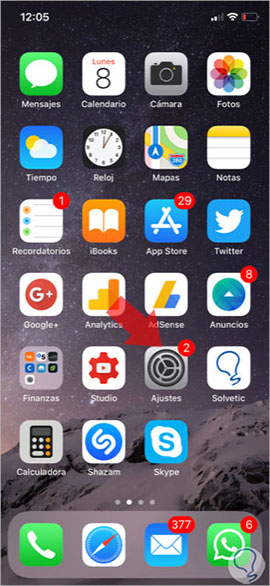
Step 2
Once inside, swipe until you find the “Notifications†option and click on this option.
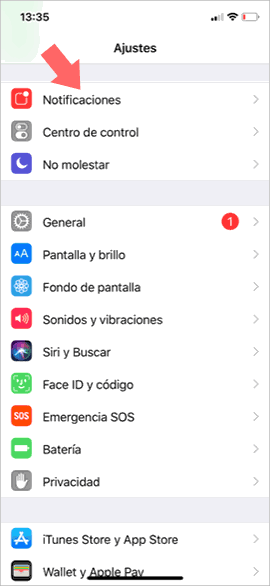
Step 3
At the top of the notification menu you will see the option “Show previewsâ€. Click here to configure this aspect.
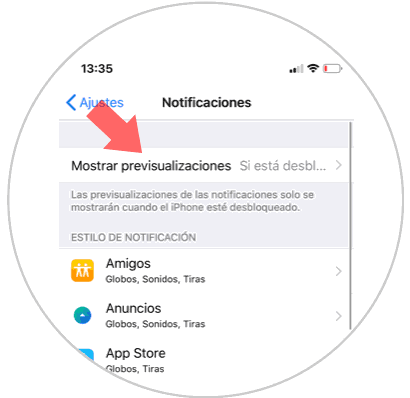
Step 4
Three options will appear. Press the "If it is unlocked" option and it will be done.
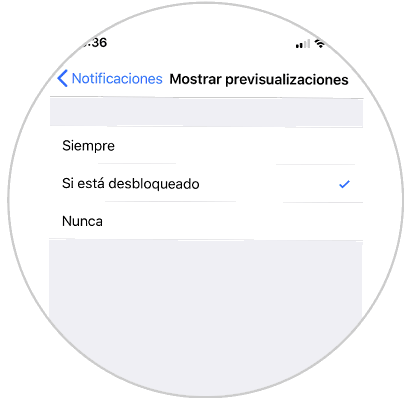
With this you will get that when the phone is locked and you get a notification it only opens when you are in front of the screen. Otherwise, the word “Notification†will appear, preventing someone else from reading your notifications.


2 . How to buy apps on the App Store and iTunes with Face ID on iPhone X
Another use of Face ID is to make purchases over the phone, including in these purchases different Apple applications for your device. Having Face ID enabled will allow you not to have to enter your Apple ID and password every time you want to purchase an application from the Apple store.
For this you will have to perform the following steps:
Step 1
Enter the “Settings†menu of your iPhone X
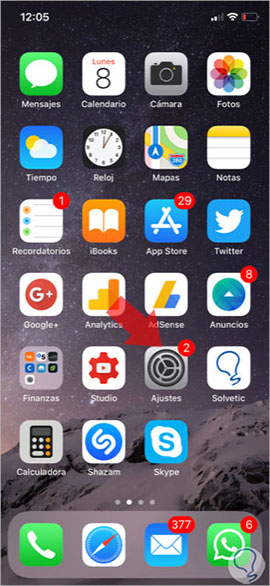
Step 2
Once inside the settings, scroll through the different options until you find “Face ID and code†and click here.
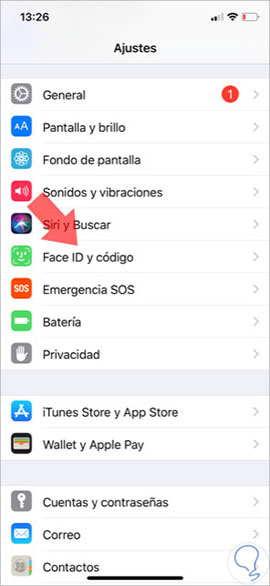
Step 3
Inside the Face ID is the "iTunes Stores and App Store" option. With the green tab (active) you can make payments on these two platforms using the Face ID.
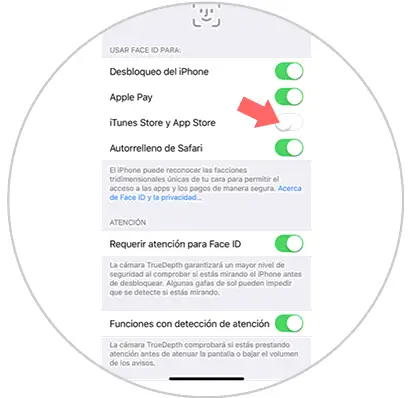
3 . How to enable or disable Apps Face ID on iPhone X
The Face ID can be used to make purchases on different platforms using our mobile. This can be really useful and fast, but maybe sometimes we prefer not to make payments in this way. In iPhone X you can activate and deactivate this option easily by following these steps:
Step 1
Enter the “Settings†menu of your iPhone X by clicking on the icon represented by a cogwheel in the main menu.
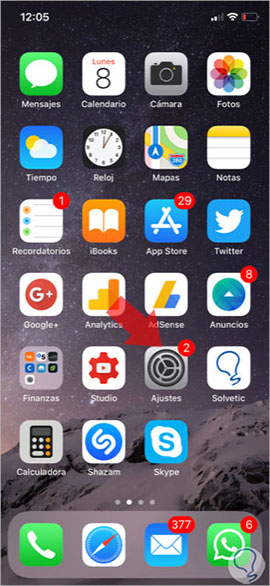
Step 2
Once inside, swipe to the “Face ID and code†option. Press here.
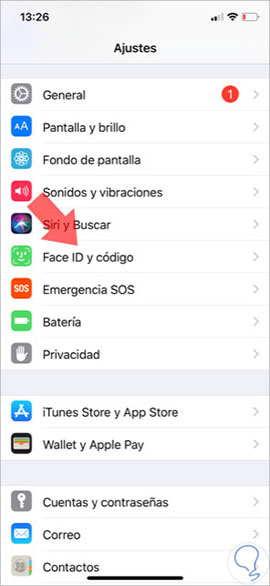
Step 3
You will appear in the menu of options reserved for Face ID. Here you will see an option called “Other applicationsâ€. Click on it.
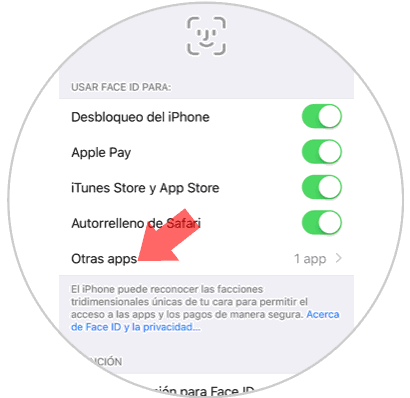
Step 4
You will access a list of applications that you have downloaded on your phone through which it is possible to pay through facial recognition. Disable the application you want by deactivating the tab to the right of each application.
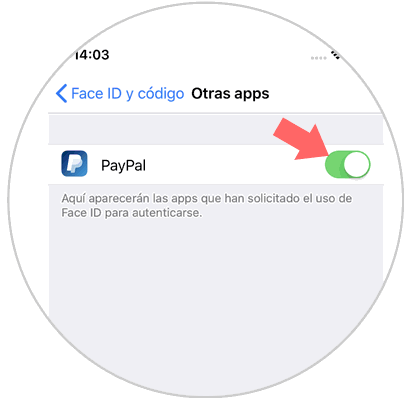
4 . How to improve facial recognition speed on iPhone X
It is well known and it is logical that the "Face ID" is somewhat slower than its predecessor the "Touch ID". Anyway, there is a way to improve the speed of it since normally as users we are interested in accessing our phones as quickly as possible.
You can improve the speed of facial recognition on your iPhone X by following these steps:
Step 1
Enter the “Settings†menu of your iPhone X by pressing the gear icon.
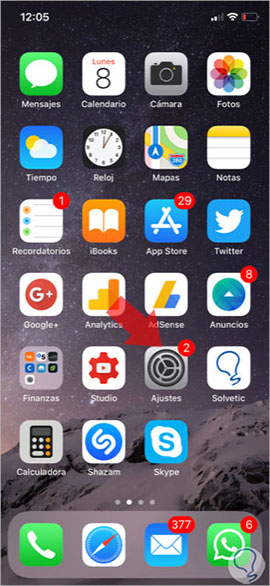
Step 2
Swipe to the “Face ID and code†option within the different Settings options and click here.
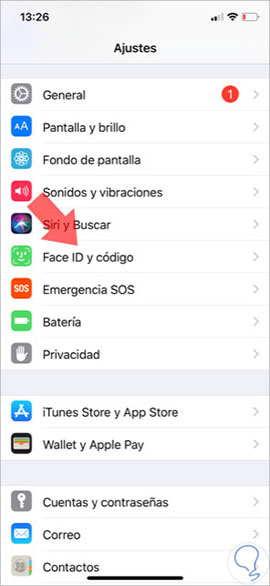
Step 3
You will appear on a new screen. Finally, swipe to the “Attention†section where you will find the option “Require attention for Face ID†Deactivate this tab and you will get the Face ID to work faster since you will disable having to stare at the screen of your device to unlock it.
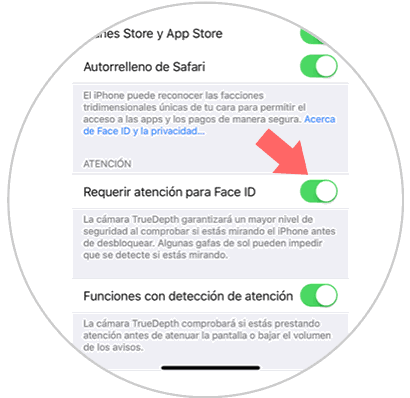
Note
We must warn that with this option you will increase the unlocking speed with Face ID but at the same time you will reduce security, since the phone will unlock even if you are not looking at the phone or even with your eyes closed when you have the phone located in front of the face .
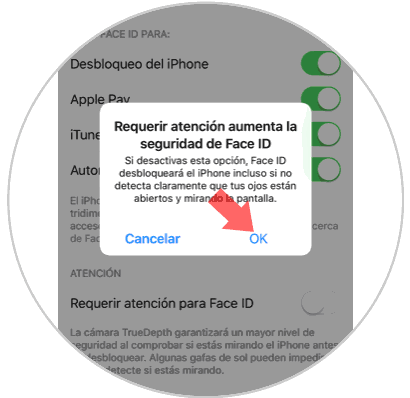
5 . How to enable or disable attention detection features on Iphone X
Attention detection functions is another characteristic associated with facial recognition in the device. This option is really useful on some occasions, such as when the alarm of our device sounds in the morning.
The new iPhone X True Depth camera system is able to check when we are paying attention to the phone and depending on this, lower the alarm volume or make the screen light somewhat dimmer..
In order for your iPhone X to be able to differentiate this you will have to follow the following steps:
Step 1
Enter the “Settings†menu of iPhone X
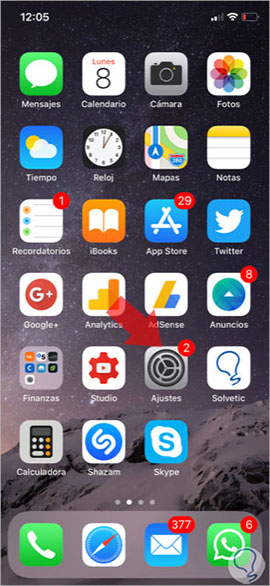
Step 2
Within the different options in “Settingsâ€, scroll to the “Face ID and code†option and click on it.
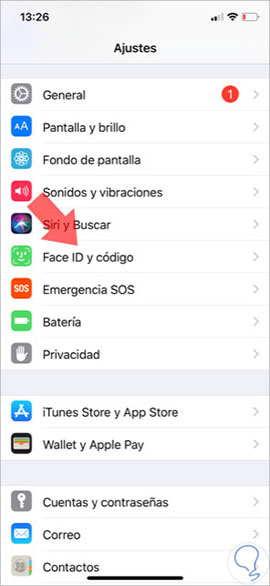
Step 3
A new screen will open with all the options you can make around the Face ID. Here you will find the option of "Attention detection functions" and that tab is where you can enable and disable this option.
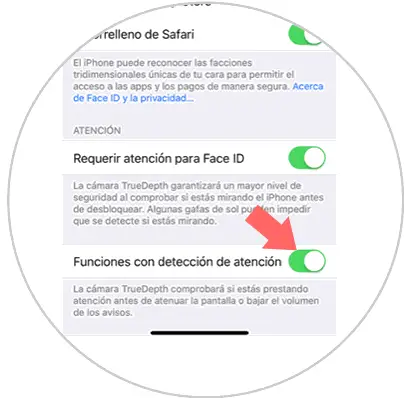
6. How to reset Face ID on iPhone X
It is possible that the first “reading†that iPhone X made of your face for some reason was not the most appropriate. This could cause problems when the device recognizes your face to perform different options, slowing down many of the actions you perform with the phone, such as unlocking.
In this case it seems a good idea to restore the Face ID on iPhone X and have a more appropriate face read again. For this you will have to follow the following steps:
Step 1
Click on “Settings†to access
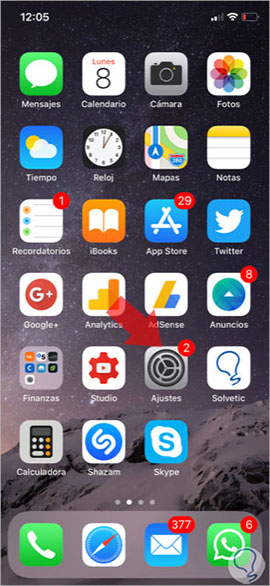
Step 2
Once inside, slide the different options until you find “Face ID and code†and click on it.
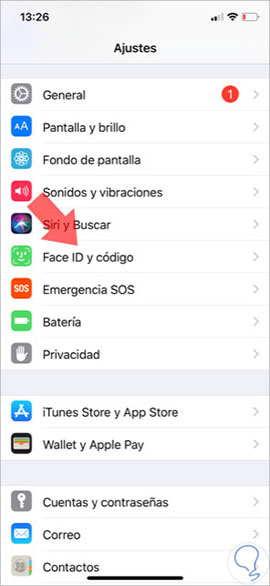
Step 3
Finally, an option called “Reset ID†will appear highlighted in red. Click here and follow the prompts.

7. How to disable or change code on iPhone X
Apart from the Face ID, it can coexist with the basic security code to unlock your iPhone X. To deactivate or change the code you will have to follow the following steps:
Step 1
Enter the "Settings" menu on your iPhone X
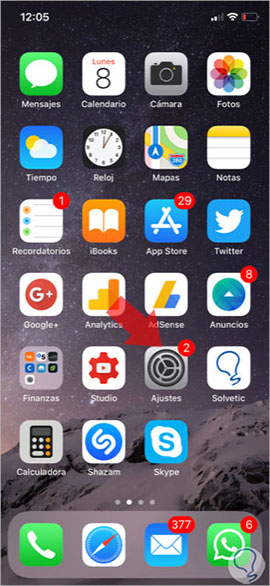
Step 2
Swipe to the "Face ID and code" option and click here.
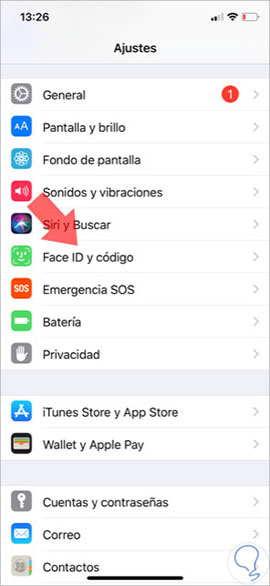
Step 3
To deactivate the code, press the option “Deactivate code†and you will be finished. To change the code press the "change code" option.
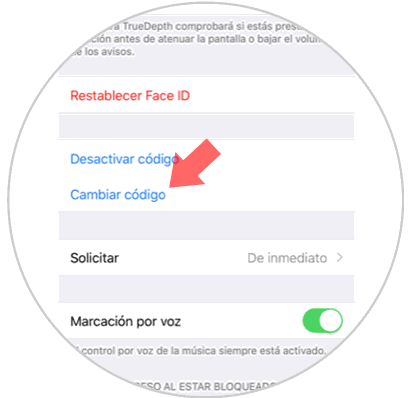
Step 4
It will ask you to enter the old code and then enter the new code you want to set to unlock your phone.
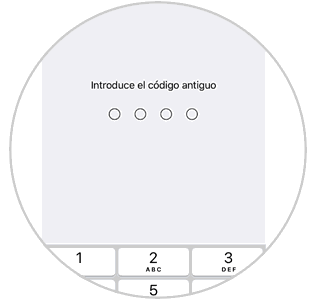
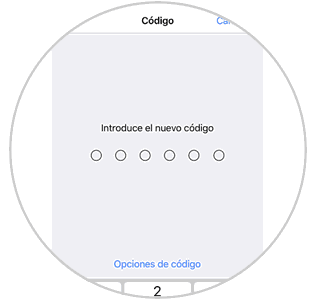
Note
By pressing “Code options†you can configure your unlock code as you wish to put it: combining letters and numbers, personalized code, only 4 digits…
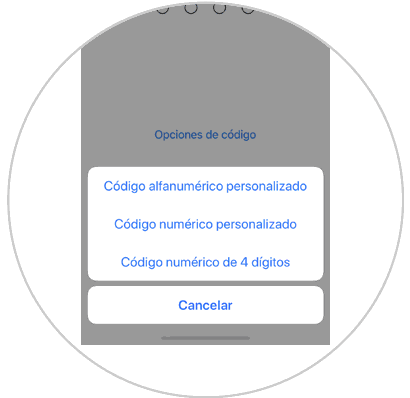
These are the tricks with which you can take full advantage of the Face ID on the iPhone X terminal