For apple fans every time a new iPhone goes on the market it is usually good news, since they are always waiting for new features and functions on the phone . There is no doubt that mobile devices have become indispensable devices for most users who take them wherever they go, so it is always interesting that they are updated and have the greatest possible functions..
When we buy a phone, it is true that on many occasions we may find ourselves a little lost since we do not know all the options it does not offer. It is interesting that we investigate this, so that in this way we can make the most of all the news that it offers and do not stop using different features that can be very useful. That is why we will analyze the iPhone 11 Pro and iPhone 11 Pro Max to show you the best tricks and functions that you can find on your phone.
To keep up, remember to subscribe to our YouTube channel! SUBSCRIBE
1. How to activate iPhone 11 Pro and iPhone 11 Pro Max ultra-angular sensor
Another of the tricks that we can find in the iPhone 11 Pro and iPhone 11 Pro Max, is the possibility of taking photos with the ultra-angular sensor so that we can take photos with greater amplitude. This is very easy to activate since it is enough to enter the camera and select "photo". From here mark the option of 0.5.

2. How to record 4K videos on iPhone 11 Pro and iPhone 11 Pro Max
If we are fans of video recordings with the phone, surely this interests us, since with the iPhone 11 Pro and iPhone 11 Pro Max we will be able to record videos with 4K quality from our phone, then be able to send them or pass them to our computer if we are interested. To activate this we have to follow the following steps:
- Now select the 4K option that interests you
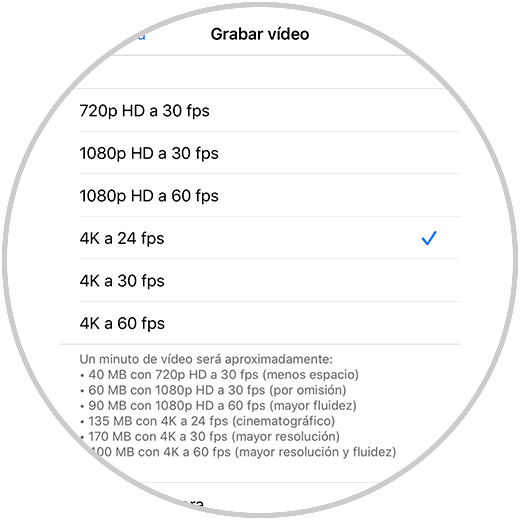
3. How to record videos and take pictures on the same button on iPhone 11 Pro and iPhone 11 Pro Max
The news that includes the camera of the iPhone 11 Pro and iPhone 11 Pro Max is one of the main features that many users have opted for this phone. One of the novelties that it includes and that can be really useful for us, is the possibility of recording directly from the photo button. To do this, all you have to do is keep it activated when you want to record and release it so it stops directly from the photo tab. This way you can take photos and videos quickly. You can also block video recording by moving to the side of the lock.
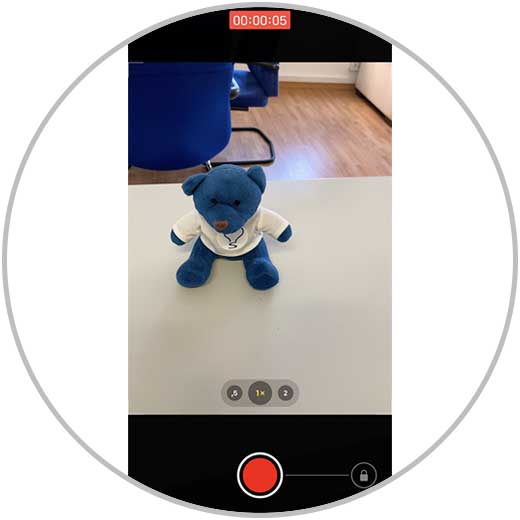
4. How to view Apps context menu with Hepatic Touch iPhone 11, iPhone 11 Pro and iPhone 11 Pro Max
iPhone 11 has replaced 3D Touch technology with Hepatic Touch. This means that from now on we will be able to touch an object and quickly and directly access its contextual menu. In this way we will be able to know the information of an app for example or access functions that it offers directly. For this, it is enough that we press gently on it and we will see that these options appear.
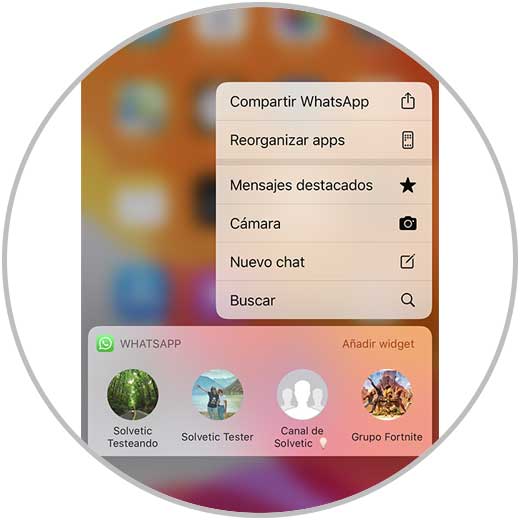
5. How to view settings from iPhone 11, iPhone 11 Pro and iPhone 11 Pro Max control center
As we have just seen, now with this new Hepatic Touch technology, we will be able to access different options just by pressing on the app or setting. If we want, for example, to access the Wi-Fi settings from the iPhone control center, we will be able to do it easily. To do this, enter the control center, press the WiFi folder and then press on the WiFi. You will see all available options.
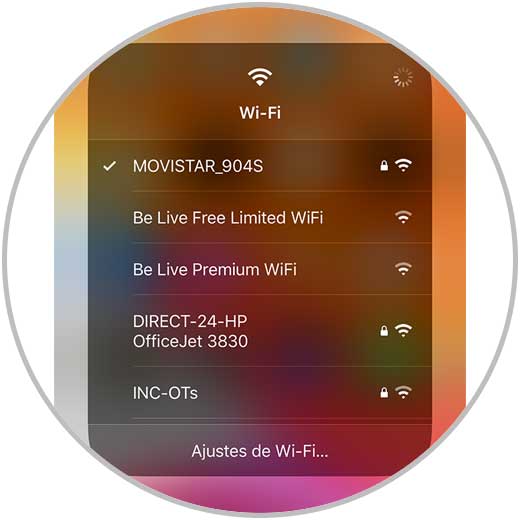
6. Listen to remote conversations iPhone 11, iPhone 11 Pro and iPhone 11 Pro Max
One of the tricks that we can do with the iPhone and that not everyone knows, is the possibility of using it as a speaker to listen to the conversations they are having when we are not. This can be useful on occasion or if we have a baby for example to know if he has woken up. To know how we can take advantage of this utility, we have to follow the steps detailed below in the link to the following tutorial.
7. How to hide photos and videos with password iPhone 11, iPhone 11 Pro and iPhone 11 Pro Max
Another of the tricks that we want to tell you that you may not know, is the possibility of hiding photos and videos with password on your iPhone. To do this you have to follow the following steps:
- Enter the photo or video you want to hide.
- Select the icon to share.
- Click on the notes section.
- Now add if you want text and click on Save.
- The next thing you should do is enter the Notes App and enter the created note.
- Select the top icon to share.
- In the pop-up menu select "Lock note"
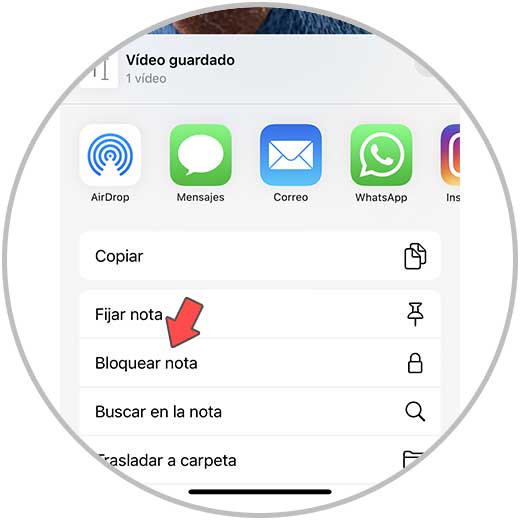
This will have been locked by password. If you want you can edit it to change the name of the note..
Note
In the video at the top you can find all the steps of this detailed tricks to see exactly how to perform this process.
8. How to make Stickers with Memoji WhatsApp iPhone 11, iPhone 11 Pro and iPhone 11 Pro Max
With the arrival of iOS 13, in addition to making Memojis, we also have the possibility of converting them to stickers in our WhatsApp with the aspects of the emojis, in order to send them to our contacts. In order to create them, we must follow some simple steps that are detailed below. In this way we will have stickers on our phone that we will have created with the iPhone memojis.
9. How to activate iPhone 11, iPhone 11 Pro and iPhone 11 Pro Max dark mode
One of the novelties offered by this phone with iOS 13 is the possibility of activating the dark mode easily directly from the control center of the phone. In this way we will select if we want our screen to be with this hue to browse the web for example, since at certain times this may be easier for our eyes.
To activate this, simply move the iPhone control center and press the brightness icon. A new screen will appear in which we must select "dark mode" at the bottom.
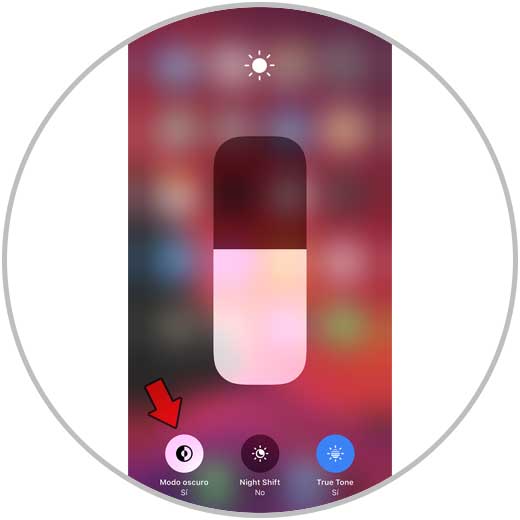
10. How to create PDF from screenshot iPhone 11, iPhone 11 Pro and iPhone 11 Pro Max
Another of the tricks that we can find in the iPhone 11, is the possibility of creating PDF of complete webs, only with making a screenshot of what we are seeing. In this way we will save in a PDF not only what we are seeing, but everything that occupies that tab. To perform this process, you must follow the steps shown in the following tutorial.
11. How to install fonts iPhone 11, iPhone 11 Pro and iPhone 11 Pro Max
One of the functions that many of us use frequently is to send emails through our phone. If you are one of those who like to personalize them, another of the tricks that we teach you is the possibility of changing the font in the mail, to be able to select that typeface that you like. To know how you can do this, below you have the link to the tutorials in which we show you all the steps you must follow to do so.
Now that you know all these tricks, you will be able to get the most out of your iPhone 11, iPhone 11 Pro and iPhone 11 Pro Max and use it whenever you want..