Our mobile phone has become one of our main allies every day, because thanks to these devices, we have the possibility of doing different things through the palm of our hand. We can access our mail easily, enter and manage our social networks or exchange messages directly through instant messaging applications such as WhatsApp ..
This and the use of different applications , browsers etc, makes the notifications we receive on our phone are increasingly numerous and continuous. This can cause us discomfort in different situations, so it is interesting to manage and configure them in the way that we find most comfortable.
We may have activated the flash for notifications on our iPhone, now we want to remove it, but we do not remember how to do it. That is why we show you the steps you must follow to know how to activate or deactivate the flash in iPhone 11 notifications ..
To keep up, remember to subscribe to our YouTube channel! SUBSCRIBE
Step 1
The first thing you should do is enter the "Settings" of the phone through the main screen.
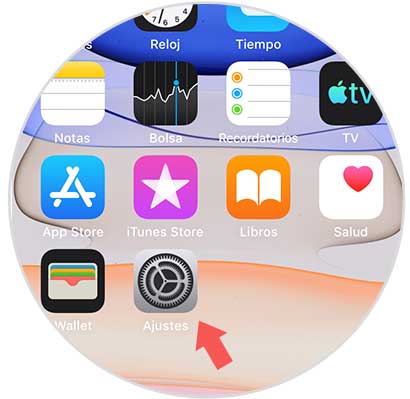
Step 2
Within the options available, you must scroll to the "Accessibility" section
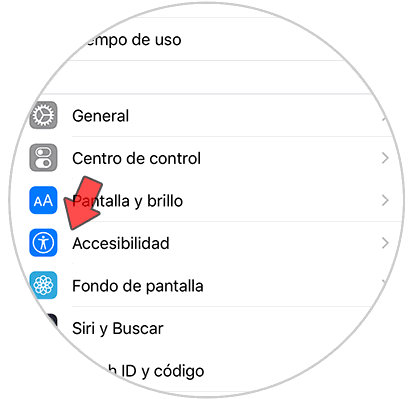
Step 3
Now you will be in a new screen. From here you must enter “Audio / videoâ€
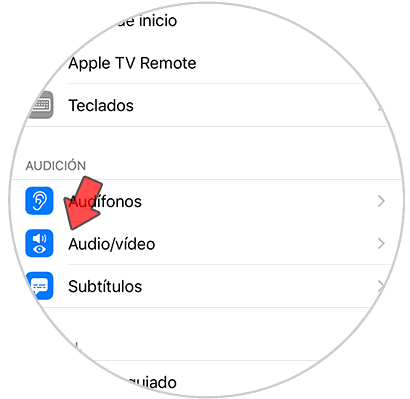
Step 4
Finally we will see at the bottom a tab that says "LED flashing notices". In this case you must deactivate it in case you do not want the flash to appear when you receive a notification on the iPhone.
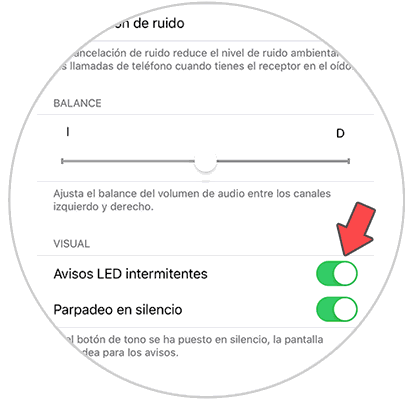
This way you will have disabled this service, so notifications will now appear on your phone only as you have configured this service. In case you want to activate this again, you can do it by following the same steps and activating this tab again.