When we use our phone, one of the most important things is that we feel comfortable with its use, since we generally spend many hours in front of our phone's screen . There is no doubt that these devices have become essential elements in the daily lives of most people, since communication through them has become essential..
The configurations that we can make are different and numerous, but it is true that sometimes we can activate some button that we do not want or that we do not know how to deactivate, and this prevents us from using the mobile in the correct way. One of these settings can be the zoom. We may have activated it by mistake and want to remove it, but we don't know how to do it.
That is why we show you below all the steps you must follow to know how to remove the zoom on the iPhone 11 step by step..
To keep up, remember to subscribe to our YouTube channel! SUBSCRIBE
1. How to remove the iPhone 11 zoom
If the zoom has been set on the screen of our phone, we may not be able to access the settings. That is why to deactivate the zoom we have to tap the screen with three fingers. In this way we will see that the menu returns to normal.

Once this is done, we can proceed to disable it from the phone settings.
2. Remove zoom from iPhone 11 settings
If we want the zoom of our phone to be completely disabled, it is best to do it through the settings. To do this we must follow the steps below.
Step 1
The first thing you should do is enter the "Settings" of the phone
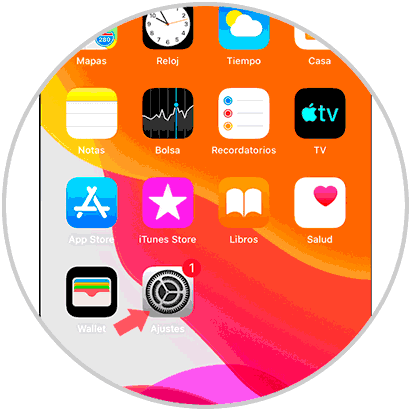
Step 2
Next, you have to select the “Accessibility†section
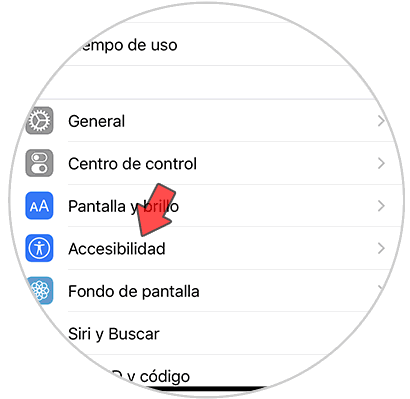
Step 3
Now in the accessibility section, you will see a tab that zooms in. You will have to deactivate it so that this extension disappears.
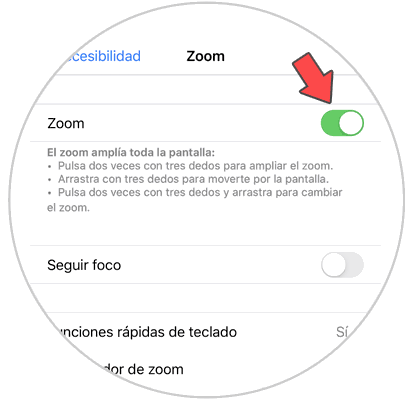
In this way the zoom will have been deactivated, and we can see the mobile menu in the general way without it being enlarged..