With the arrival of the iPhone X, new features so far never seen landed in the terminal. Among them are the Face ID and with it the TrueDepth camera. This camera is able to analyze facial expressions and imitate them through the different animojis that we can find available in the Messaging App..
Without a doubt, the use of animojis offers iPhone X users a fun way to communicate, which they can share with all their contacts through WhatsApp.
Without doubt an original way to create messages with voice and with our facial expressions. Next we will explain step by step how to create messages with Animojis to save and send them later through WhatsApp or another application..
To keep up, remember to subscribe to our YouTube channel! SUBSCRIBE
1. How to create message with Animojis on iPhone X
Step 1
The first thing we must do to create a message through the iPhone X animojis, is to open the message application.
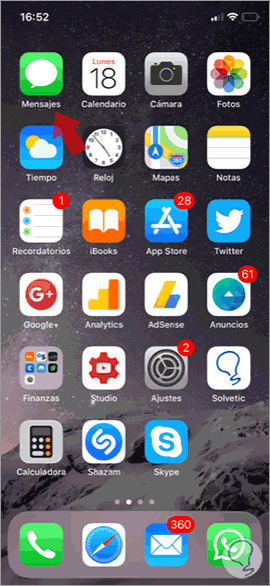
Step 2
Once here, you have to select that you want to create a new message. Once you are inside the messages, you have to choose a recipient to continue with the process. Once chosen, select the “A†icon at the bottom.
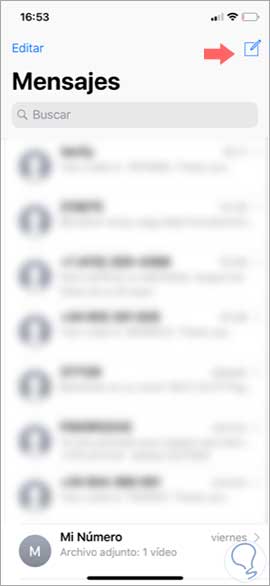
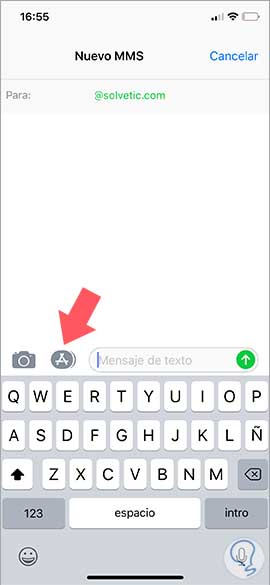
Step 3
Now you must select the animoji you want to use to create your message. Once selected, you will see that it appears at the bottom of the iPhone X screen marked by a yellow rectangle.
There are several options available
- Monkey
- Robot
- Cat
- Dog
- UFO
- Fox
- Poop
- Pork
- Koala
- Rabbit
- Chicken
- Unicorn
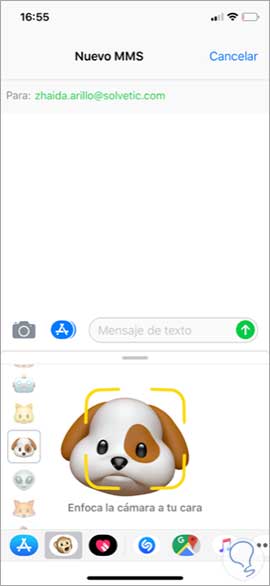
Step 4
We must place our face in front of the phone so that it can recognize it. Once we are in the correct position, we will see that the yellow box disappears and a red button appears. We must press it to start recording.
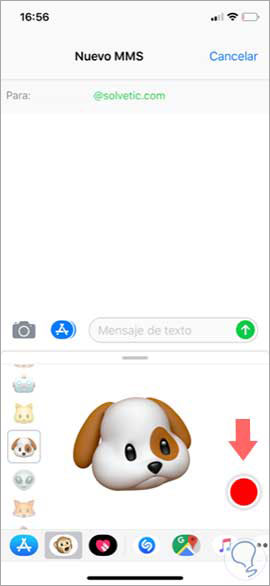
Step 5
Once the recording begins, we have ten seconds to make our message. In case we want it to end before, we have to press the red button again.
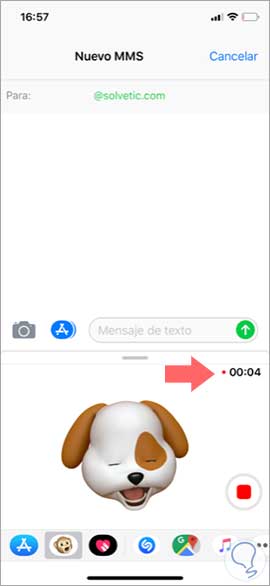
Step 6
When we have finished making our message, we have to click on the blue arrow to be sent.
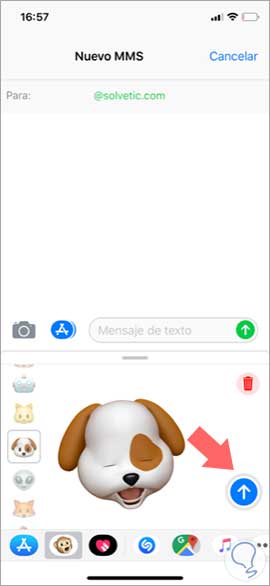
2. How to send message with animoji on WhatsApp
In the event that we want this message to be sent by WhatsApp, we have to do the following.
Step 1
First of all we have to click on the animoji that we just sent from the iPhone message application. We will see that it begins to reproduce. At the bottom we have to press the button to "share".
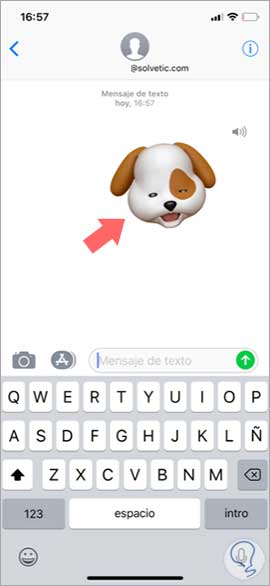

Step 2
We will see that the different options and applications we have to share our animoji appear. We have to select WhatsApp in this case and choose the contact to which we want to send the message.

Step 3
We can use the editing functions offered by WhatsApp as well as write any message we want.
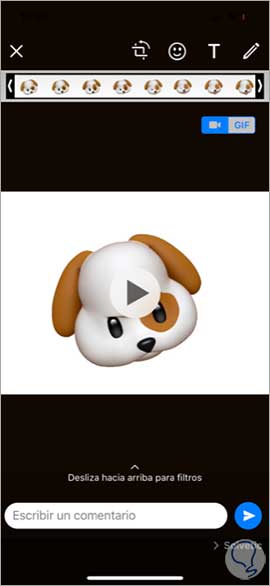
Step 4
Finally we will see how our animoji has been sent to the selected contact in the form of a video.

Note
Remember that you can also save your videos created with animojis. To do this you must follow the steps that have just been detailed to the point where we select that you want to share it from WhatsApp. In this case you must select the "Save video" option and it will be stored in your gallery.
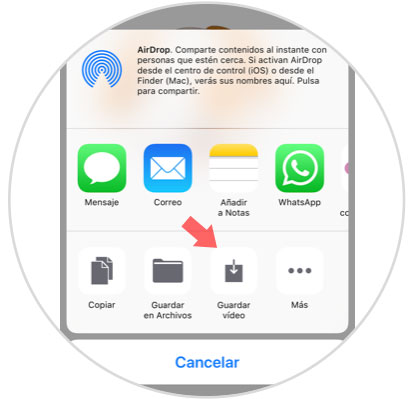
In this way we will be able to use this message mode without the need for the receiver to have an iPhone X.