If there is something that we like or it catches our attention in many aspects of our life, it is the novelty, and in the field of technology it is usually very frequent to find events of this kind. If you have an iPhone, you will know the animojis that arrived to keep the “X†model commemorating the tenth anniversary of the apple brand..
With the Xs and XR model in Apple they go one step further and bring us the memojis: Some customizable animations that we can create to imitate ourselves or other people in the environment. These have reached a great popularity, but the really funny thing about creating and using a memoji is being able to share it with other people . It is for this reason that today in TechnoWikis we will explain how to share animojis or memojis by WhatsApp in one of the most popular company models today among users: The iPhone XR.
Note
If you want to create and use your own memo, don't miss this tutorial in which we explain how.
For this the steps you will have to follow are the following:
To keep up, remember to subscribe to our YouTube channel! SUBSCRIBE
1. How to send animoji by WhatsApp on iPhone XR
To share your animojis with contacts or groups on WhatsApp the steps you have to follow are these:
Step 1
Click on the “Messages†application icon on the main screen of the iPhone XR and once you have done it at the bottom of the new screen you will see several icons. Click on the animoji, represented by a monkey.
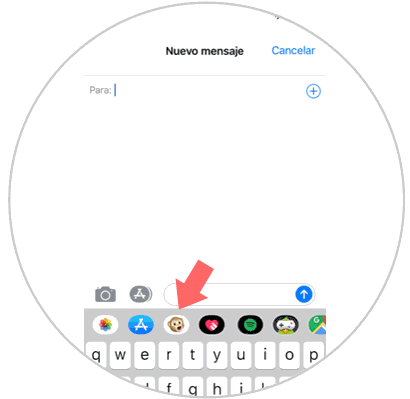
Step 2
If you slide to the right you will see the different iPhone animojis. Choose the one you like and put your face in front of the front camera of your iPhone XR. When you are, record the message and gestures with the animoji by pressing the red recording button to the right of it.


Step 3
You have already recorded your video. Click on the blue arrow that will appear to the right of the animoji to be able to send it as a message.
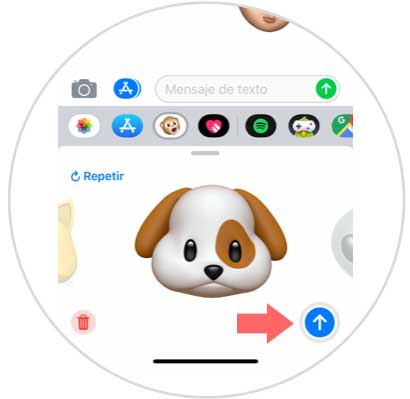
Step 4
Now you will see the animoji sent in the "Messages" conversation. Click on it to select it. It should be a short press.
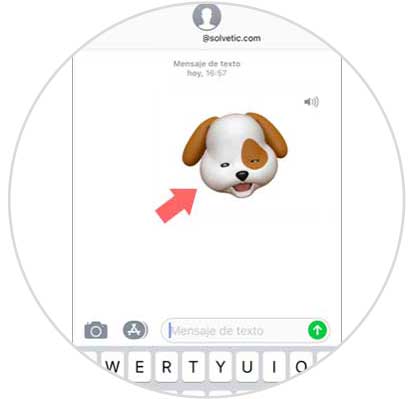
Step 5
In the new screen you will see the animoji you want to share in large and in the lower left corner the “Share†icon. Press here.
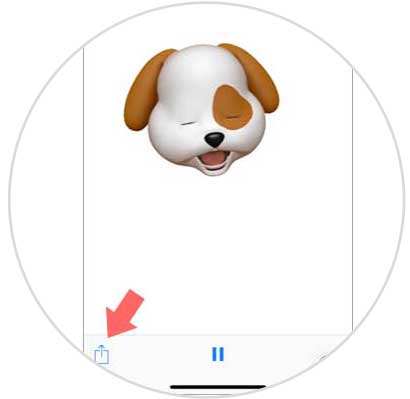
Step 6
Among the options available to share your animoji, select WhatsApp by clicking on the App icon.
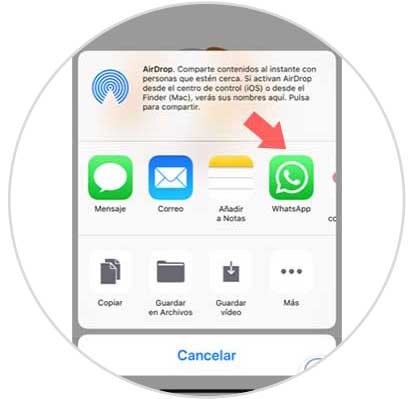
Step 7
Select the contact or group of WhatsApp you want to send your memoji to. Now in the bottom bar you can add a message before sending the memo. To send click on the blue arrow.
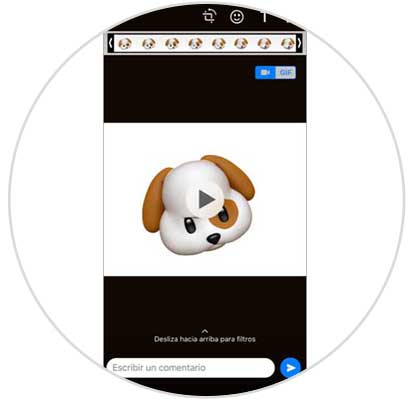
Step 8
This way you will have shared your animoji's video in a WhatsApp conversation.
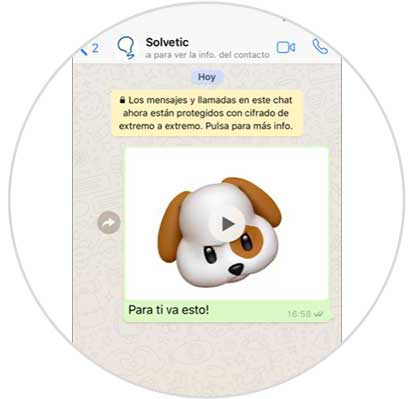
2. How to send memo by WhatsApp on iPhone XR
If instead of an animoji you want to share your own memo by WhatsApp the process will be very similar, for this you have to do the following:
Step 1
Access the WhatsApp messages and once inside the keyboard click on the monkey's memo icon.
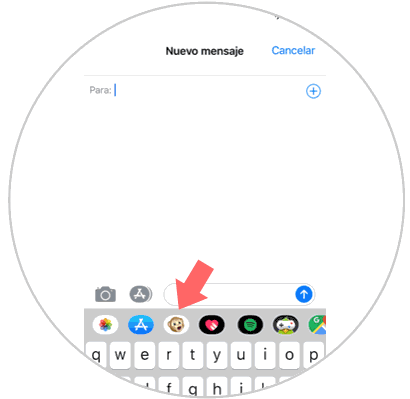
Step 2
Next to the animojis, if you slide you will see the memojis created by you. Get in front of the camera to capture the gestures you make and once you've done it, press the red record button to the right of the memoji.
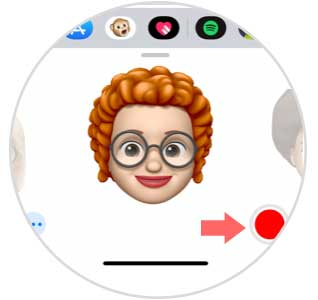
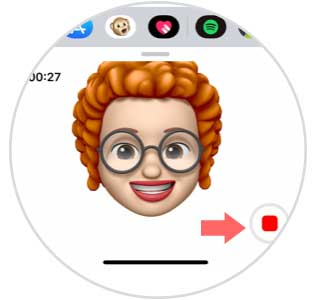
Step 3
When you have already recorded the message, press the blue button to send it to the Messages conversation.
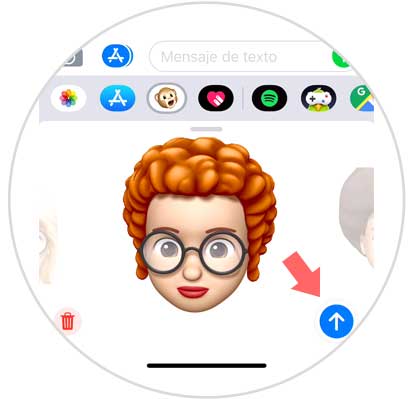
Step 4
Once you have sent it, click on it. This press must be short.
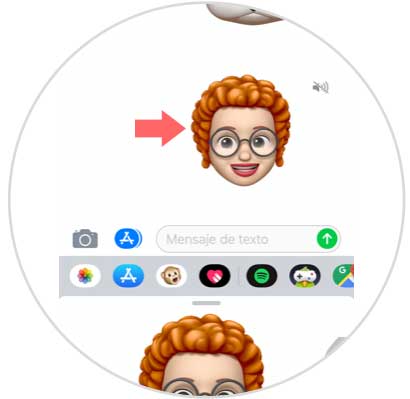
Step 5
Once you have done so, click on the “Share†button that will appear in the lower right corner of the screen.
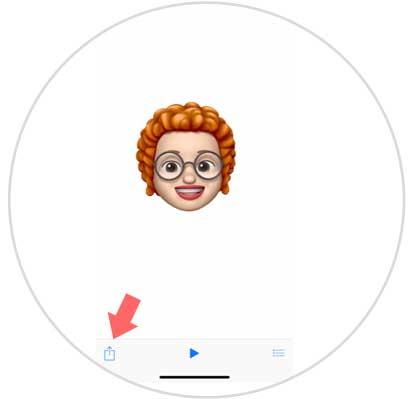
Step 6
Click on the WhatsApp icon to share your memoji through the application.
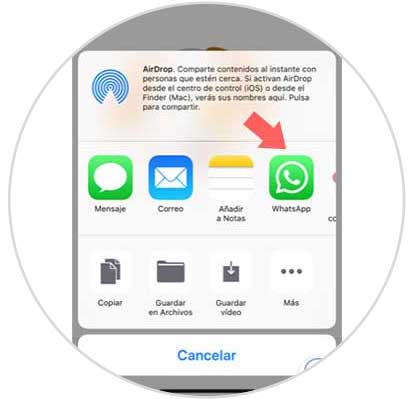
Step 7
Select the contact or group to which you want to send your memoji and once you have done so you can add a text in the bottom bar. To send click on the blue arrow.
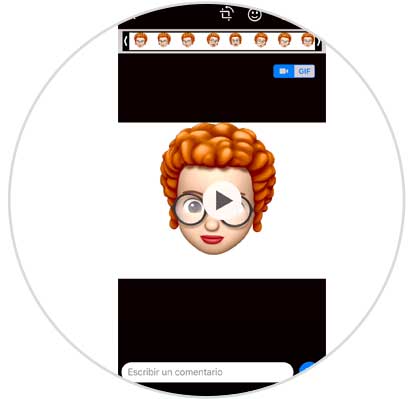
Step 8
So you will have shared your memo on WhatsApp.
