It is difficult to imagine a whole day without entering the WhatsApp application, since it has become one of the main forms of communication between people who are not around through the exchange of instant messages, photos, videos , voice memos and even of temporary states within the App..
WhatsApp is one of the most practical social media platforms for its versatility, design, updates and news. Like most social networks, new features have been implemented to allow us to be closer to our family or friends, and one of these is the option to send our location in real time.
What this type of service does is send the contact that we select our location so that they can know where we are or how to get to where we are..
Although this is useful and can be vital in some cases, in many others it can be understood as a security vulnerability. Another option that WhatsApp offers is the possibility of sending our location with an approximate error of twenty meters. Although this may be useful, we may want to send you another "fake" location. This is why in TechnoWikis we will explain how to do this on both Android and iPhone.
For this you will have to follow the steps that you will see in the following tutorial with step by step video..
To stay up to date, remember to subscribe to our YouTube channel! SUBSCRIBE
1. How to send fake location directly from WhatsApp Android
The first option is to use the WhatsApp application itself to send a false location from the mobile through the App. For this, the steps that you will have to follow are those that we will describe below:
Step 1
For this, we access the contact to whom we will send the location and click on the “Location” icon.
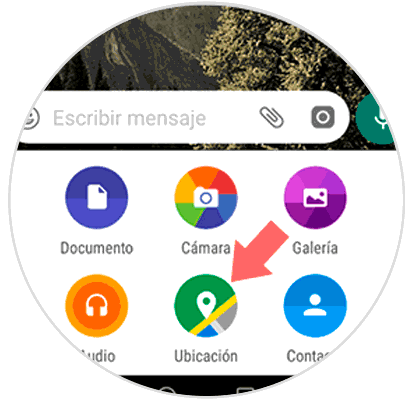
Step 2
When clicking on this option, the following window will be displayed. There we will click on the upper right icon and this will be its appearance:
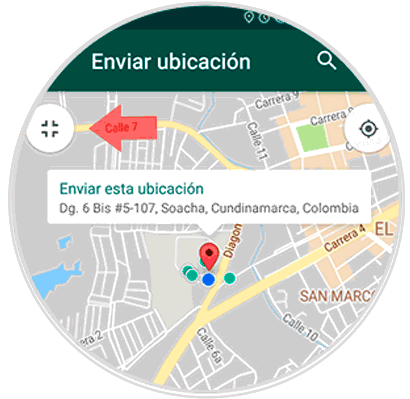
Step 3
The red pointer indicates where we are currently with a margin of error of 20 meters. There, simply drag the pointer to a different location on the map:
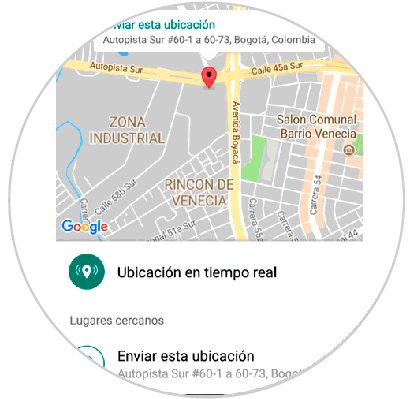
Step 4
Once we have selected the location we want to send, click on "Send this location" and thus we have sent a false location on WhatsApp.
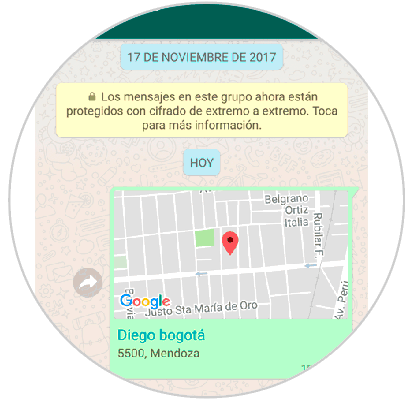
2. How to send fake location directly from WhatsApp iPhone
On iPhone, the process we have to follow is practically the same as the one we just saw on Android. Next we will detail the step by step:
Step 1
First of all we have to go to the chat of the contact that we want to send the false location in this case and select "send location".
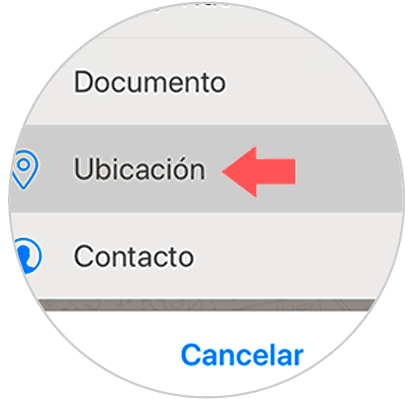
Step 2
Once the GPS opens, we have to select the location-shaped tab located on the right side of the screen.
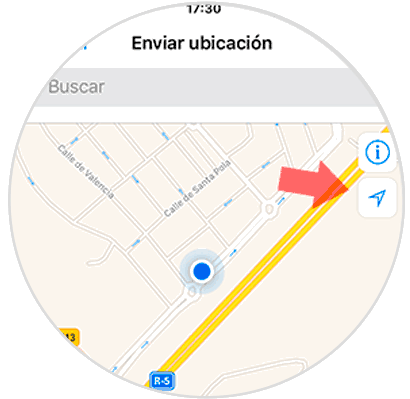
Step 3
Now a blue pin will be put on the screen which we must move to the location that we want to send to the selected contact.
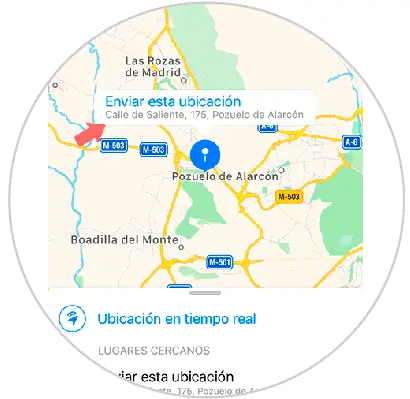
Step 4
Once we have the chosen site, we select "Send this location"
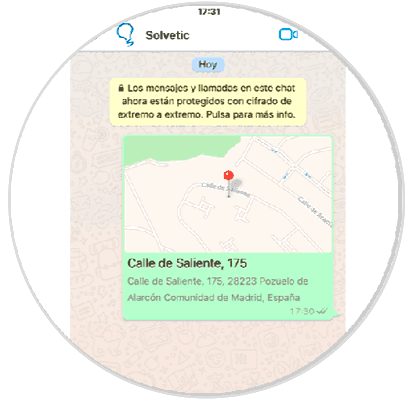
Note
The problem with doing this is that the address will be written below the location. In the event that our contact knows that this only happens if we are not sending the real location, they will know that the sent location is false. So that this does not happen, we will see another method through a free application.
3. How to send a fake and real-time WhatsApp location using Fake GPS
This app configures a fake GPS location so that each app that uses the location on the phone thinks that we are there. It is supported by Tasker and can be started or stopped from the command line.
We can download it for Android at the following link:
Fake GPS
Step 1
It is important to enable the Select test location application option in the Settings / Developer options route with Fake GPS so that it is recognized and the process is correct.
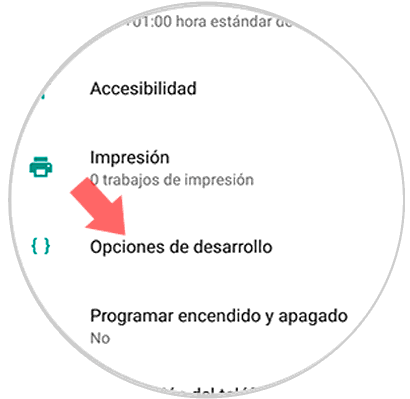
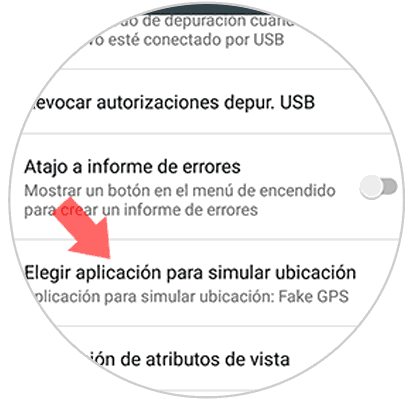
Step 2
Once we access the application we can move the pointer to the desired location and accept it.
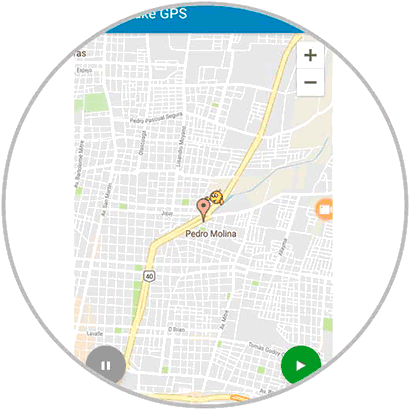
Step 3
Now that we have the selected location, we can calmly send the location as it will appear completely as if it were real. In the case of selecting the "real-time location" option, it will also be established as configured in the App.
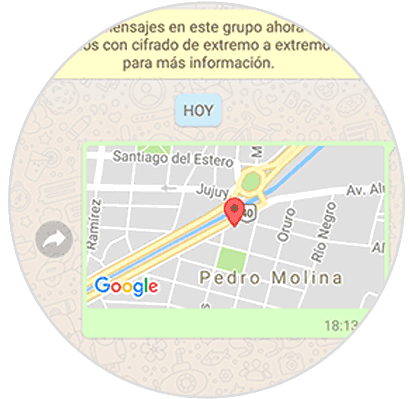
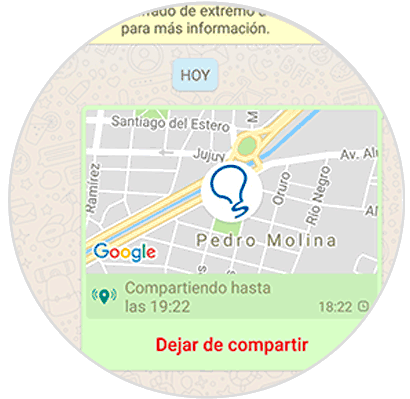
4. How to know if a location sent by WhatsApp is False
As we have previously indicated, in the event that they send us a location that has the address written at the bottom, the location sent will not be real.
Although they use the application that we have just seen Fake GPS, can we know if the location is real? In these cases the only thing left for us is to ask our contacts to send us the location in real time. With this novelty, the contact that we ask to send your location in real time will send us your real location during the time this connection is established.
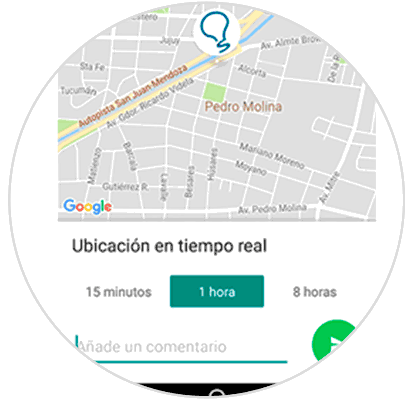
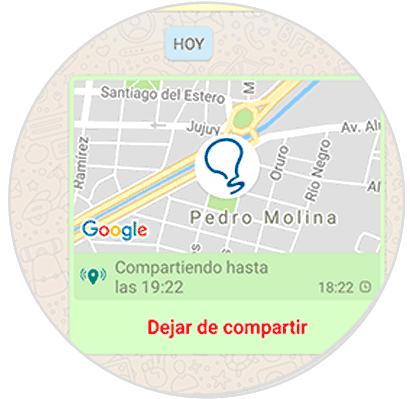
5. Other aspects related to the location on WhatsApp
If it is true that maintaining privacy is one of the aspects that users are increasingly concerned about, and location is one of them since it determines our exact location at all times.
In addition, many people do not know, but in the photos that we upload to the WhatsApp states, you can add stickers and stickers with information, and one of them may be the location where the photo was taken. That is why in this section we are going to explain how to deactivate or activate the WhatsApp location or how to put the location in photos step by step.
How to activate and deactivate the location in WhatsApp Android
Although the location is super useful when we want to know where a person is, if it is true that having it always active directly affects the privacy of our data since it is possible to know where we have been at all times. For this reason, activate it when we are going to use it or it is not necessary and deactivate it when it does not seem a very good option. In this tutorial you can see the process to carry out this action step by step:
How to put location on WhatsApp photos
WhatsApp 24-hour statuses have become popular for allowing us to upload photos or videos, even text for a certain time and letting us know who has seen your status. As in the case of Instagram, it is allowed to add Stickers with emojis or with information about the photo, and one of them is to reveal the location where the photograph was taken.
For this reason, in this tutorial we will explain how to put the location in the photos of the WhatsApp states step by step:
We will be able to know if it is real only in the case that we ask the other person to move. In this way we will be able to follow all those steps that it takes during the time that this remains activated. This can be very useful in cases where we are lost, we want to meet someone or we want to verify that the location sent is real.
With these methods we have different options to send false locations on WhatsApp and know if the location they have sent us is the real one.