More and more conversations we have within the WhatsApp App . In addition to individual conversations, group chats are increasingly famous and the number of group chats on our phone is likely to continue to increase over time..
The problem with these group chats is that the conversations move quickly on many occasions, and when we want to realize we can have hundreds of messages stored on our mobile. This can be inconvenient in the event that there is an important point in this hundreds of messages in reference to us.
That is why some time ago WhatsApp introduced the possibility of citing a message so that our response is clear and specifies what it refers to. Below we explain how to do it..
1. How to cite WhatsApp message on Android
In the case that your phone is Android, you have to follow the steps detailed below to be able to quote a message.
Step 1
The first thing we should do is open the chat in which we want to quote the message. Once opened, we select the message and keep it pressed until the different options appear at the top. Once we see these options, we have to select the arrow that indicates to the left and press it.
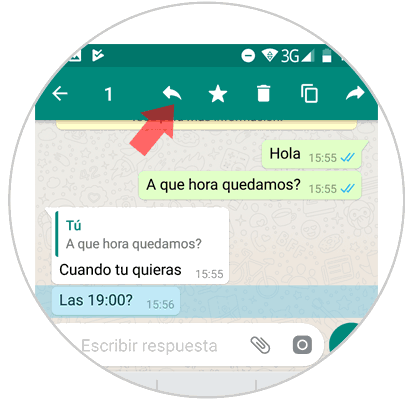
Step 2
We will see that the text we want to quote appears in the box of writing messages. We write the answers and click on “Sendâ€.
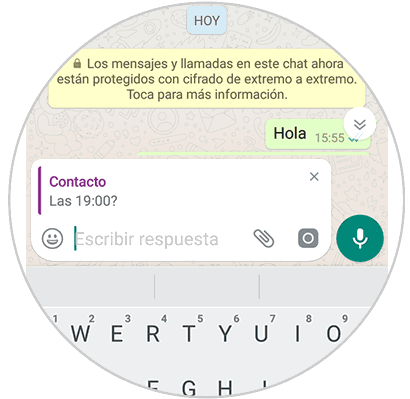
Step 3
Once sent, we will see that our response appears below the cited message as in the following image.
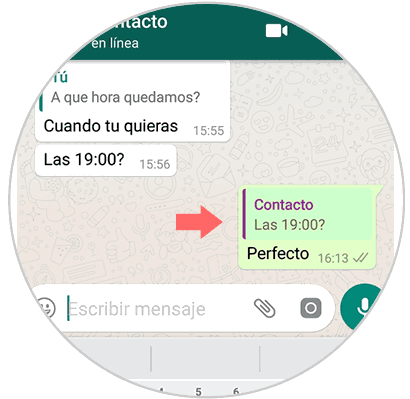
2. How to cite WhatsApp message on iPhone
In the case of our device is iOS, the way to quote a message from the WhatsApp chat is as follows.
Step 1
The first thing is to enter the chat and keep pressed the message which we want to quote. We will see that a series of options appear at the top of the messages. We have to click on "Reply".
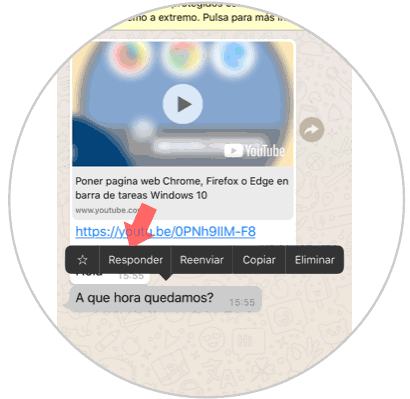
Step 2
Next we will see that the text we want to quote appears in the message box. We write the answers and click on “Sendâ€.
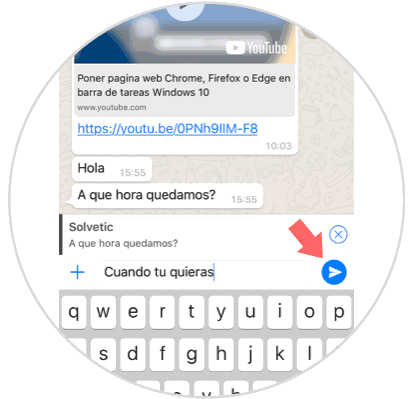
Step 3
Once sent, we will see that our response appears below the message cited as in the following image.

In this simple way we will be able to quote messages from WhatsApp in any chat, and answer in this way to what interests us or that we want to highlight.