One of the best known instant messaging applications worldwide is without a doubt WhatsApp, although there are also many other powerful alternatives such as Telegram or Facebook Messenger ..
Since it was launched in 2009, there have been numerous changes and advances undergone by the App such as the incorporation of 24-hour states , stickers or GIFs among many other things. Currently offers different media such as messages , voice calls , video calls or famous voice or audio messages, which serve to communicate with our friends, family, colleagues ...
In the case of voice or audio messages, they have made their way over time, being widely used by users today as one of the main forms of communication through WhatsApp chats. The problem with these messages is that although they can be heard without being played out loud , it is possible that on different occasions we may not be able to do so since we are not at work, doctor or any situation that prevents us from doing this..
In these cases, it would be best if we could convert these messages into text, right? Well, you're in luck because next in this TechnoWikis tutorial we will explain how to convert WhatsApp voice messages from both Android and iPhone .
Note
The languages ​​currently supported are: English, Spanish, Italian, German, French, Portuguese and Russian.
For this we show you the process in the following video with tutorial where you can see how to perform this procedure step by step..
To keep up, remember to subscribe to our YouTube channel! SUBSCRIBE
1. How to convert WhatsApp voice messages to text on Android with Textr
If we have an Android mobile, there are different applications that will help us transcribe voice messages to text on WhatsApp, and one of the most popular is Textr.
To use this App and get our voice to become text to send through this messaging service, the steps that you are going to have to follow are the ones that we will indicate below:
Step 1
Download the App "Textr" on your mobile, which you can do using the link that we will leave below:
textr
Once you have downloaded it, you will have to press the “Open WhatsApp†option
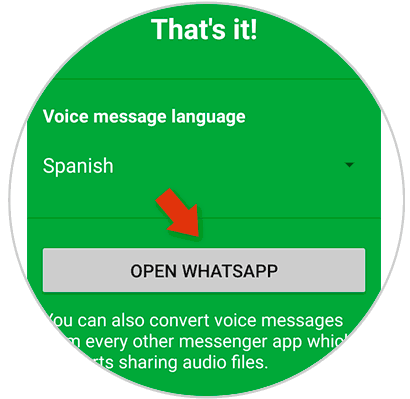
Step 2
Enter WhatsApp and now look for the conversation with the audio you want to pass to a written message, press on it to select it and press “Share†at the top of the screen by clicking on the icon of the 3 vertical dots that is in the upper corner right of the screen.
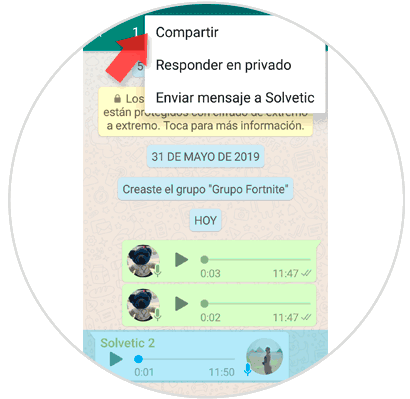
Step 3
Several media will appear to share, and you have to select "Textr".
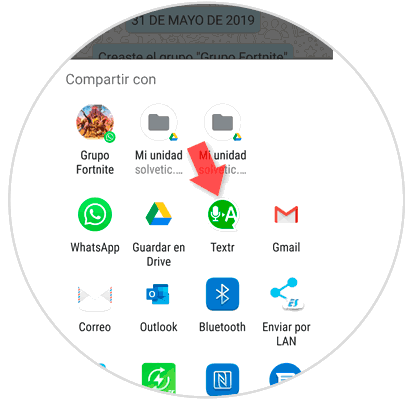
Step 4
By clicking on the App, you will see the message transcribed to text. At the bottom you can copy the message or share.
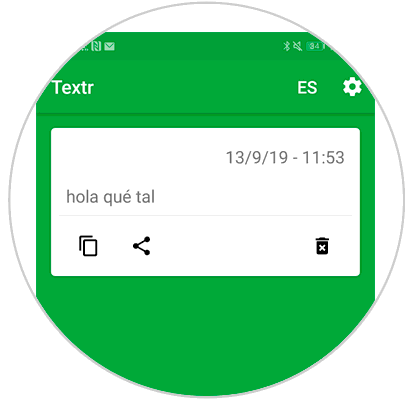
Note
It is important that the message is recorded clearly and without outside noise so that the Textr App is able to transcribe the message correctly. Otherwise, the application may not be able to transcribe.
2 . How to convert WhatsApp voice messages to text on Android with Transcriber
Another very good option if we have an Android mobile is going to be the Transcriber App, for which you will have to follow the procedure described here.
Step 1
The first thing we have to do is download and install the following APK on our phone.
Transcribe
Once we have downloaded it, we must slide the different welcome cards until we reach a final screen in which we must press “Done†in order to continue with the process.
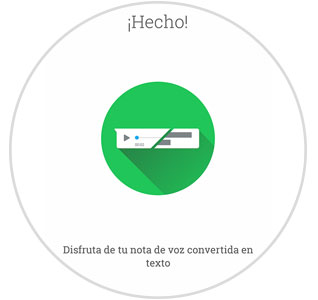
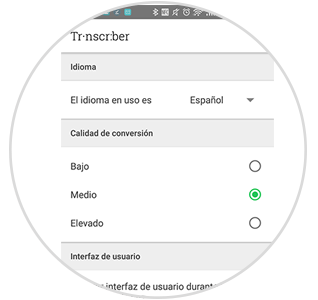
Step 2
Now that we have Transcriber configured on our phone, we must open the WhatsApp App and enter the chat where the voice message we want to convert is located.
Once we have selected the message, we have to keep it pressed so that the share symbol appears at the top and we can press it. We will see that a series of options appear among which is Transcriber. We have to click on this option to start the conversion
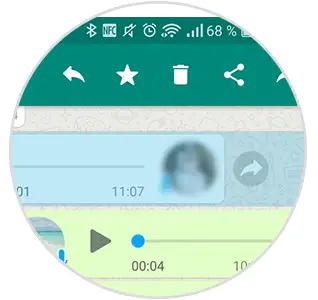
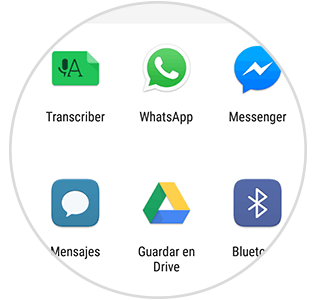
Step 3
Next we will see how the application will automatically convert the audio of the voice memo into text, and display it on our screen.

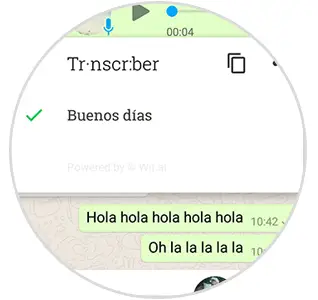
3. How to convert WhatsApp voice messages to text on iOS
The first thing we have to do in this case is to download the Audio to text application for WhatsApp on iPhone.
Audio to text
Now that we have the App downloaded, we have to grant you permission to access voice recognition. When we have granted this permission, we have to go to our WhatsApp and here, we have to enter the chat where the voice message we want to convert is located. Once we have selected the message, we have to keep it pressed so that the share symbol appears at the top and we can press it.
Finally in the list of options, we have to select this application so that it automatically converts our voice memo into text.
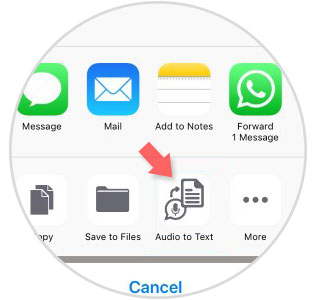
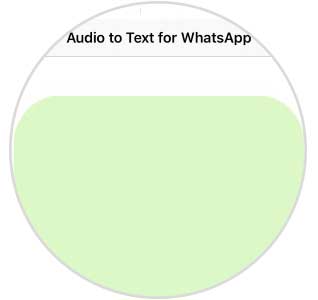
In this way you will be able to listen to all those voice that have been sent to you without having to play them, have an iPhone or Android phone