WhatsApp could perhaps be classified as the queen within social networks, since it is commonly used daily and has become an element of communication between people practically essential. The live chat application allows us to send and receive messages, files , images and videos virtually instantaneously, anytime, anywhere..
It is true that we accumulate messages and conversations within this application, so sometimes we find it difficult to locate a specific message, which contains information that we need to know, such as addresses, phone numbers, dates, or any other data we need in Some circumstance of our lives.
WhatsApp is in everything and recently incorporated the possibility of searching for messages in WhatsApp, which we already echoed in TechnoWikis in its day:
This is why on this occasion TechnoWikis will explain how to search for WhatsApp messages, both in general if we do not know in which specific chat they are, or in a particular chat, whether they are from Android or iPhone
1. How to search for a message in general in WhatsApp
If you are not sure what chat you are looking for, the message you are looking for may seem like a good option to cover the search of all open chats within the WhatsApp application. To do this you will have to follow the following steps:
Step 1
Open the WhatsApp application and get on the screen where all the chats you have open appear. In the upper right corner of the screen representing the search. Press here.
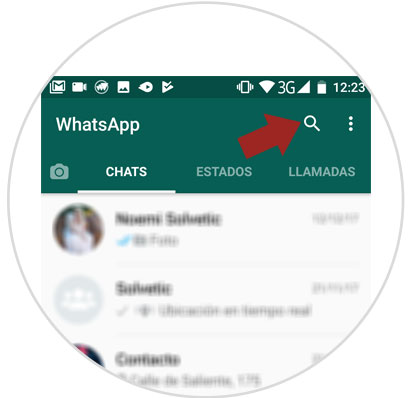
Step 2
A bar will be displayed where you can write the word or words you are looking for in the chats. Once you do, all the conversations in which what you have written appears will appear. If you appear in a conversation several times that contact will be repeated.
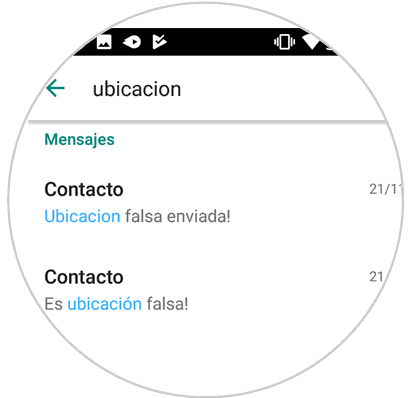
2. How to search WhatsApp chat on Android
Searching with better results or at least not as ambiguous will be possible if we know in which chat is the information we are looking for. To search in a particular chat with an Android mobile you must follow the following steps:
Step 1
Enter WhatsApp and the chat where you find what you want to look for. In the upper right corner of the screen I will see an icon represented by three vertical dots that leads to the menu of that chat. Press here.
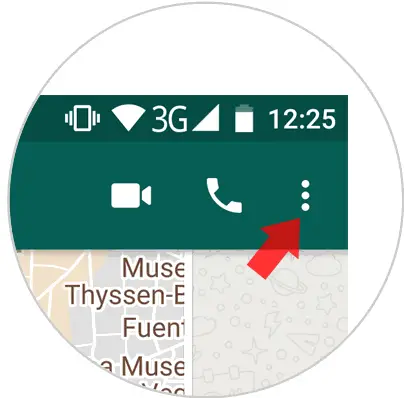
Step 2
Several options will be displayed. Click on "Search"
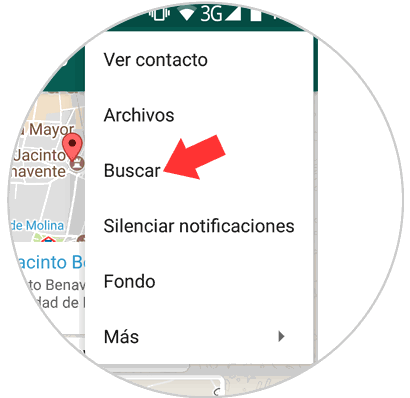
Step 3
Once you press here a bar will appear at the top of the screen that will be your search engine. Write the word or words you want to search on it.
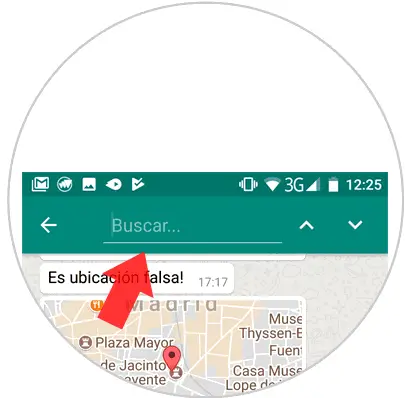
Step 4
In the chat that word will appear shaded in yellow every time it appears and so you can easily locate it.
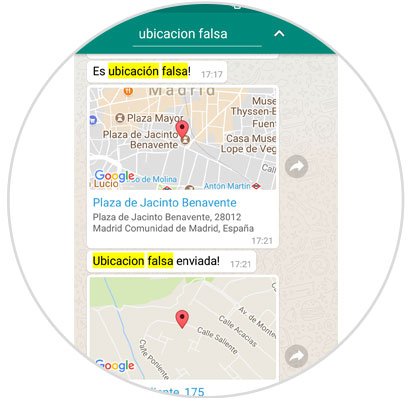
3. How to search for a message in a WhatsApp chat on iPhone (iOS)
If you have an iPhone the procedure to follow is very similar..
Enter the WhatsApp application and the chat you want to search. Once inside click on the name of the contact or group you want to search. A new screen with several options will appear. Click on “Search chat.†Once done, a blank search box will appear at the top to write the word or words you want to search. That word will be marked in yellow every time it appears in the chat.
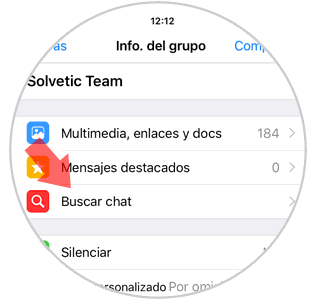

It's that simple to search WhatsApp, both in general and in a specific chat on Android and iPhone