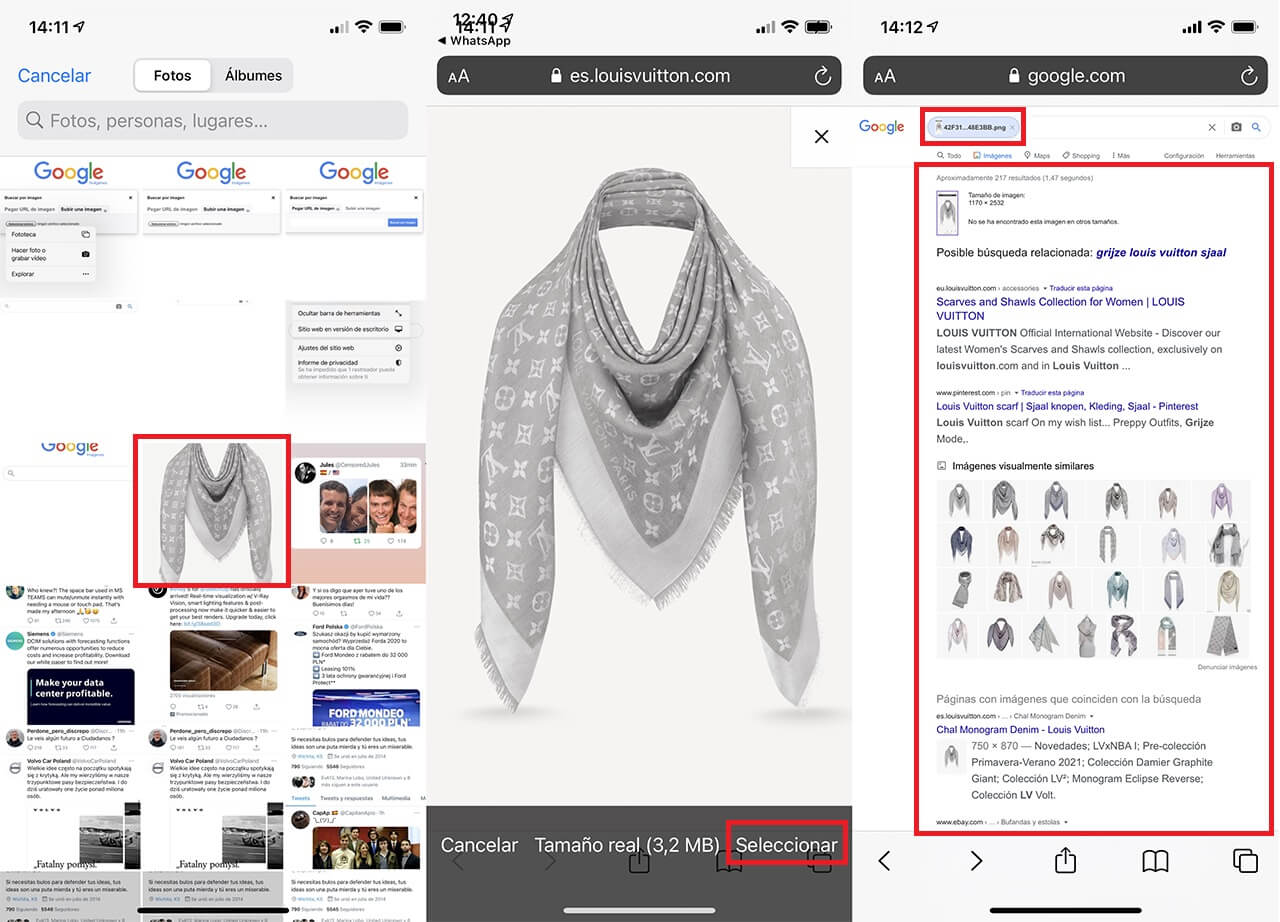In downloadsource.es we have already talked about the Google function that allows you to search from an image, that is, we can use an image or photograph to perform a search in the Google browser. This will not report search results related to the image we use in the search, whether they are websites or other images from the internet. However, until now we have only talked about this function from the browser of our computer but the truth is that it is also available for iPhone and Android users.
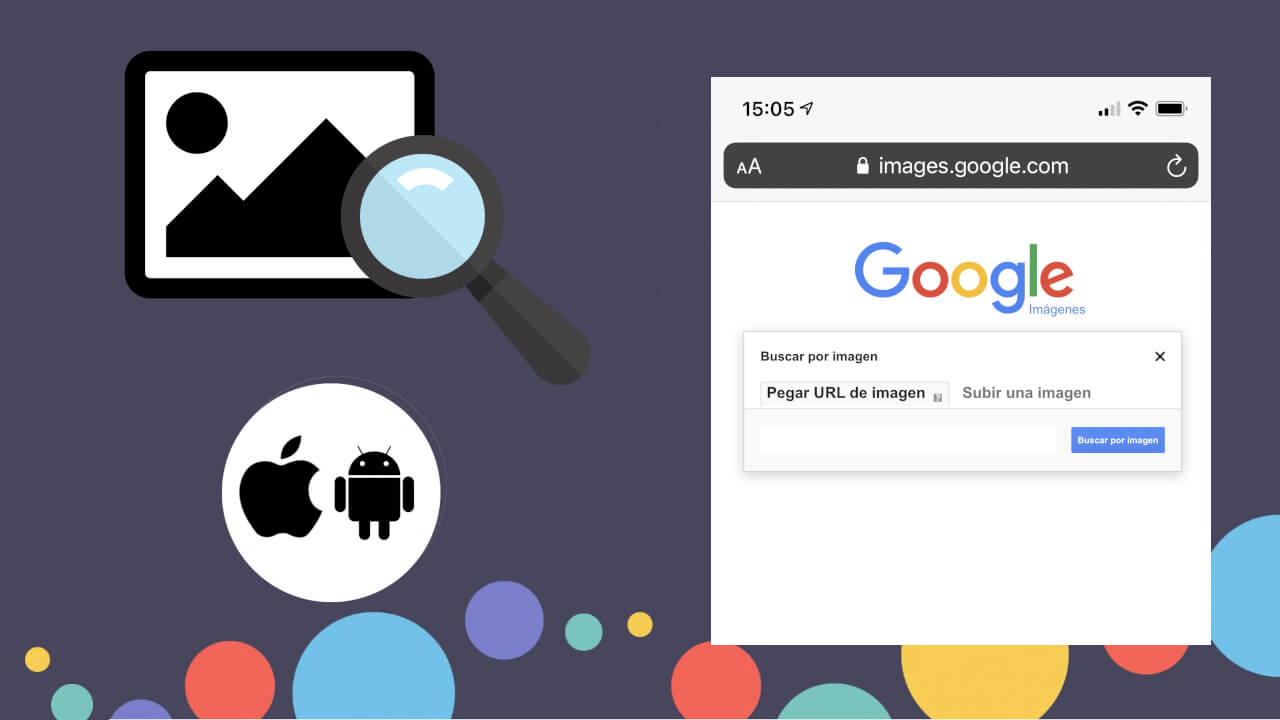
Related: How to search on Google using an image or photo from your computer.
Searching in Google from images is becoming more and more popular mainly due to the large number of photos and images that are published on social networks. Many users want to know more information about these images, photos or memes, such as their origin. This is something we can do thanks to Google image search..
As the use of the internet and social networks has largely shifted to mobile devices, searching from Google images from your mobile device now makes more sense than ever either from an Android device or an iPhone.
That said, below we want to show you in detail 2 ways how to perform a Google search using an image or photo from your Android mobile phone or iPhone..
Method 1:
How to search Google using images from the Chrome app for iPhone.
1. Open the Photos app on your iPhone.
2. Access the photo or image that you want to use in the search and click on the share icon..
3. When the Share menu is displayed you will have to select the option: Copy Photo
4. Now open the Google Chrome browser app.
5. Here you will have to hold down on the URL address bar.
6. This will show the option that we will have to select: Now you will have to click on the option: Find the copied image
7. The Google search will be carried out automatically using the image.
8. The Chrome interface will display all Google Search results related to the image.
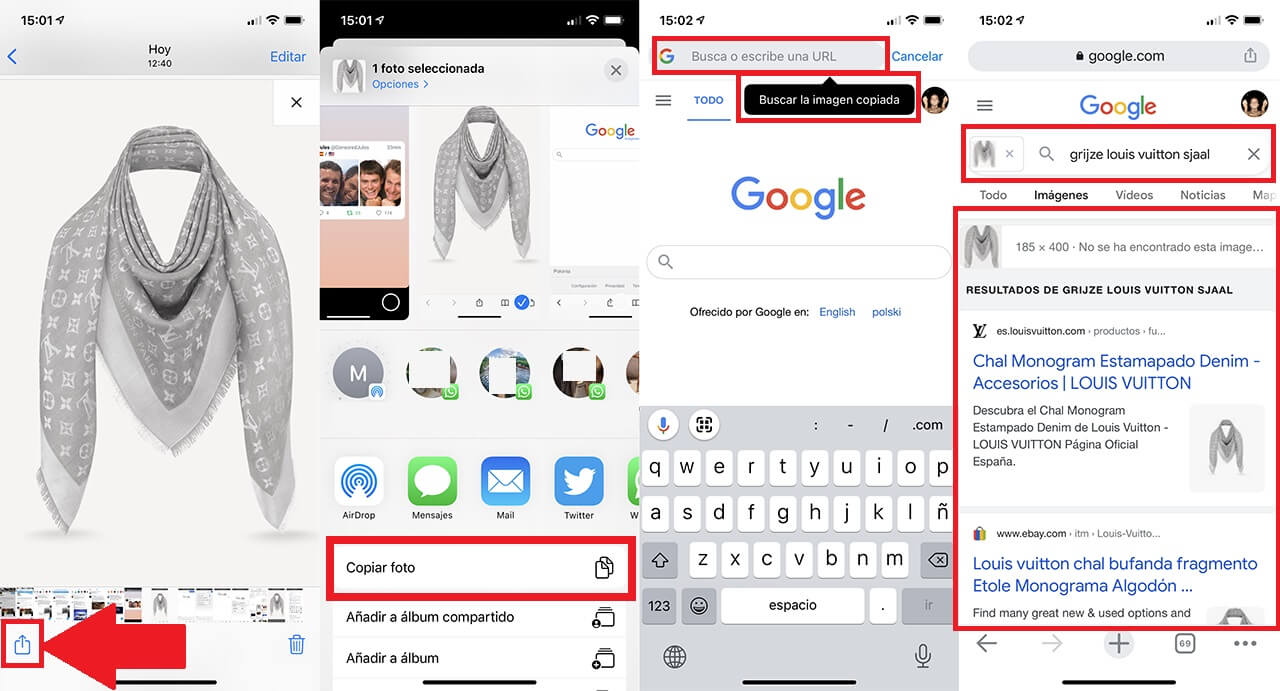
Important Note: This method is only available for iPhone or iPad users. If you have an Android device, you will have to follow the steps in method 2.
Method 2:
How to search Google using images from any browser from Android and iPhone
1. Open your iPhone's web browser, be it Safari, Firefox or any other.
2. Access: images.google.com
3. Once on this website, click on the icon with two letters A located on the left of the URL address bar.
4. This will bring up a menu in which you will have to select the option: Desktop version website .
5. The next step will be to click on the camera icon to the right of the search field.
6. Now select the option: Upload an image .
7. When the menu is displayed you have to click on: Photo Library (iPhone) or My Files (Android)
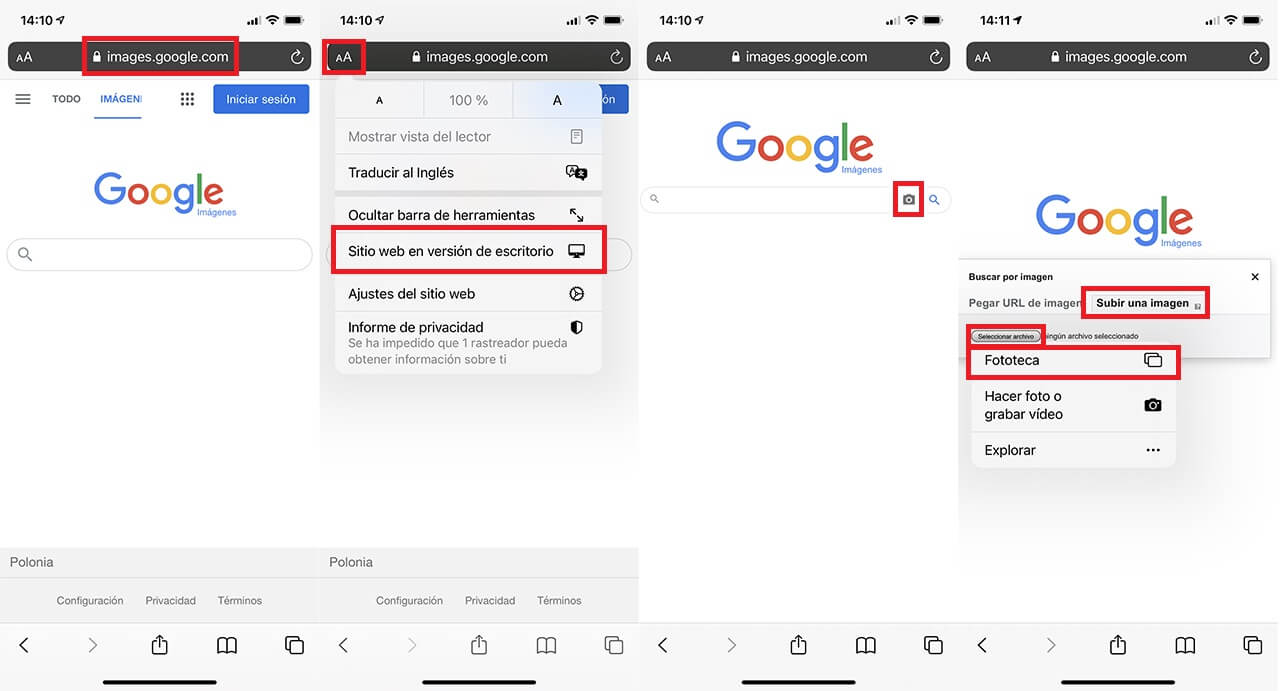
8. Here you have to search and select the photo you want to use for the search.
9. Wait for the image to upload and Google search.
10. Lastly, all Google search results related to the image or photo will be displayed.