Currently the digital world is escalating in a significant way becoming a necessity for each of us who are part of it, we have social media platforms, business pages, IoT, and a thousand other things available. One of the topics that are frequently heard and analyzed by many people is the false identity of many users, especially on social networks , when uploading images of things that they do not appear to have.
But far beyond this, and even more delicate, there are companies, or companies themselves, that use false images to offer a product that does not exist or that is not their property and this may be incurring something called intellectual property, rights Reserved or Copyright.
What many of us do not know, until today, is that there is a technique that will allow us to validate the legitimacy and veracity of an image on the internet.
Today TechnoWikis will talk about reverse image search.
What is reverse search
Reverse image search is a technique that has been developed to allow us to retrieve or discover images on the Internet based on content that already exists.
This allows you to check whether your own image has been used without permission, manipulated or intended for a purpose other than the original.
To stay up to date, remember to subscribe to our YouTube channel! SUBSCRIBE
Google Images allows us to carry out this type of search in a simple way, which are ideal for finding the original source of the image, knowing the date it was uploaded or discovering who is the original author of the image. The method on desktop computers is simple, for this we go to the following link of the Google images:
Google images
There, we will click on the camera icon located in the search field:
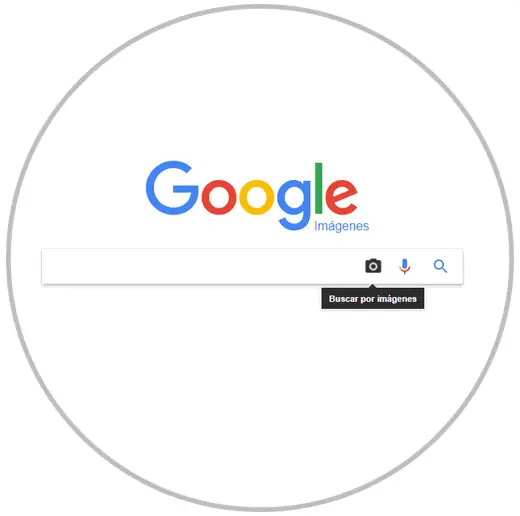
Clicking there will display the following window:
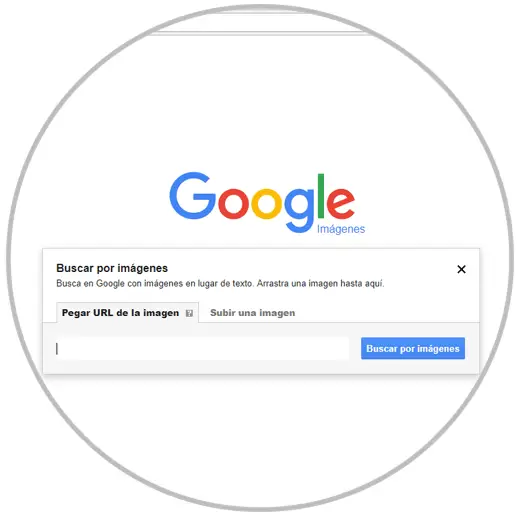
There we can paste the URL of the image, or upload some locally stored image. In this case we will paste the URL of an image uploaded to www.technowikis.com :
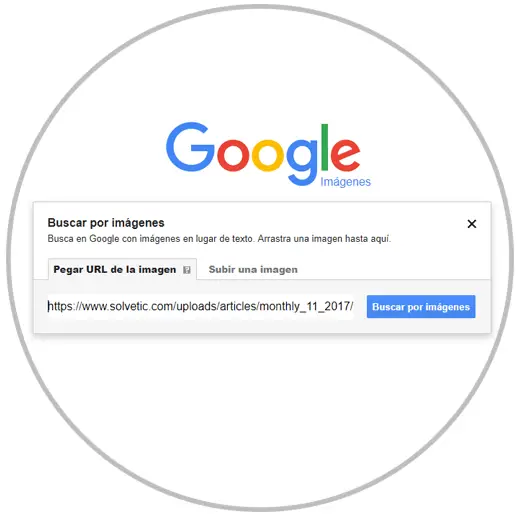
By clicking on the Search by images button we will see the results associated with that image:
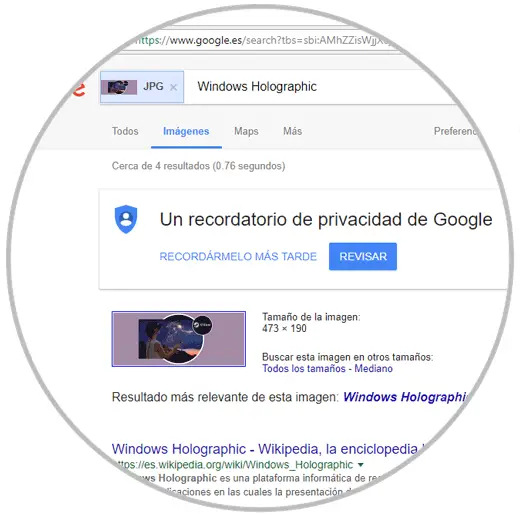
Above we can see the image that we have uploaded and at the bottom its details. Well, this is simple on desktops, but how do you do the same on Android and iOS? TechnoWikis has the practical solution for it.
1. How to search for images on Android and iOS using Google Chrome
Google
This process applies to both systems using Google Chrome as the default browser. In this case, we will locate the image to search for, click on it for 3 or 4 seconds and the following menu will be displayed. In this case we use Android 7.0:
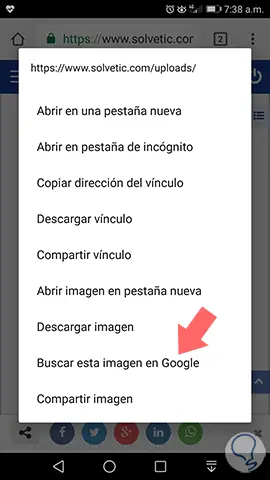
There we select the line Search for this image in Google and these will be the results associated with said image:
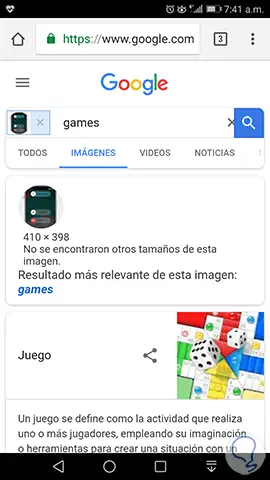
Bing
In the event that you want to carry out this search in Bing, you must first go to its search engine and select the images tab. Once here, you will see on the right side the symbol of a camera. You must select it.
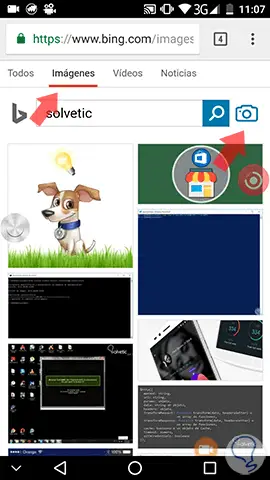
Now you can upload the image with which you want to search and check the results obtained.
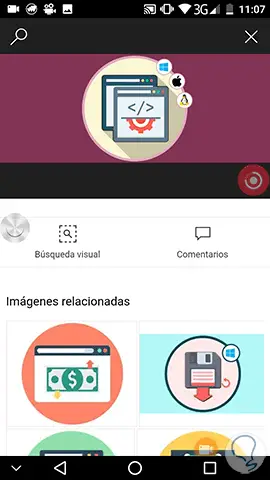
2. Search by image for a person by uploading a photo on Google
In the event that you want to search by image for a person from a photograph that you have saved, you must do the following.
First of all you have to access Chrome and select from the settings tab the "View as computer" option.
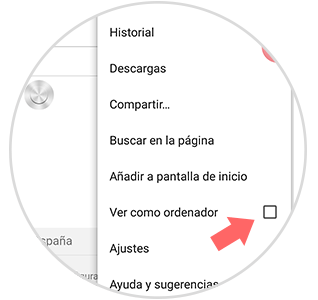
Once we have selected this, we have to follow the same steps that were shown at the beginning of the tutorial that explain how to upload a photo to the Google search engine.
- Choose the desired file or photo
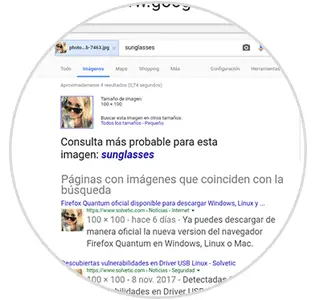
Now we can see all the matches with our image
Note
This method is used both to search for people from a photo and to upload any type of image and search for similar matches in the search engine.
3. How to search for images on Android and iOS using reverse
This website offers the alternative of adding a "reverse image search" Google search as it happens on the desktop.
For this we will go to the following link:
reverse photos
By accessing this will be the appearance of the website:
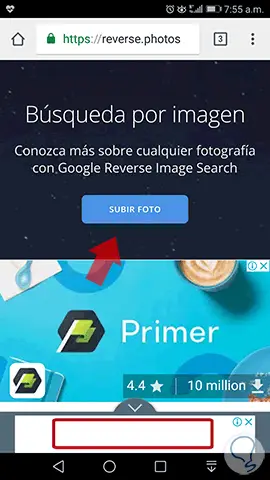
There we click on the Upload Photo button to upload the image that we have locally and that we want to analyze.
Once the image is selected we will see the options Show Matches (Upload identical) or Upload Another (Upload another).
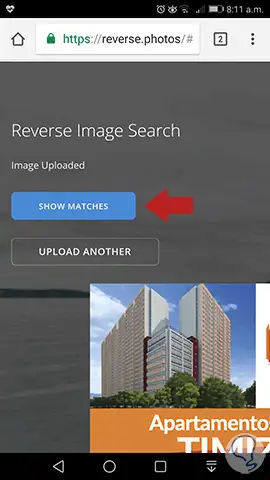
4. Applications for reverse image search on Android and iOS
The previous options applied through websites, some with advertising, but effective.
Now we will see some of the applications that will be useful to carry out throughout the reverse image search process.
Search by Image
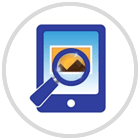
It is a free application to find images or similar images with the reverse search engine Google / Tineye / Yandex.
It can be downloaded at the following link for Android:
Search by Image
Some of its characteristics are
- Camera mount to capture images
- Supports Google, Tineye and Yandex search engines
- Show results from multiple search engines at the same time
- Open a shared image from other applications such as Facebook, Twitter, browser, etc.
- Find out if an image is modified or original
- Find out if an image is fake or original
- Find out if an image is new or just one already available on the web
- Search by part of an image, this is useful if the image is combined from multiple images
At the time of its execution we will see the following environment and click on the + icon located at the bottom:
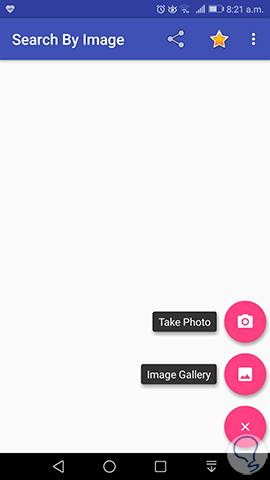
There we can select whether we take a photo from the camera or upload a locally stored image. When selecting the image, click on the magnifying glass icon to start the search.
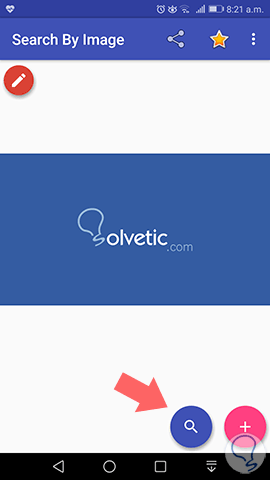
Veracity
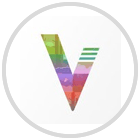
This application developed for iOS, it will be possible to perform reverse image searches on any image in a simple and fully functional way.
We can download this application for free from the App Store:
Veracity
With this image we can:
- Find out what is the subject of a photo
- Discover where else on the web the same photo exists, even if it has been cropped or edited
- Rooting profiles in social applications that use fake photos.
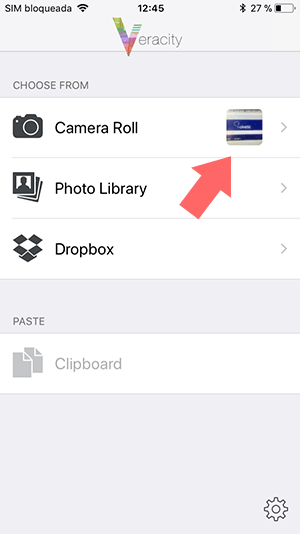
Reverse
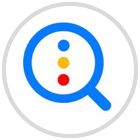
This application designed for iOS, is an intermediary between our images and Google images, which allows us to perform a reverse image search. We can use Reversee to search for:
- Web pages displaying an image
- A higher resolution version of an image
- Someone's social network profile
Its download is available for free in the App Store at the following link:
Reverse
Some of its most outstanding characteristics are:
- Editor to crop and / or rotate the image
- Intelligent browsing of device photos: we can search by means of an image in the middle of the camera roll and then return to search for a close-up image, avoiding scrolling the photos over and over again.
- It will be possible to paste an image
- Allows you to change the resolution of the image sent to the search engine (it may yield different results).
- Open the results page in Safari, Chrome, Add to reading list, Copy to clipboard, Send email, etc.
- IOS extension: use Reversee inside other apps, like Photos, Safari, Chrome and any app that exports an image or URL.
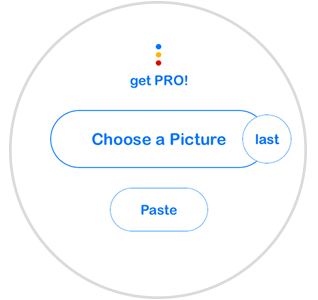
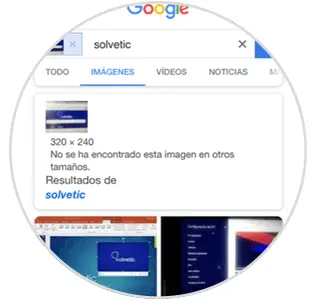
Image Search
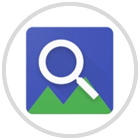
This Android application can help us upload your image to the Google Reverse image search engine (or custom engine) easily.
We can download it for free in the Play Store at the following link:
Image Search
Their characteristics are:
- Share image from other applications
- Select the image by clicking the load button in the application
At the time of its execution we will see the following:
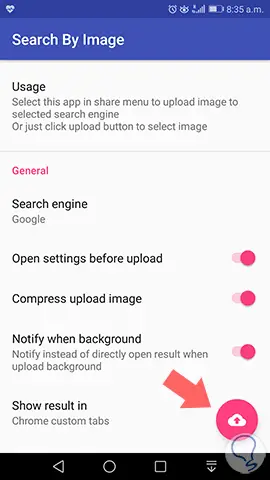
There we can configure all the parameters of the application and to load the image to search, click on the lower right icon and select the image:
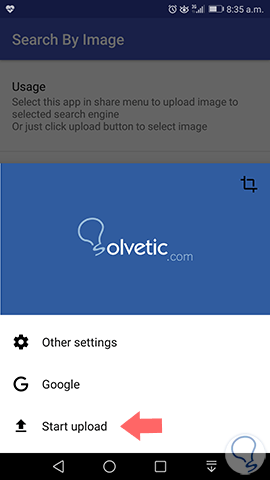
Once selected, click on the Start upload button to start the image upload and reverse search process.
With these options we have the opportunity to check the veracity and integrity of an image on mobile devices.