
Although printing is something that we do less every day, there are situations in which paper becomes essential. It is then when we realize how messy and absurd it is to have to pass or access a document from the computer to print it, something that we can avoid printing from our Android tablet or smartphone with Google Cloud Print ..
How to set up Google Cloud Print
As its name suggests, Google Cloud Print is a cloud printing service , which allows us to print to the printers that we have configured from all our Android devices (with the Google Cloud Print application installed), as well as from other devices ( for example, Windows computers) or also from the Chrome browser of any device.

To add a printer we must first activate Google Print Cloud with our Google account, choose the option "Try Now" and then select "Manage Printers or Manage printers". If it is a printer with Wi-Fi that supports cloud printing, we must choose the option "Add a cloud-ready printer", select our printer from the list and configure it directly by following the steps indicated for each printer..
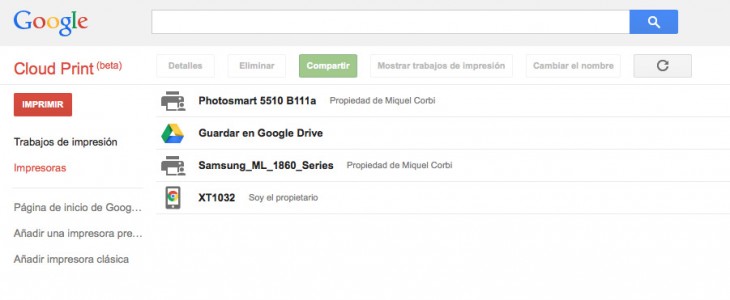
If, on the other hand, it is a classic printer connected by USB to our computer, the process is a bit longer, but still simple. On the computer where the printer is connected and configured, we access the configuration menu of the Google Chrome browser (which we must have previously installed). In advanced options, in the Google Cloud Print section, we log in and enable the connection with Google Cloud Print. Then we can choose our printer and also manage other printers that we already have configured.
In addition, we can also share our printers with other Google Cloud Print users, something very useful if you are not the only one using it at home. The only thing to keep in mind is that if it is a "classic" printer, for the system to work the computer to which it is connected must be turned on and with the Chrome browser open..
How to print from your Android tablet or smartphone with Google Cloud Print
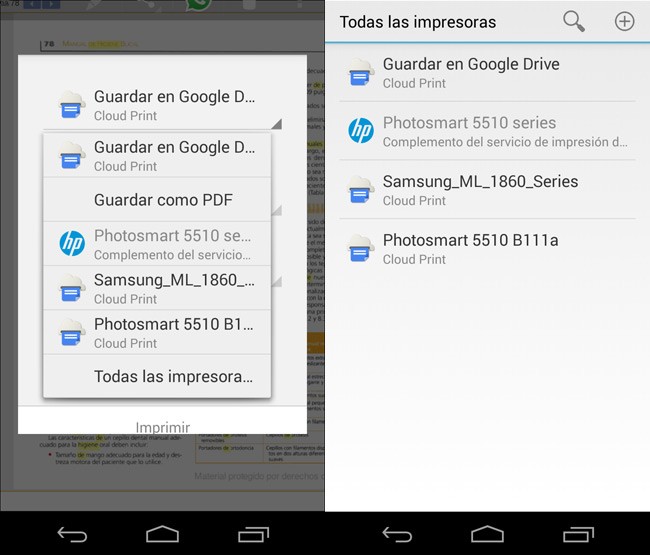
In order to print a document from our Android tablet or smartphone, we must have the Google Cloud Print application installed. Then, when printing any document, all the printers that we have configured in Google Print Cloud will appear in the print menu so that we simply choose them and give them to print. As simple as that.
There are also other applications for Android that allow us to manage our printers and print documents, as well as to be able to take advantage of Google Cloud Print on other devices, such as a Windows computer. These are the applications compatible with Google Cloud Print.