
When it comes to printing a document now, we not only have to be able to do it from a desktop computer or laptop as we have traditionally been doing, but we also have to be able to do it from a mobile device, be it a smartphone or a tablet. Access to the Internet today has changed and these devices are the favorites to visit the network for most users. That is why we are going to see how to print from mobile phones and tablets in all situations and without errors ..
The first thing we must have is a connected printer. Until a few years ago the most common connection was through a USB cable directly to a computer, but at this time, in the home and in companies, it is normal for the printer to be connected through the wired network or a WiFi connection. Thus we do not depend for printing on whether the computer to which the printer is connected is turned on or not.
Print from mobile or tablet to your local printer

In this way, all we have to do is look for the device on the network to send the documents we want to print. This is usually done automatically, in the case of mobile devices through an app provided by each manufacturer , such as HP, Epson, Canon, Brother, Samsung, among others.
This application is in charge of seeing if there is a printer in the local network to which to send documents and once identified, it stores it on our smartphone or tablet so that we do not have to carry out this process again in the future..
With the app and the registered printers, all we have to do to print is select it or choose the printer we want, if we have more than one. If the printer is on, it will start printing right away.
If we see ourselves in the case of having to start up a new network printer, here we must follow the steps that each manufacturer indicates, although in general they usually have an automatic IP address assignment process to make it easier for users. users..
Tablets and computers with Windows operating system

In the case of laptops, desktops or tablets with Windows operating system, it is necessary to install the drivers for the specific printer model . In these cases they usually come on a CD in the printer box, but we can always go to the manufacturer's page to download them.
It is generally an executable that ensures that the entire process of installing and identifying the printer on the network is unattended for the user.
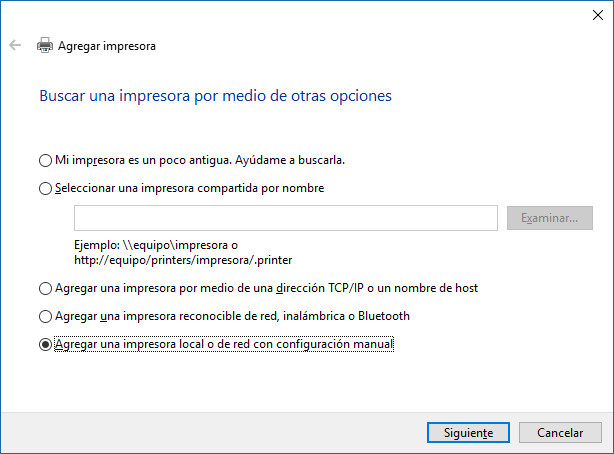
If we do not want to depend on this type of manufacturer applications and we know the IP address of our printer, we can add it as a local printer , previously creating the new port with the address of our printer from the control panel, in the Devices section and Printers Here, instead of using the automatic search, we choose the option the printer is not in the list and then the manual configuration. At this time we can create a new TCP / IP port with the address of our printer and then select the drivers that we have downloaded for installation.
But what happens if our printer only has a USB connection ? In this case, the installation process does not change essentially, but the options for printing from mobile devices do, since the apps in this case will not detect any network printer. The only thing we can do is register said printer in Google Cloud Print in the printers section, although it does not support all models that have a USB connection.
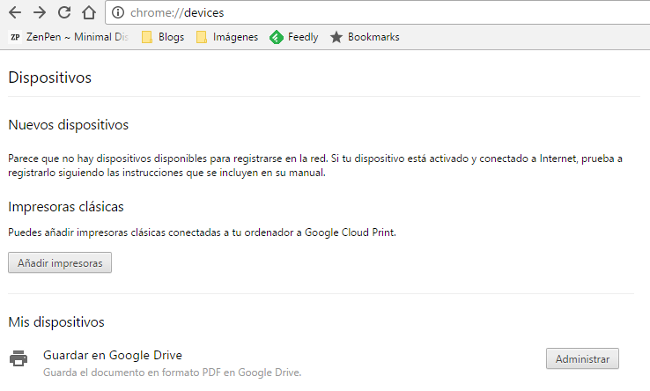
We have to do this process from a desktop computer or a laptop in which the printer is previously installed. Logically, to print from the smartphone or tablet we must have the Google account in which we have registered the printer configured. It is a solution that can get us out of trouble, but nowadays it is not comfortable to work with. The great advantage is that we do not need to be at home to print, we can be at work and send a document to our Google Cloud Print printer without any inconvenience.
Mail a document to the printer
Certain manufacturers implement a mailbox to send documents to the printer. If we have this service configured in our printer, it is enough to send an email to the address of our printing device with the attached document that we want to obtain on paper.
It is a very useful alternative to print from tablets and smartphones, but also to use the printer no matter where we are, since it is not necessary to be at home to send mail. Obviously, we need an Internet connection to use this service.
What if I don't have a printer handy?
The main problem can arise when we are away from home, we need to print something that we have urgently requested. Obviously we do not have a printer at hand, but some manufacturers have tools that allow us to print on a public network of printers. Through the printing app it allows us to identify which establishments are attached to this network, where we can send the documents to print and collect them, logically paying the corresponding fee. It is a great idea especially for professionals who constantly work in mobility.
Printing today is easier than ever , but at the same time with digitization we have less and less need to obtain paper documents and we rely more on digital format.
In Lenovo Blog | 3D printing that changed the lives of children and students and humanized technology
Image | wolteeva