Virtually any user has a printer at home that allows us to print documents easily and quickly, without having to go to a print shop. Also today, there is no need to make devious settings as the default settings are usually correct and sufficient. However, this is not always the case and as it happened to me today, when printing a document I realized that the document was not printing completely, as if the print area was larger than A4 paper.
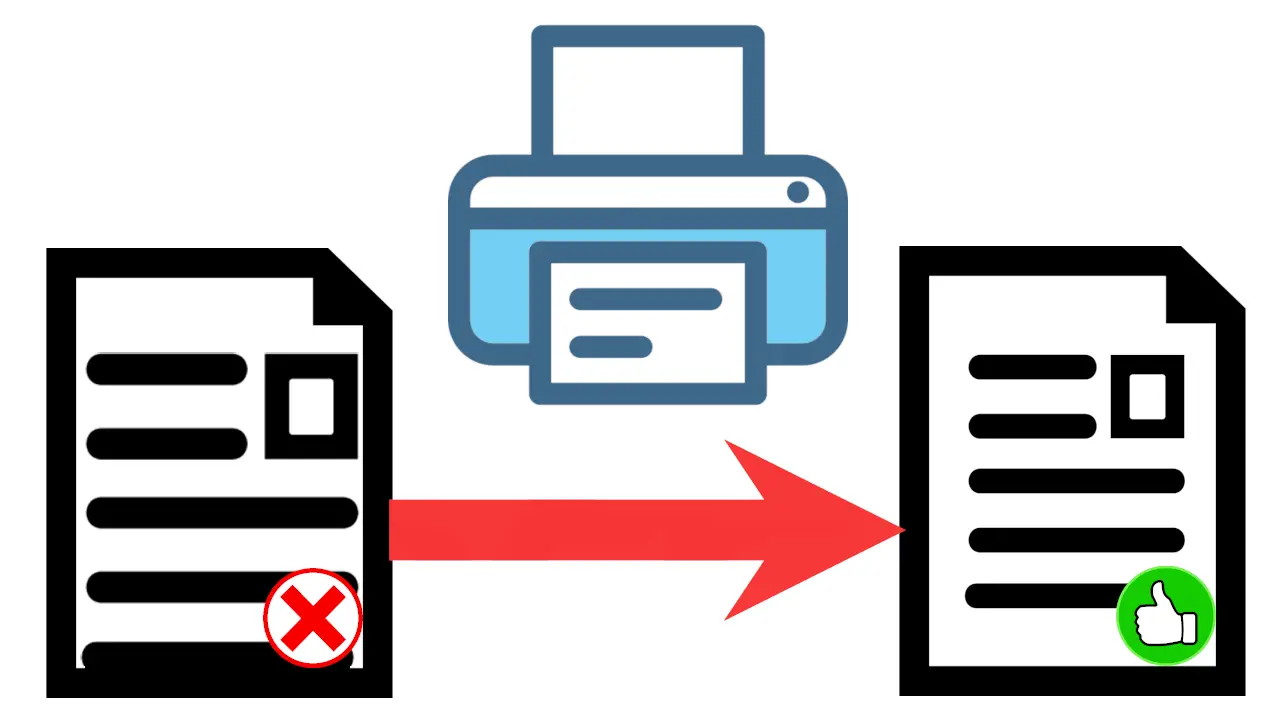
Related: How to install a printer on a computer without needing the drivers disk.
Sometimes when we preview a document before printing it, we see that everything is correct, that is, the content of the document fits perfectly inside A4 paper, keeping margins at the top, bottom, left and right..
However, when we proceed to print this document, we realize that the printed document does not show the entire content, but rather cuts part of it, almost always at the bottom of the paper. This would be a clear error in the scale of the document, however when you check the preview of the document before printing it, everything will be correct, both in proportions and in margins so that the content fits the page of A4 paper.
This may be due to the default print or printer settings. The scale of the document to be printed is usually set as default, leaving the program, software or driver to adjust the content to the paper page. This is occasionally wrong and makes the text or content print short..
In these cases what we will have to do is configure the scale of the document to be printed as: Fit to Page.
Having said that, next we want to show you in detail how to adjust the content or text to print on the A4 paper page from Windows 10:
How to make a document fit on paper so it doesn't cut when printed.
- All you have to do is open the document you want to print and make use of the Printer icon..
- This will open the Print setup window .
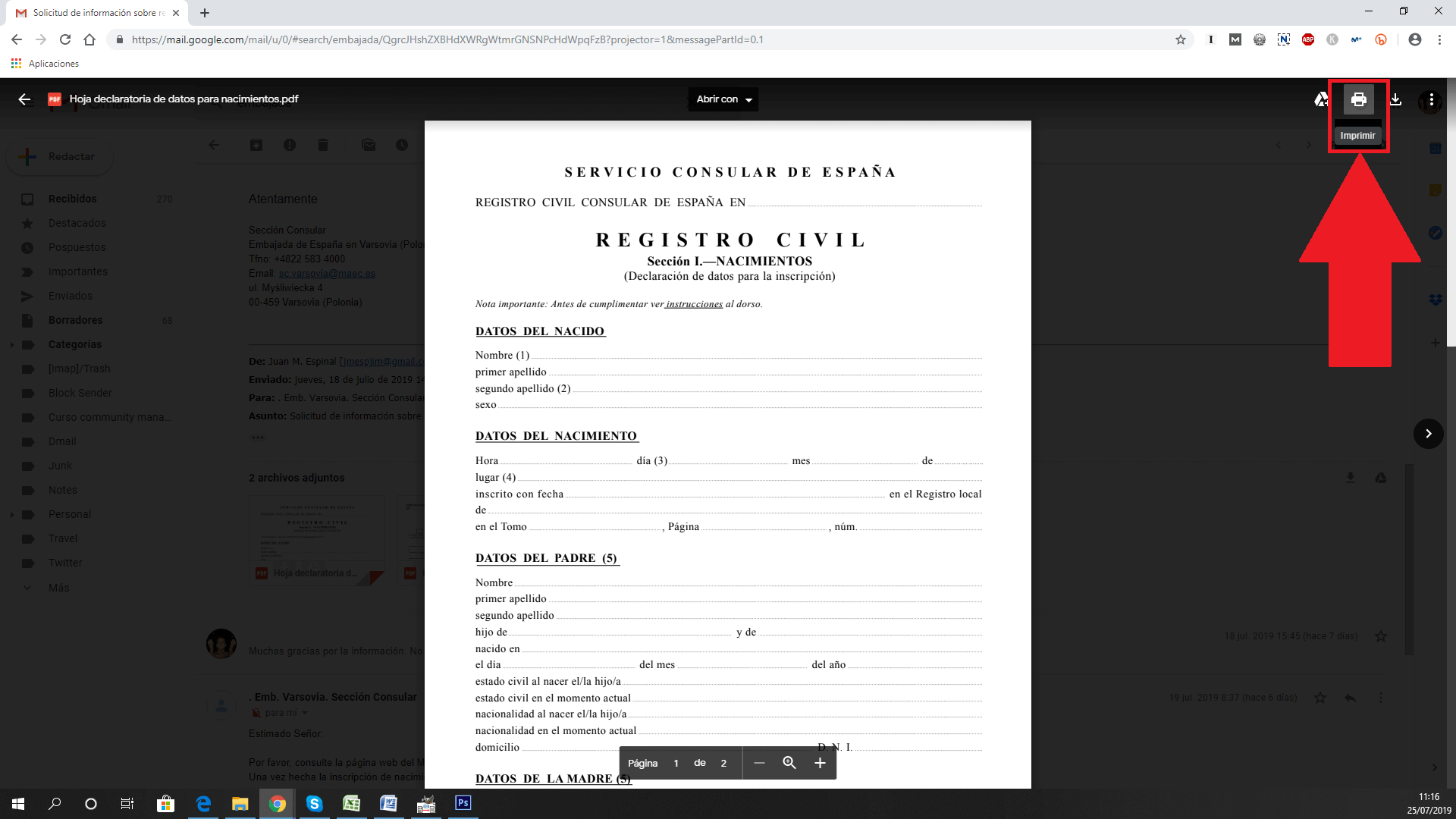
- In this window you will have to click on: More options .
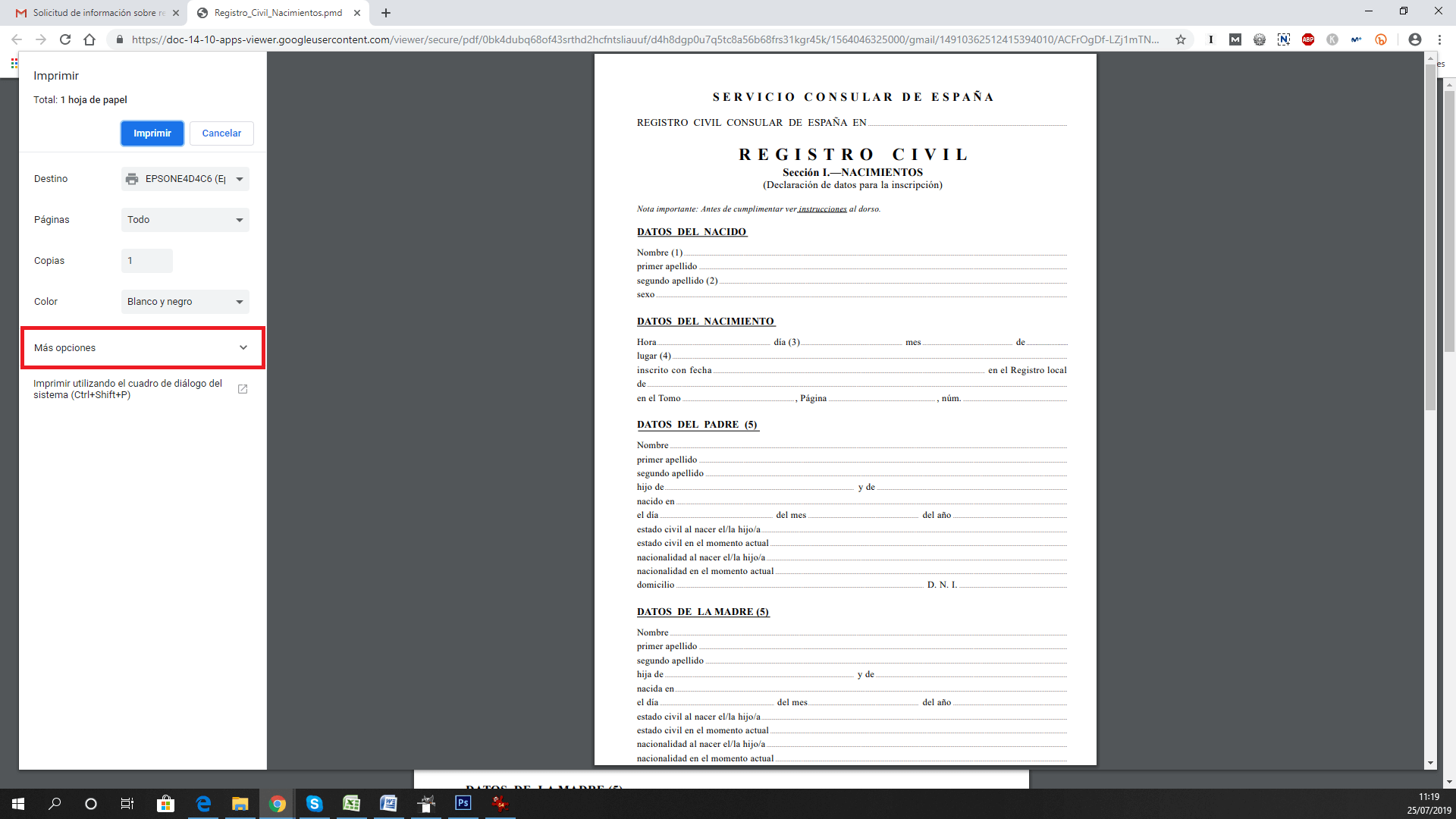
- This will expose a configuration section called: Scale .
- It will be here where you will have to click to show the drop-down menu in which you will have to select the option: Fit to Page.
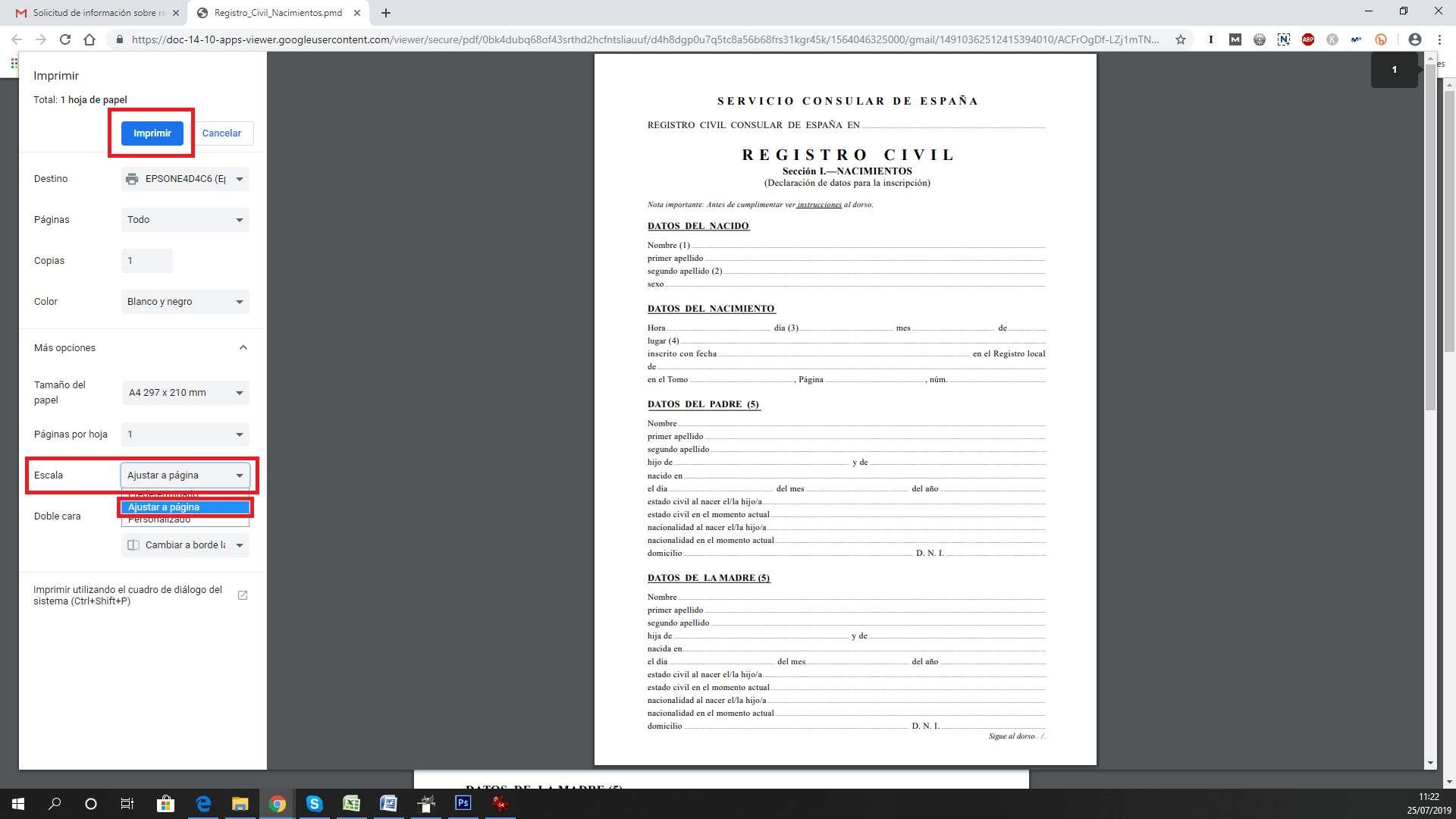
Once configured, you can proceed to print the document making sure that all the content of that document is printed on a page of A4 paper (or selected size) without cuts and without loss of content.