Instant messaging is undoubtedly a method of communication increasingly used for everything and everyone, as it allows us to have conversations with people who are anywhere and at any time directly and free of charge. The fact that today we are all connected to applications such as WhatsApp, makes the number of chats and conversations we have daily are numerous..
The problem comes when these conversations appear on the screen of our phone at the least opportune moments. That is why we can hide notifications and prevent chats from being displayed on the lock screen. But what if we only want certain chats not to appear, but others do?
For this we have personalized notifications. Next, we explain how to use them, and select which chats we do not want to appear on our phone screen.
Step 1
The first thing we should do is go to the WhatsApp application and choose the chat which we do not want to be shown on our screen. Once we are in this chat, we have to select the icon of the three points in the left side corner, and in the drop-down menu click on “View contactâ€.
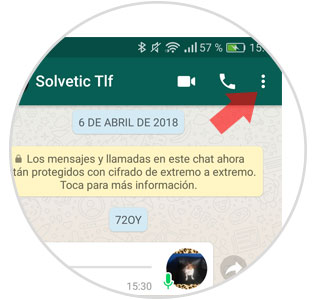
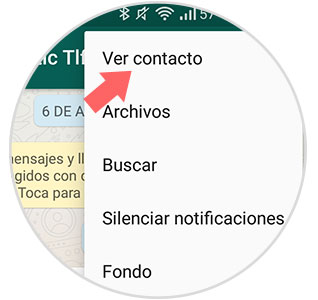
Step 2
Now that we are in contact, we have to click on the “Custom Notifications†option
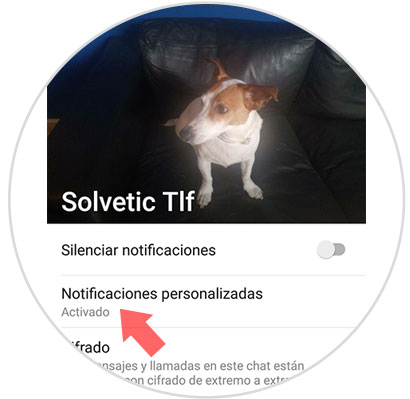
Step 3
Now we must activate "Custom notifications" at the top.
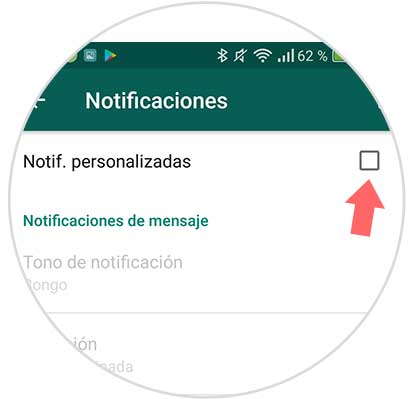
Step 4
Once we are in the notification menu, we have to select “Popup notificationâ€.
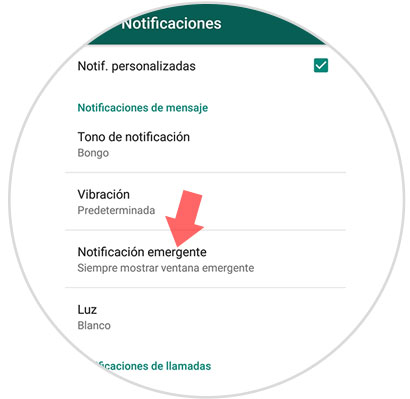
Step 5
Now we will see that a screen with four sections appears:
- Only with the screen "on"
- Only with the screen "off"
We have to select the option that interests us, which in this case will be "Never show popup window"..
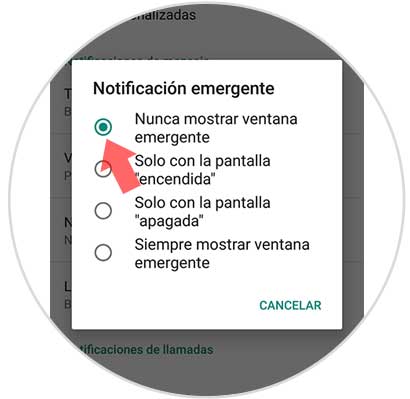
In this way we can continue seeing the chats on the lock screen of our Android phone, but filtering those chats that we are not interested in appearing.