WhatsApp today is an application used daily by many people, it allows many to stay in touch with family, friends and other people. WhatsApp chat history contains a lot of important data that no one would like to lose, so it is highly recommended to make regular backups of WhatsApp messages. So if you delete important conversations, you can still restore them to your phone with a backup. What do you have in mind when it comes to WhatsApp message backup and restore? Are you looking for ways to backup and restore WhatsApp messages on your new iPhone X? So this article is here to help you, it will introduce you 4 effective solutions for backup and recovery of WhatsApp messages on iPhone X . Let's find out about them right away..
To begin with, it should be noted that it is not possible to complete a data transfer without using a mobile transfer tool. FonePaw DoTrans, is a very handy tool that can quickly backup and restore data from iOS and Android devices. In addition to that, it will allow you to transfer all data (including contacts, call history, photos, music, videos, etc.) from one phone to another, the transfer between different platforms is also possible.
Solution 1: Quickly Backup and Restore WhatsApp Messages from iPhone X
This is an application which has been designed especially for WhatsApp data transfer. If you need to quickly backup WhatsApp data from iOS or Android device like iPhone X for example, then try FonePaw WhatsApp Transfer for iOS. It will allow you to backup, restore and transfer WhatsApp easily..
Step 1: Connect iPhone X to Computer
Download and install WhatsApp Transfer for iOS on your Windows or Mac computer. Start the tool after the installation is complete. Connect your iPhone X to the computer using a USB cable. Unlock your iPhone and confirm the connection trust request with the computer. If iTunes opens automatically, please close it.
Free TrialFree Trial
Step 2: Backup WhatsApp Data from iPhone X to Computer
Once in the interface of the WhatsApp Transfer for iOS program, you will see 3 modes displayed on the screen. To backup WhatsApp, choose Backup WhatsApp mode. If your iPhone X is well connected, then the tool will immediately apply a backup of WhatsApp data, including WhatsApp conversations and attachments..
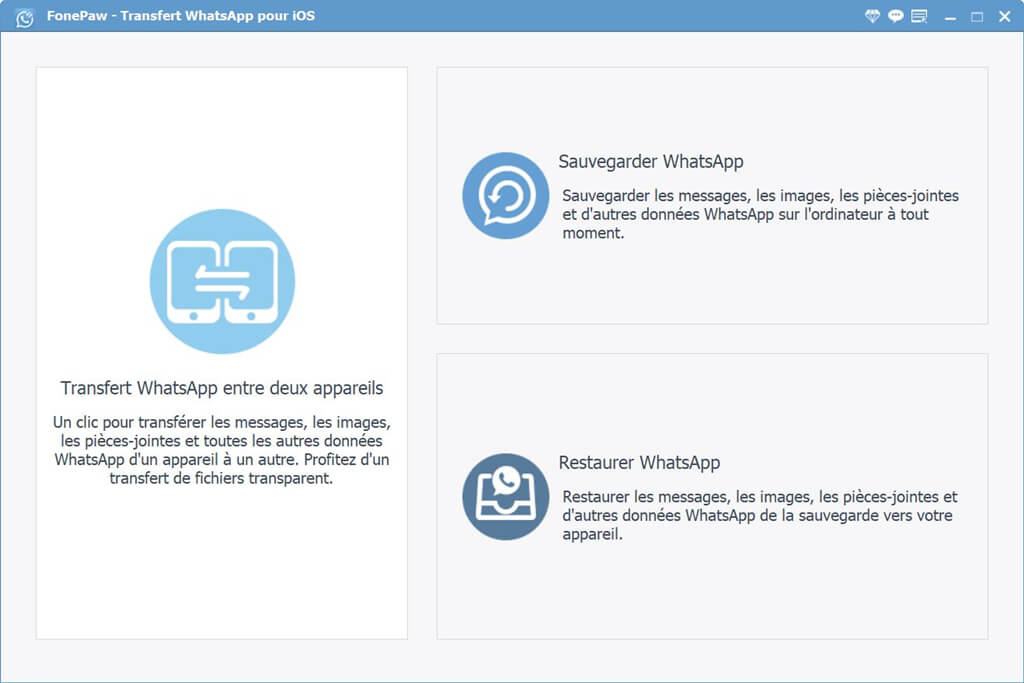
Do not forget to confirm the trust request when connecting your iPhone to the computer. When the process is finished, go to the next step on how to restore WhatsApp backup to iPhone X or other iOS device.
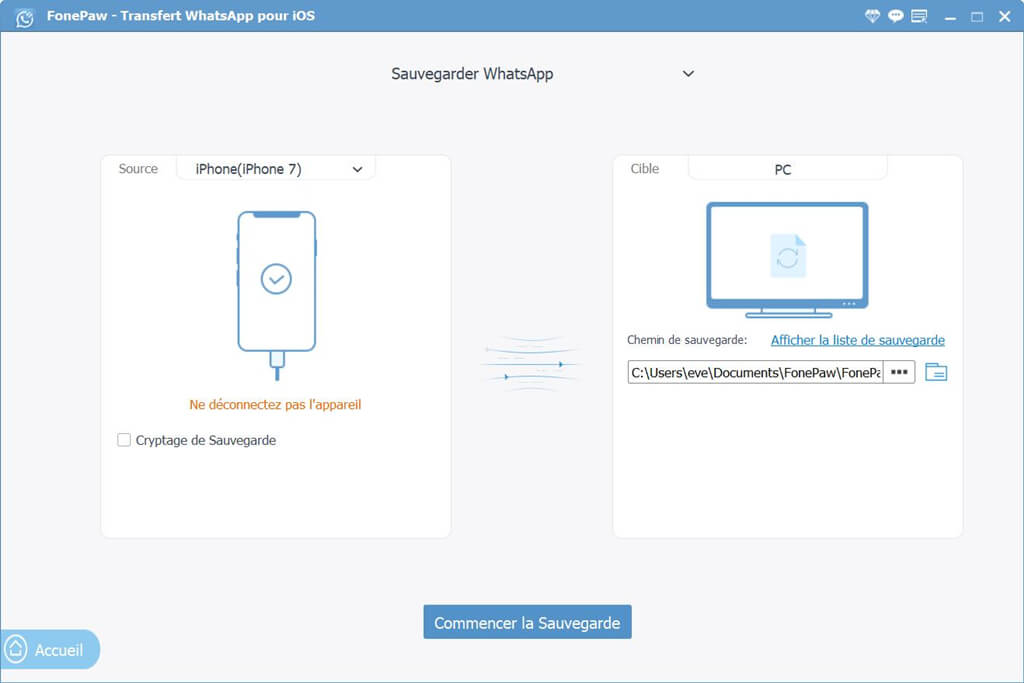
Step 3: Restore WhatsApp to iPhone X
To restore WhatsApp, you will need to choose the mode of Restore WhatsApp. All backups will be displayed in a list. From there you will be able to check the size, date and name of a backup file. Choose the one you need and click on the "View" button in the shape of an eye on the same line as the selected backup.
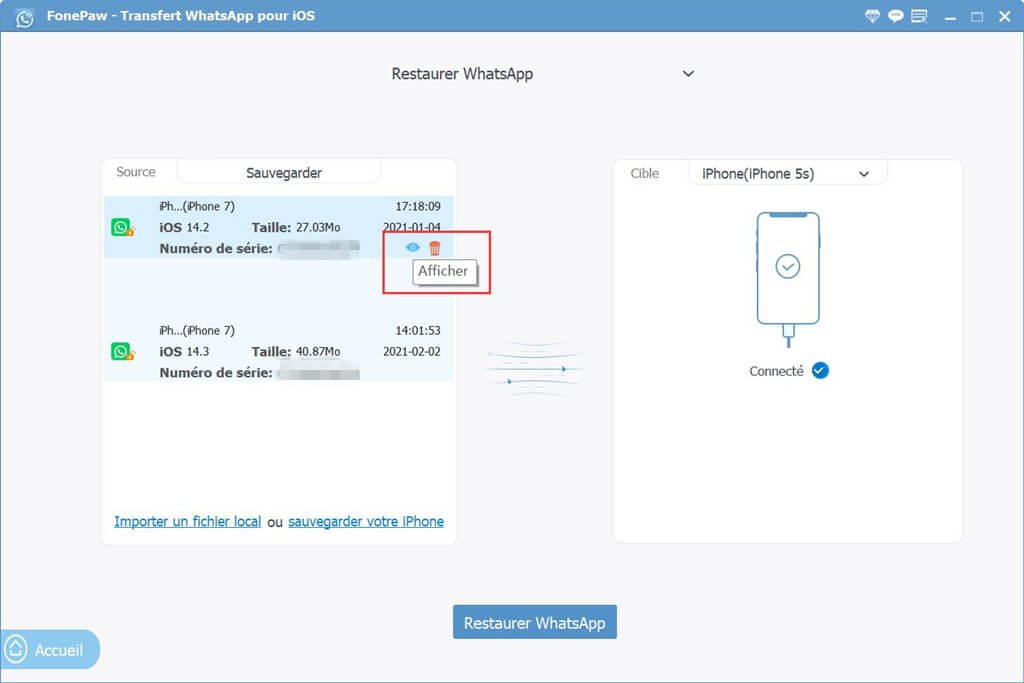
You will be able to preview each WhatsApp message as well as the media attachments contained in the backup. You will be able to check all files in detail. Choose the messages and attachments you need and click “Restore to device” or “Restore to PC”. After a short while, if you have chosen “Restore to device” option, the data from the backup will be transferred to your iPhone X.
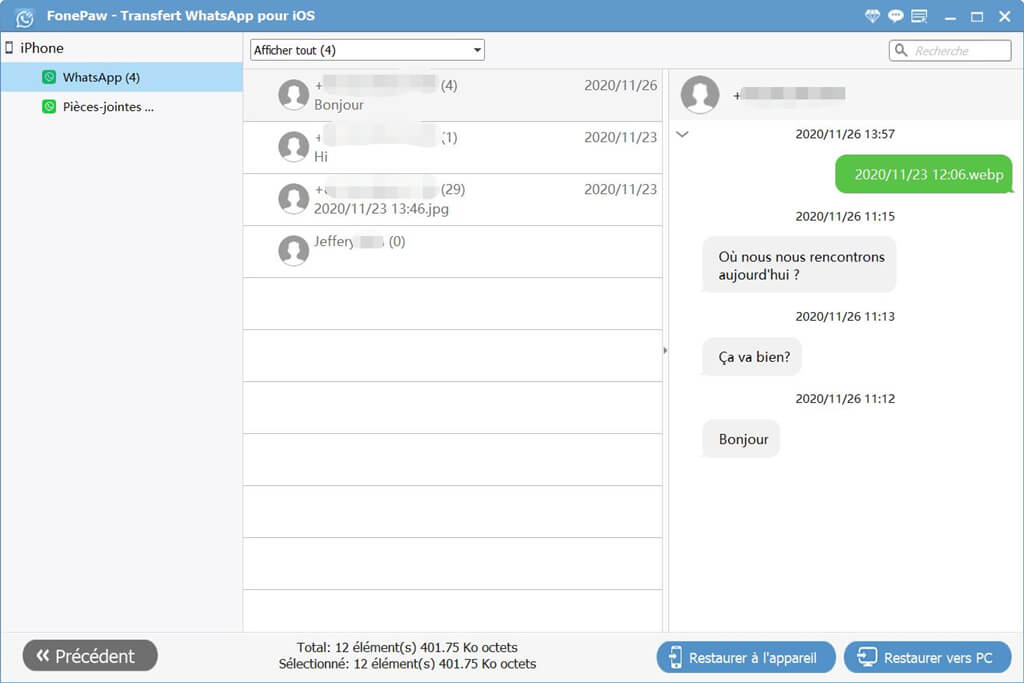
Solution 2: Backup WhatsApp Messages from iPhone X to Computer
As we have already mentioned above, restoring chat history on iPhone X can sometimes have issues. So, is there a better solution to backup and restore WhatsApp messages? Of course yes, FonePaw iOS Data Backup & Restore can help you easily backup WhatsApp messages from your iPhone to computer! It is a highly recommended tool.
Step 1: Download and install FonePaw iOS Data Backup & Restore on your computer by clicking the download button below and then start it on your PC.
Free TrialFree Trial
In the software home interface, click “iOS Data Backup”. Then in the next interface, tap “iOS Data Backup”.
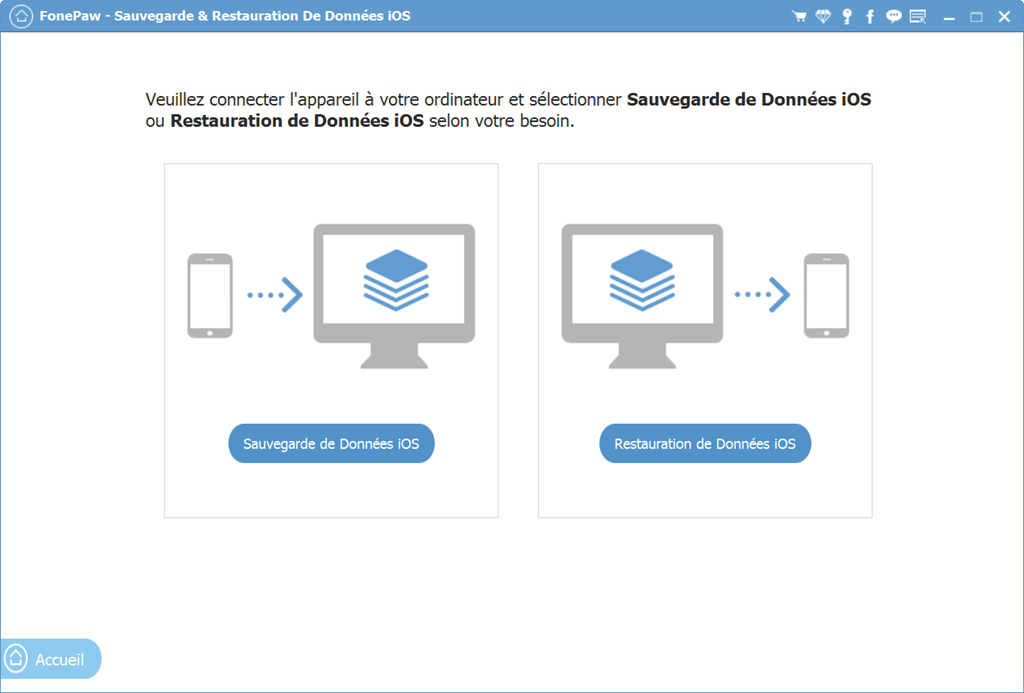
Step 2: Connect your iPhone X to the computer using a USB cable. Press "Yes" when asked for confirmation of trust with the computer, so that the computer can access the data on your iPhone X. FonePaw will then automatically detect your iPhone. Choose a backup mode as you want and then press the "Start" button.
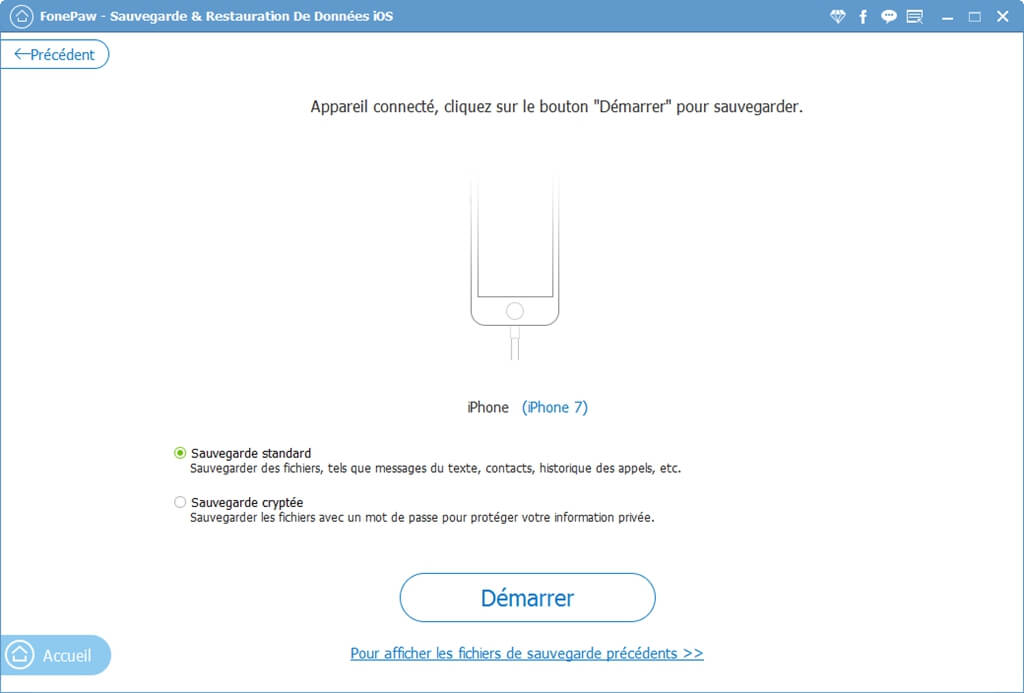
Step 3: Then select “WhatsApp & Attachments” and the software will start loading WhatsApp messages from your iPhone X. So then press “Next” to save your WhatsApp messages on the computer.
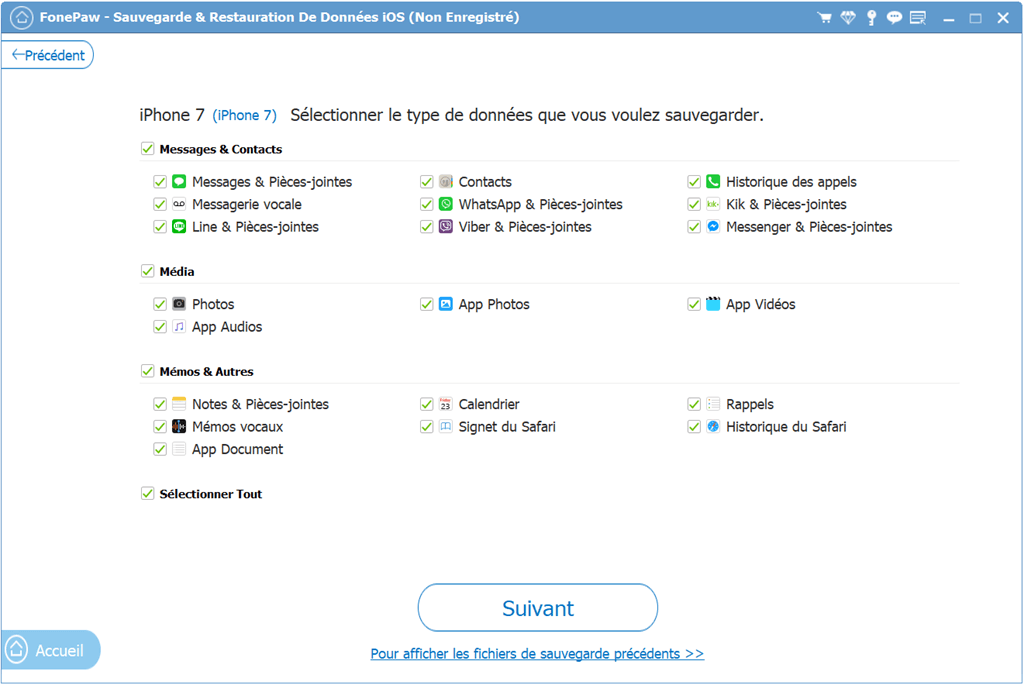
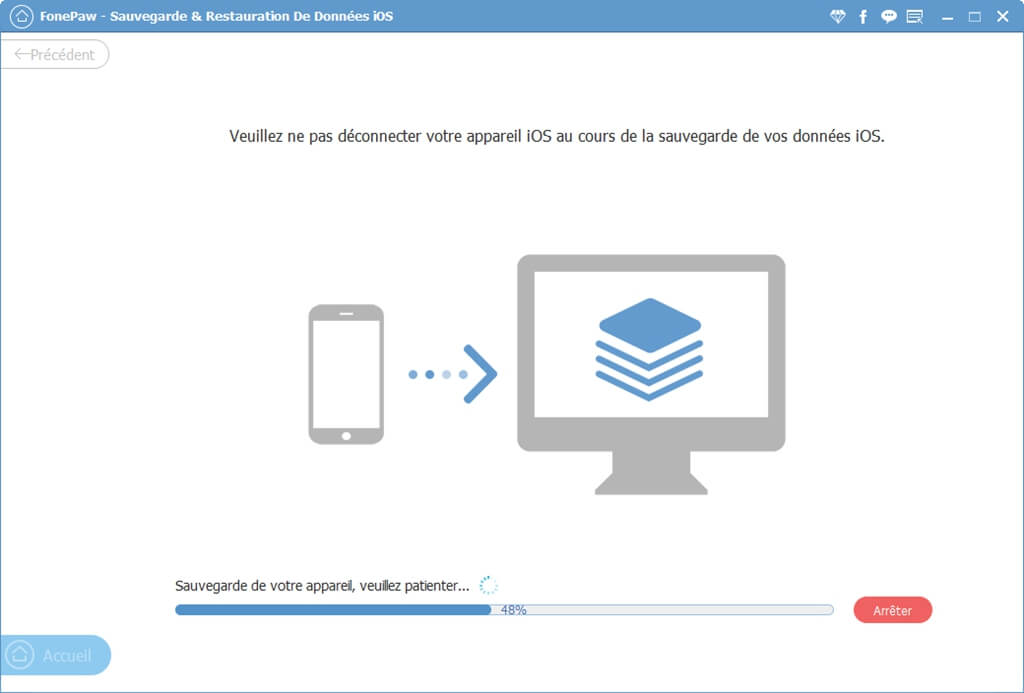
Solution 3: Backup and Restore WhatsApp Messages from iPhone X via iCloud
For iPhone users, WhatsApp can save conversations with iCloud. This is really a very good method of backing up WhatsApp messages. However, the downside here is that if you need to restore WhatsApp messages to your iPhone X, then you will need to reinstall the WhatsApp application on your iPhone X, only then can you be able to restore it. restore WhatsApp chats from your iCloud backup to your iPhone X.
Step 1: Go to the “Settings” of your iPhone, tap on your Apple ID which is at the top of the screen, tap on “iCloud” and activate “iCloud Drive” making sure that the option “WhatsApp Is also activated.
Step 2: Go back to the WhatsApp app, go to “Settings”> “Discussions”> “Backup”> “Back up now” to save your messages to iCloud. You can also schedule a periodic backup of your WhatsApp conversations. To do this, you just have to activate the "Auto save" and choose a period: weekly, monthly, etc.
Step 3: To restore a backup to your iPhone X, you will be required to delete and reinstall the WhatsApp app on your iPhone X, open it and then verify your phone number. At that time, you will see the option “Restore Chat History” appear on the screen, just tap on it and restore the last backup made to your iPhone X.
Solution 4: Export WhatsApp conversations from iPhone X
Latest version of WhatsApp on iPhone allows you to export WhatsApp messages from iPhone to built-in apps on your device or third party apps installed on your device like: Notes, Mail, Messages, etc. You will then be able to see the selected WhatsApp conversations directly there. This method is very simple and very convenient, you will just need to export these conversations or print them. But the problem with this method is that it does not allow you to restore WhatsApp data.
Step 1: Open WhatsApp on your iPhone X. Go to the “Discussions” section and find the conversation to export.
Step 2: Slide the chat to the right. You will then see two options displayed: “Options” and “Archive”. Press "Options".
Step 3: From the list of options that will appear on the screen, select the “Export Chat” option. You will then have the option to export the conversation to any app you want, such as Messages, Mail, Files, etc. Choose the app you want for exporting WhatsApp conversations.
Conclusion
With the 4 methods that we have presented to you here, you will be able to easily backup and restore WhatsApp messages on your iPhone X, just choose the method which is most convenient for you. Of course, if you have better ideas on how to backup or restore WhatsApp messages or if you have encountered any backup issues, then you can leave a comment in the space below. We are open to your sharing.