Have you ever transferred all content from your device to your new iPhone 12 using Migrate to iOS except your WhatsApp conversations? So here are 4 detailed solutions on how to transfer WhatsApp conversations from old iPhone to iPhone 12..
If you are an active WhatsApp user who just got an iPhone 12 then surely you might be wondering how to transfer WhatsApp data from your old iPhone to your iPhone 12. Being one of the most popular social apps and one of the most widely used instant messaging apps, WhatsApp lets you move data from one device to another. But there are conditions that you will need to adhere to. For example, you should keep the same phone number when setting up WhatsApp on the new device.
To make things easier for you, we have put together 4 WhatsApp Transfer Methods from iPhone to iPhone 12. Check out these WhatsApp Data Transfer Methods in detail right here!
Solution 1: Transfer WhatsApp messages from old iPhone to new iPhone 8 / X via iCloud
For iPhone users, WhatsApp offers a built-in conversion history migration method, this is iCloud. But this is not a direct transfer of WhatsApp messages here, you will need to backup chat history to iCloud and then restore them to new device from iCloud..
Step 1: Go to “Settings” on your old iPhone, tap your username at the top of the screen, find iCloud, then scroll down to find “iCloud Drive”. Activate iCloud Drive and make sure “WhatsApp” is also activated.
Step 2: Back up your WhatsApp by going to "Settings"> "Discussions"> "Backup"> "Back up now". You can also enable automatic backup by choosing a backup time interval, for example: weekly, monthly, etc..
Step 3: Log into your WhatsApp account on your new iPhone 8 or iPhone X. After verifying your phone number, you will be given the option to “Restore Chat History”, tap that option and then restore it. conversation history from your old iPhone to your new iPhone 8 / X.
Solution 2: Transfer WhatsApp Messages Directly from Old iPhone to iPhone 8 / X / 12 with FonePaw WhatsApp Transfer
It should still be recognized that backing up and restoring WhatsApp chat history with iCloud is not that convenient, the restore process requires reinstalling WhatsApp on your iPhone. Would there be a more direct method to transfer WhatsApp messages from old iPhone to iPhone 8 / X / 12? Of course there is, there is a superb method for this. FonePaw WhatsApp Transfer for iOS has been specially designed to transfer WhatsApp messages from old iPhone to new iPhone. It only takes 3 steps to transfer WhatsApp messages from your old iPhone to new iPhone 8 / X / 12: connect, select and transfer. Find out more details in the section below.
To log in
Install the latest version of the program on the computer from the button shown here, start it and select the data transfer mode from the home page. Then connect your old iPhone as well as your new iPhone 8 / X / 12.
Free TrialFree Trial
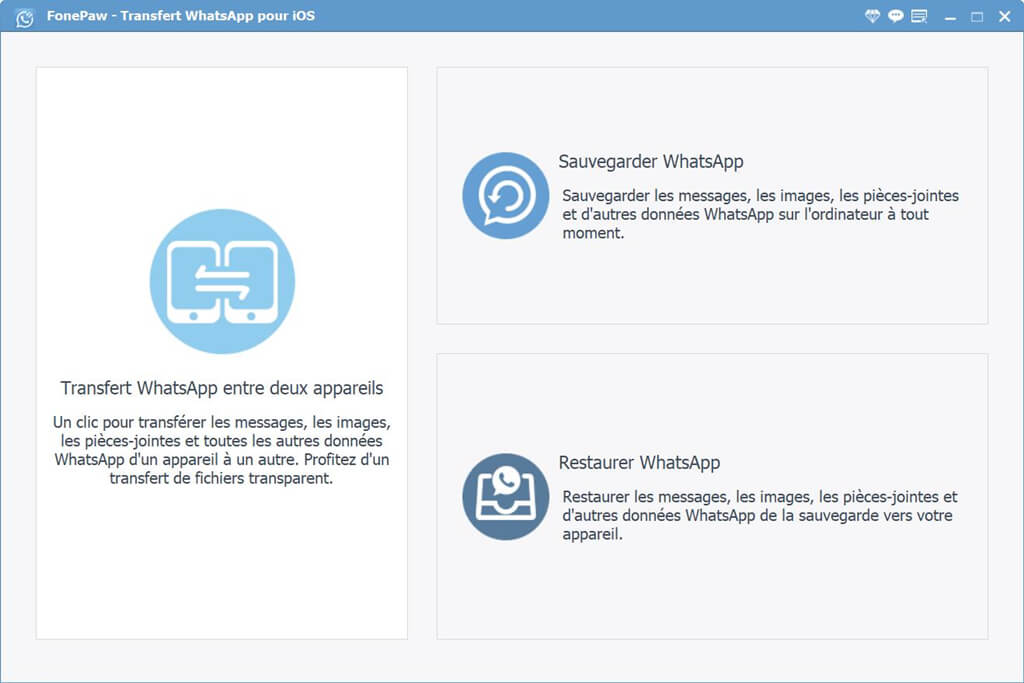
To select
When the two devices are connected, make sure that the old iPhone is on the left side (source device) and iPhone 8 / X / 12 is on the right side (destination device) of the device. 'interface. If they are not positioned this way, then click on the reverse position button. Then select the WhatsApp option from the list in the center of the window, to transfer conversations from your old iPhone to your new iPhone 8 / X / 12.
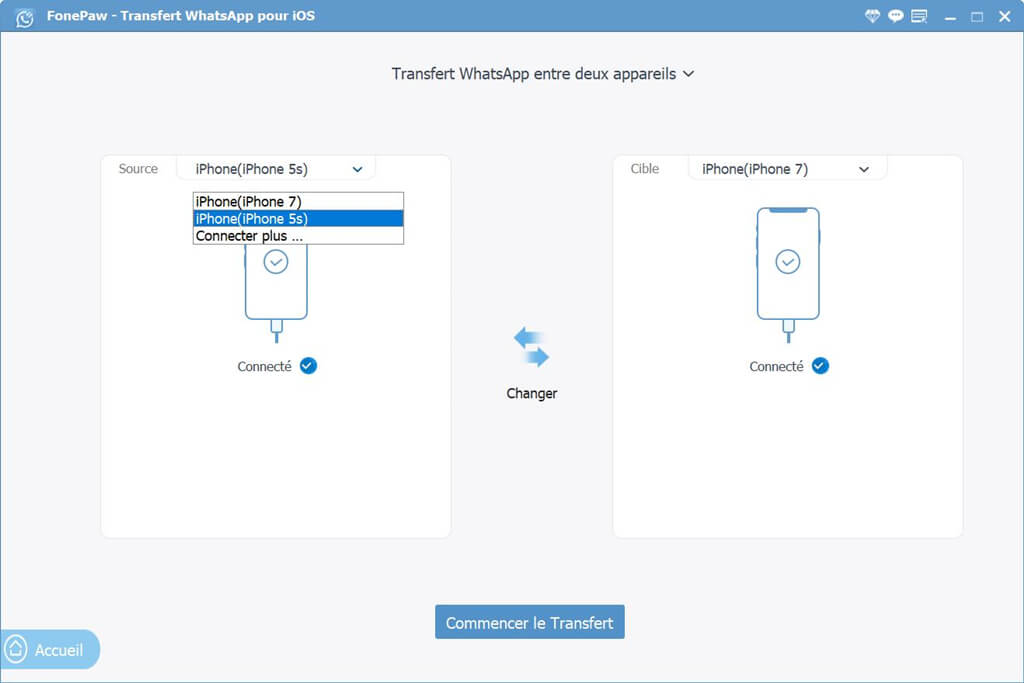
To transfer
When all the above steps have been completed, then simply click on the “Next” button. After a short while, all your WhatsApp messages will be transferred to your new iPhone 8 / X / 12.
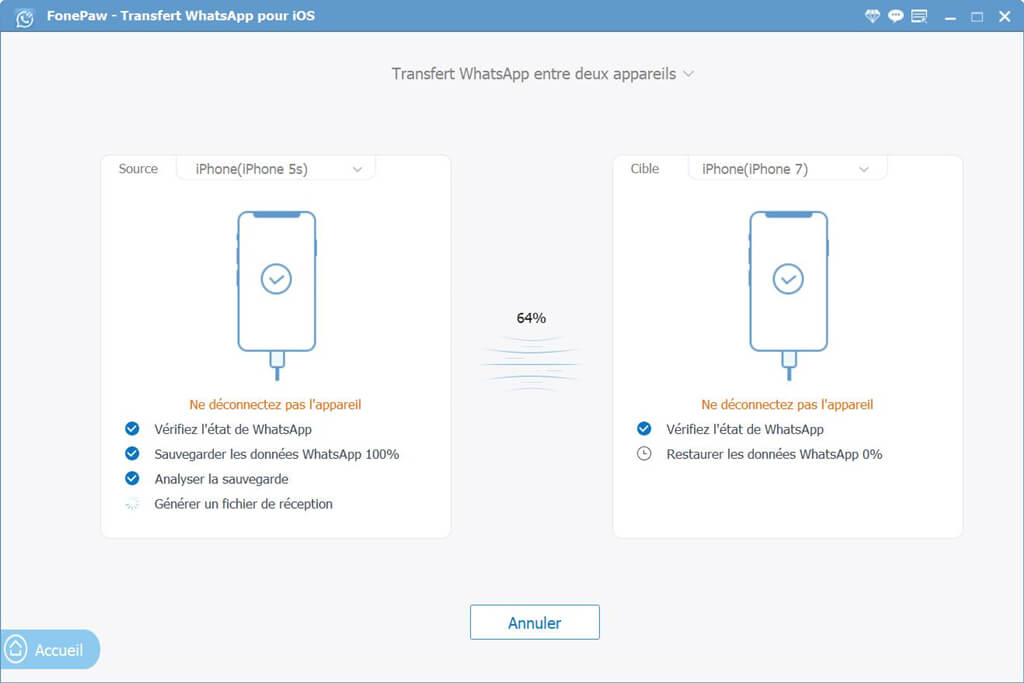
Solution 3: Move WhatsApp from iPhone 12 to iTunes Backup
Apple doesn't just offer iCloud, you also have the help of iTunes at your disposal to perform WhatsApp data backups and restores. On the other hand, these solutions have many disadvantages - they consist in a total restoration of the data of your device on your iPhone 12 (including WhatsApp data). Also, if you have been using your iPhone 12 for a while now, then the existing data will be deleted in the process. That's why we recommend this method instead for a transfer from WhatsApp to a brand new iPhone 12.
- Connect your device to the computer and start an updated version of iTunes on your computer.
- Go to the "Summary" tab and click on the "Back up now" button to immediately get a backup file. Make sure that the backup is saved on your computer and not in iCloud.
- When the backup is complete, disconnect your device from the computer and plug in your new iPhone instead.
- Once the device is detected, go to the "Summary" tab and then to the backup section to click on the "Restore a backup" button. Select your backup file from the list that will appear and restore it to your iPhone 12.
After restoring your backup, you will be able to set up WhatsApp on iPhone 12 using the same number. If you are lucky, then WhatsApp will automatically detect the backup on your device. Some users also complained about a compatibility issue with this method, as the old iPhone and the new iPhone did not work on the same iOS version.
Solution 4: Transfer WhatsApp conversations to iPhone 12 while setting up iPhone
Here is the very latest recommended method for you to transfer WhatsApp data from iPhone to iPhone 12, note that this method has some limitations. First of all, it should be noted that this method can only be used when setting up a new iPhone. If you have been using your iPhone for a while, then you will need to reset the device or use some other method. Also, here you will need an iCloud backup which will take up a lot of your account space. But let's face it, there are many users who don't have enough available space in their iCloud account to store a WhatsApp backup. In all cases,the solution below may be useful for you to transfer WhatsApp to your new iPhone 12.
- To get started, unlock your old iPhone and go to iCloud settings. Scroll down the menu and make sure the WhatsApp sync option is turned on.
- Also go to the backup function to enable iCloud backup. Wait a while and make sure the connection remains stable throughout the backup process.
- When the backup is complete, activate your iPhone 12 and do the initial setup on it. When setting up the device, choose to restore from iCloud backup.
- Sign in with the iCloud account containing your WhatsApp data and select the most recent backup file.
- When the data restore is done, start WhatsApp and connect it to the same phone number. WhatsApp will then automatically detect the existing backup and immediately restore your data.
Who would have thought that there are so many methods to transfer WhatsApp data from iPhone to iPhone 12? Even though iCloud offers a basic solution for moving WhatsApp to iPhone, it is not really the preferred solution for many. With the help of FonePaw WhatsApp Transfer you will be able to directly transfer data from your WhatsApp account to your new iPhone 12, whether from an old iPhone or from an Android device. This program is equipped with a ton of advanced features and will allow you to easily transfer data from different apps (like Kik, WeChat, Line or Viber) from one device to another.