Without a doubt WhatsApp has changed the way people communicate between people. The possibility of being able to send and receive information in the form of text and files instantly and effectively is useful in many situations of our day to day. Among the files we send by WhatsApp it is true that the most abundant are the photos and videos. It is also true that due to the high amount of files that we exchange the space in the phone memories may be affected..
In the case of videos, if they are videos recorded in high quality from the mobile and with enough duration they usually weigh a lot so they occupy a large space in the memory of our mobile. Compressing videos to occupy less seems like a good idea when sending them in applications like WhatsApp to be shared with other contacts. It is for this reason that today in TechnoWikis we will explain step by step how to compress videos to be sent by WhatsApp on Android mobile. For this we will do the following:
Step 1
Enter the Play Store and download the Vidcompact application at the following link:
Download vidcompact
Once you have done it, click on the "Open" button to access the application:
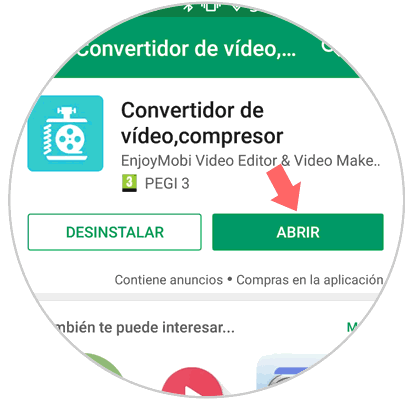
Step 2
You will appear on the next screen within the application. Click on the "Cut and compress" option located first.

Step 3
Now you can see all the videos that are saved on your phone and how much they occupy. Select the one you want to compress by clicking on it
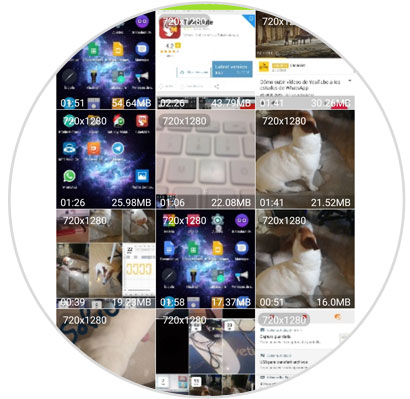
Step 4
In the lower part of the video you can choose the resolution on the left side, and on the right side you will see the conversion of how much the same video occupies in the resolution you have chosen. Select the one that suits you best and once you have done it, click on the “Compress video†button in the upper right corner on the same screen.
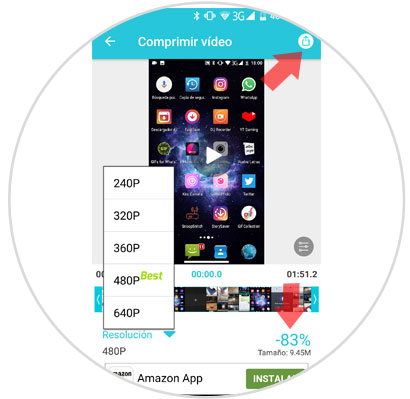
Step 5
Now you can share the video on WhatsApp by clicking on the WhatsApp icon.
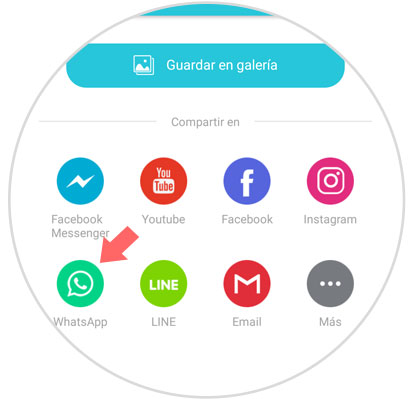
Note
The application also allows sharing on other platforms such as mail, Instagram, Facebook, YouTube and many more. You can also save the video in the gallery of your phone in its compressed version by clicking on this option.
Step 6
You will see this on the screen while the video compression process is complete.
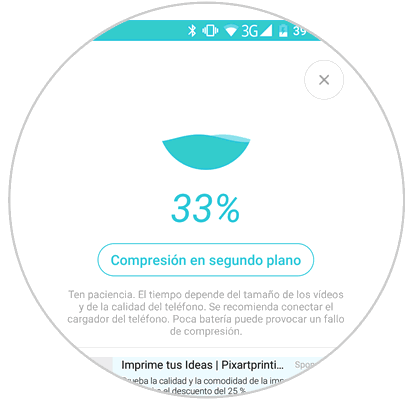
When the process is finished, the WhatsApp screen will open automatically, where you only have to select the contact you want to send it to and click on the “Send†button
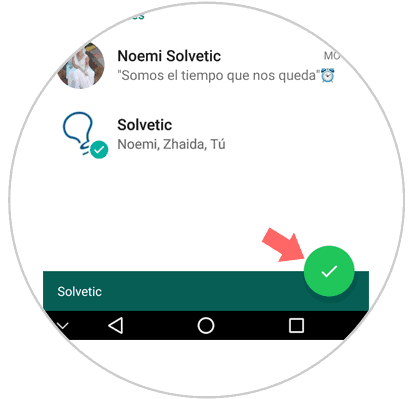
It will be that simple to compress video so that it weighs less when sending it on WhatsApp.