In November 2016 WhatsApp implemented from version 2.16.337 the native support to view and send animated images in GIF format in its application, in addition to converting videos into GIF format , with the respective cut, and sending them as such, right there in WhatsApp , without the need to resort to third-party apps..
The way to send a GIF on WhatsApp is quite simple, since the app has integrated the GIF database from several sources , such as Tenor, so you will only have to open the GIFs screen, select the one you like or search for it and touch the Send button, previously adding a comment, if you prefer.
How to send a GIF by WhatsApp
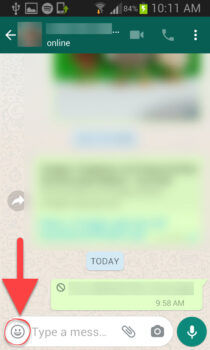
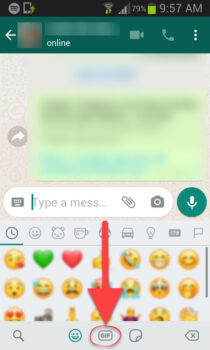
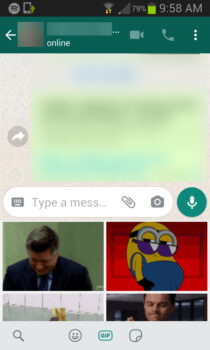
- Open the conversation with the contact you want to send a GIF to.
- Touch the smiley button in the text box on the left.
- At the bottom, click where it says «GIF».
- Tap on the GIF you want to send. If you can't find it, tap the magnifying glass button to type a word related to the GIF you're looking for.
- Finally, tap on the "Send" button on WhatsApp, adding a comment, if you need it.

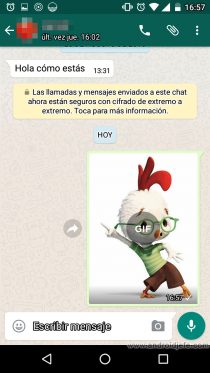
Another way to share GIFs on WhatsApp is through third-party apps like Giphy , from its web version and even from the Giphy keyboard, only available for iPhone , although for Android there are also other keyboards like Gboard that already include GIF support. However, it is likely that very soon turning to Giphy externally will be unnecessary, since Facebook, the owner of WhatsApp, bought Giphy and we will surely see the integration of its database in the messaging app. For now, try not to share GIFs directly from the browser to WhatsApp, because as far as I have tried, this way the GIFs will not appear animated..
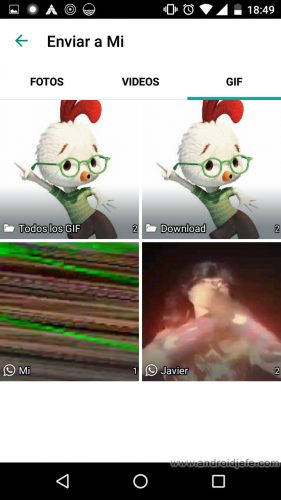
If you downloaded GIFs on your Android device that you want to share on WhatsApp, the method is slightly different. In this case, you must share it in the same way as you would with an image saved on your cell phone. That is, using the button with the shape of a clip that is in the text box, option «Gallery».
How to convert a video to send it as a GIF
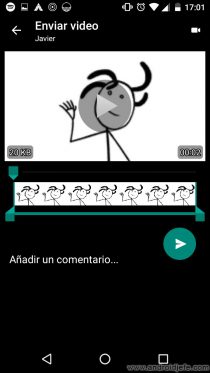
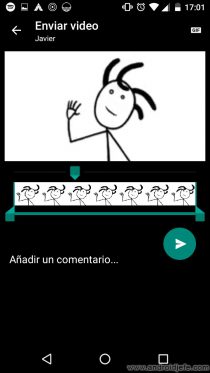

- Open the conversation with the contact you want to send the GIF to.
- Tap the "Camera" button in the text box on the right.
- Record the video (it must be 6 seconds long or less) and then tap the ok button.
- On the editing screen that appears, tap the button with a VCR figure in the top right. When you do this, the word "GIF" should appear.
- Finally, send the GIF.
Although the video must be 6 seconds long or less, if it is longer, it can be trimmed on the editing screen. Only when cropping to 6 seconds or less will the above button appear to convert to GIF..
If the video is already recorded and saved to storage, it can also be selected from there to convert it to GIF. In this case, you have to open the conversation with the contact, tap on the clip button and choose "Gallery".
A GIF differs from a video because the animation can be viewed directly on the chat screen. A video opens on a new screen. Also, the GIF repeats itself over and over again automatically, in an infinite loop until the user stops it by tapping on it. The video only plays once and stops. A GIF is identified as such in a conversation and also in WhatsApp notifications.
How to Convert a Video to GIF on Android
Download animated GIF images for WhatsApp in GIPHY
Download GIFs for Messenger for FREE: The best APPS