At TechnoWikis we have already shown you step by step how to publish GIFs in your Tweets. This is really easy however many iPhone users wonder if they could use their Live Photos to be published as GIFs on Twitter through your Tweets. As many of you may already know, with iPhone we can take dynamic photos similar to GIFs is what is known as Live Photos.
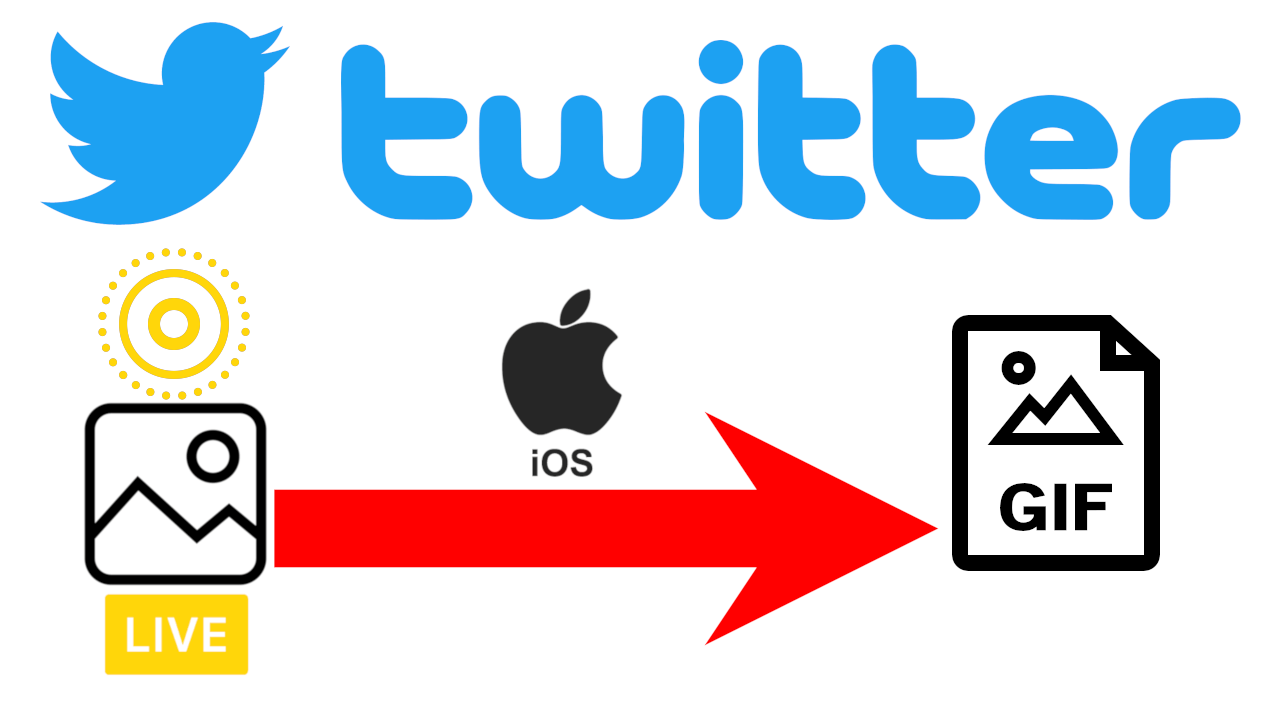
Related: How to post GIFs to your Twitter Tweets (PC, Android and iOS)
Also at downloadsource.es we have shown you how to convert Live Photos into GIFs which would allow us to publish them on Twitter as GIFs. However, this process is longer than posting Live Photos directly to Twitter. However, this is a thing of the past, as Twitter will automatically convert Live Photos to GIFs..
Before starting you should know that to tweet a Live Photo, we will need to enable the Live Photo function within the iPhone or iPad camera application and then take an image. Obviously you can also use the Live Photos that you have stored on the reel of your iPhone.
Without, more below we want to show you step by step how to publish your iPhone Live Photos as GIFs to your Twitter account through your Tweet:
Tweet Live Photos as GIFs from your iPhone or iPad.
- The first thing we will have to do is open the Camera of your iPhone and in the upper central part of the screen you will see the icon in the form of a circle which you must press to activate (in yellow) the Live Photos..
- Everything is ready to take a photo which will automatically be a Live Photo.
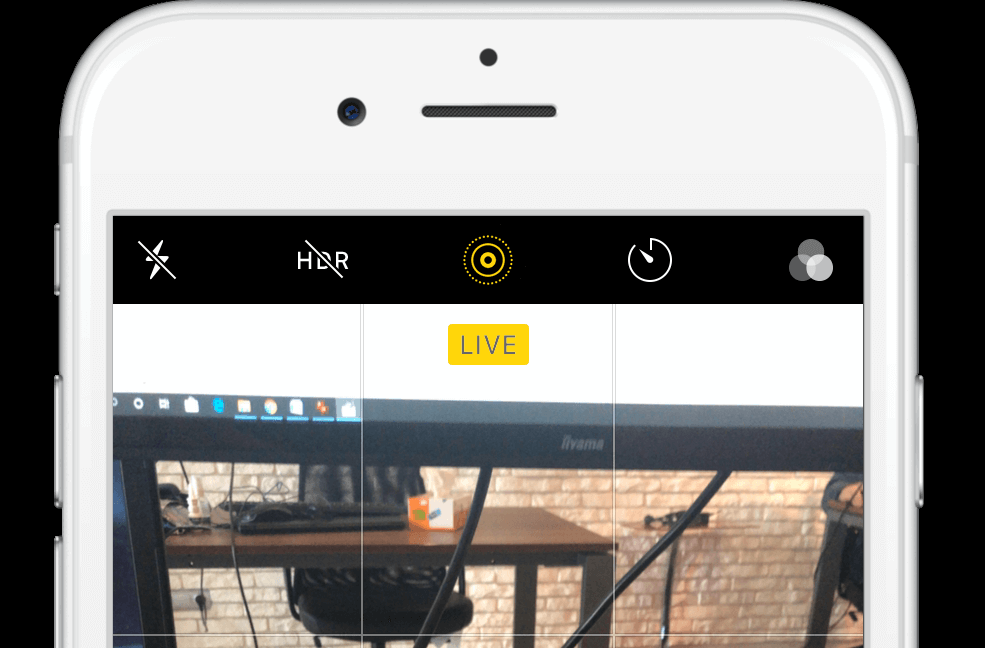
- Now that we have the Live Photo, it is time to tweet it for what we will have to open the Twitter app. Once here you will have to open the editor of a new Tweet..
- When the editor is open you will see how a carousel is displayed with the photos that are on the reel of your iPhone. Here it will be in which you will have to select the Live Photos which is easy to identify by the icon that this photo shows in its thumbnail.
- After selecting this photo it will now be shown in the enlarged Tweet, in addition you will also see a crossed out GIF icon. To convert it into a GIF you only have to click on that icon so that the photo is now animated and becomes a GIF.
- Finally you only have to add text if you wish and publish it.
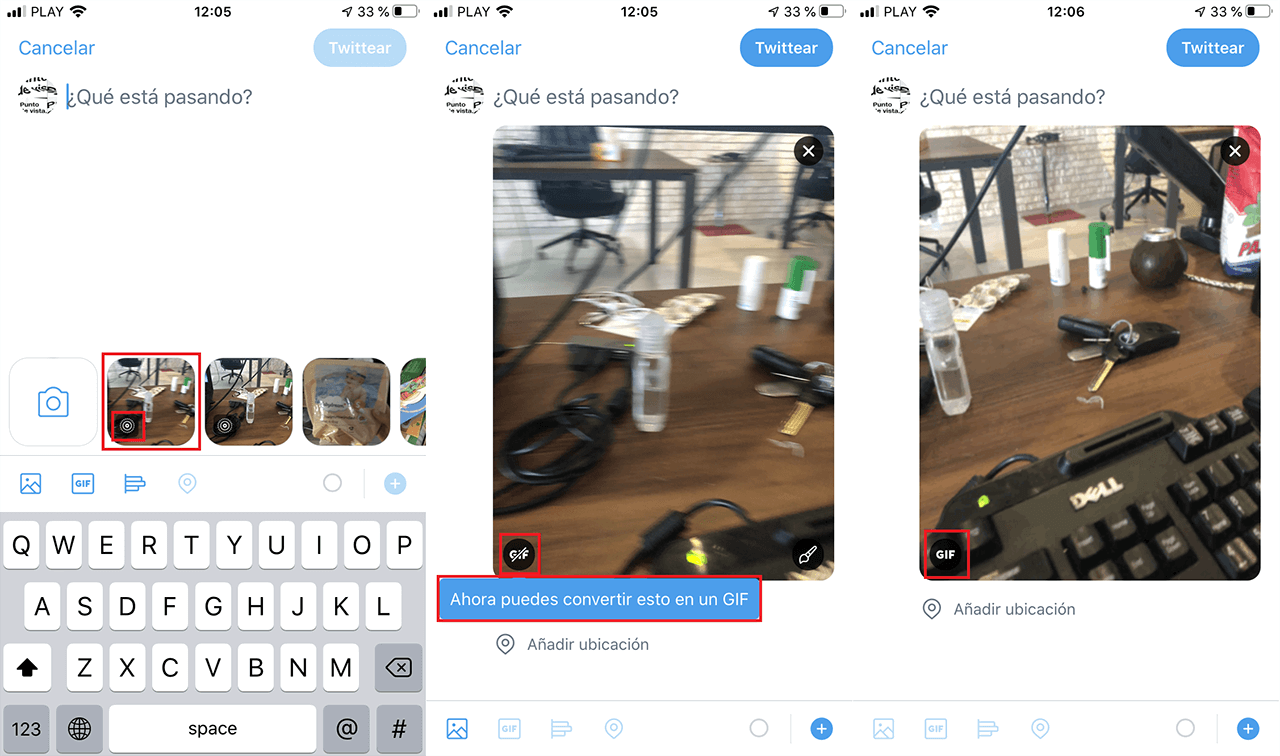
Note: Although in this tutorial we have shown you how to publish a Live Photo as a GIF in a Tweet, the truth is that you will be able to publish these types of photos as GIFs in "Retweets with comment", responses and DM.