Instagram is one of the most popular social networks today. The social network of images and videos has captured the attention of lots of new users and with the new features that it includes almost weekly, it means that those who are already inside do not lose interest in continuing to share content within it..
Since its inception, the social network has undergone changes, transformations and developments that partly support its success. Some of them facial filters, live videos , 24-hour stories, superzoom or surveys among some more.
Now Instagram incorporates the functionality of adding animated GIFs in Instagram stories and that is why in TechnoWikis we will explain step by step how to do it.
Step 1
To do this you will have to enter the Instagram application and on your wall tap on your avatar image to add a new 24-hour story.
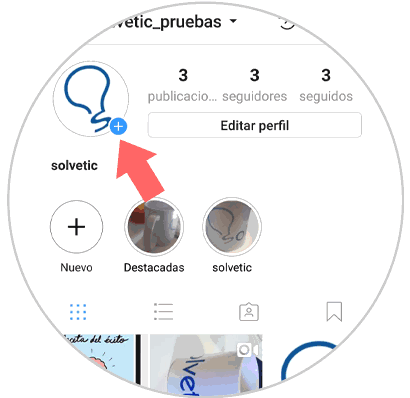
Step 2
Once you have taken the photo or video with the Instagram camera or have uploaded it from the gallery, tap on the little face icon located in the upper right corner of the screen first.
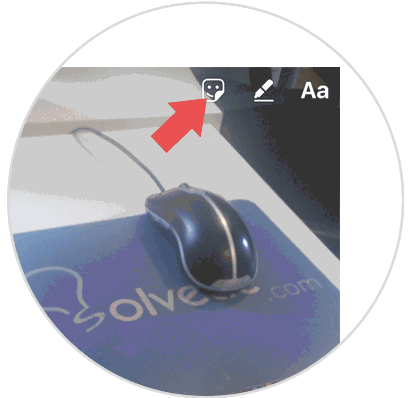
Step 3
All the options you can add in your story will appear: Stickers, location, surveys ... Find the GIF option and click on it.
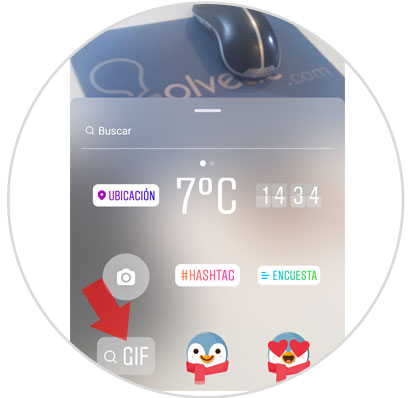
Step 4
Here all the GIFs you can add to your story will appear. At the top there is a search engine that you can use to find the GIF of the theme you are looking for more quickly. Once you choose the one you like click on it to include it in your story.
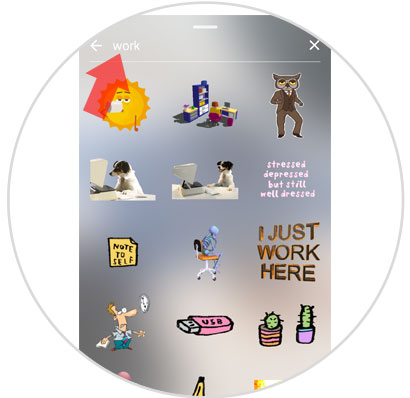
Step 5
Add the GIF to your story by dragging it across the screen and dropping where you want it to stay. You can add as many as you want by following the steps above. Press "Send to" located in the lower right corner.
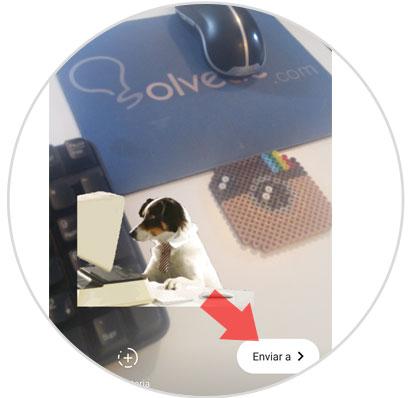
Step 6
Finally, click on “Share†next to “Your story†and then on the “Ready†button and it will be done and published.
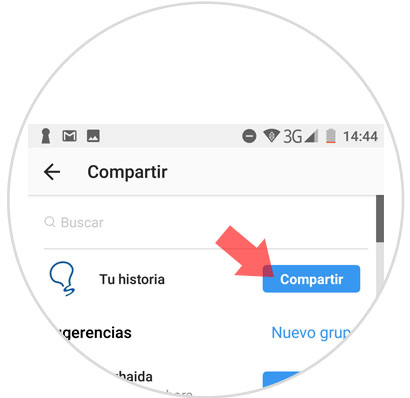
It's that simple to include GIFs in Instagram stories to post later..