WhatsApp is the queen application of instant messaging . Undoubtedly, his millions of followers are becoming more regulars of the platform that has been growing over time..
When we write messages through their chats, we generally search on many occasions to be as fun as possible and gif or emoji has become an increasingly used element by many users who use these elements every day to communicate without needing to words.
In addition, sending photos and selfies through the App has become commonplace for many users. That is why we will explain below how you can turn your selfies into funny Stickers or Gif so that you can send them by WhatsApp directly..
Step 1
The first thing you should do is access the Play Store and download the Booble Keyboard App. It is a free keyboard for Android that offers features such as custom Gif, emojis, memes etc.
Bobble keyboard
Step 2
Once we have downloaded it, we have to follow the configuration instructions. Now we must enable the Bobble Kayboard keyboard on our phone so we can use it from WhatsApp.
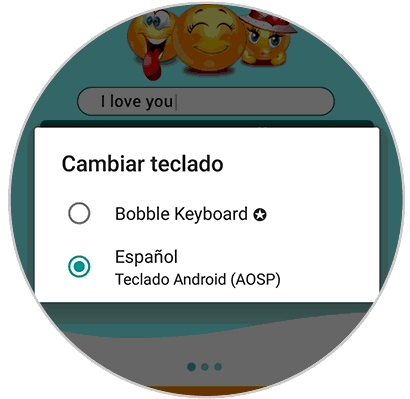
Step 3
Now is the time when you can start creating your own sticker. The first thing you should do is select the camera icon.
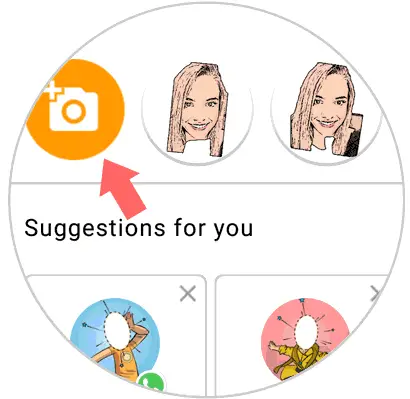
Step 4
Now you must put your face in front of the screen. You will see some glasses appear. You must place your eyes in each of the holes so that the facial recognition is more accurate.
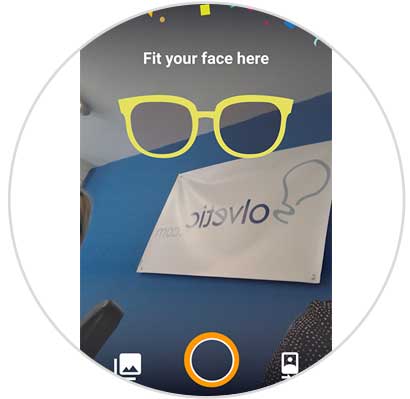
Step 5
Once you have taken your photo, the App will create your own image. From this image, you can use the stickers or gif that have been created.

You can download the pack you want, so that your "selfie" suits this new category.
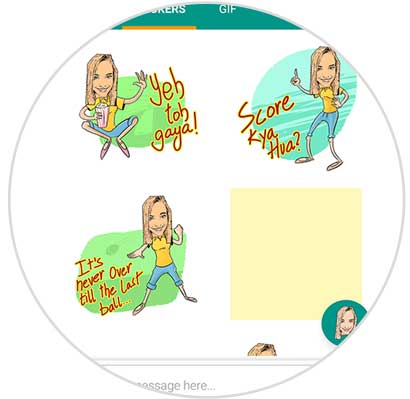
Step 6
Within the App, we will see all those elements available depending on the tab that we select.
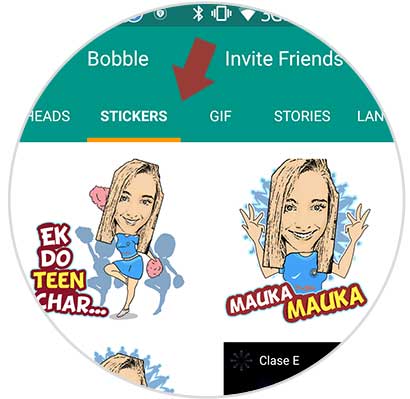
Step 7
Finally we have to enter WhatsApp and we will see our new keyboard, if we select the image icon, we will see our created elements.
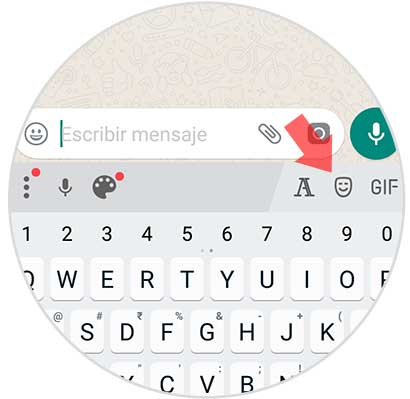
We can select it and send it to the contact we want..
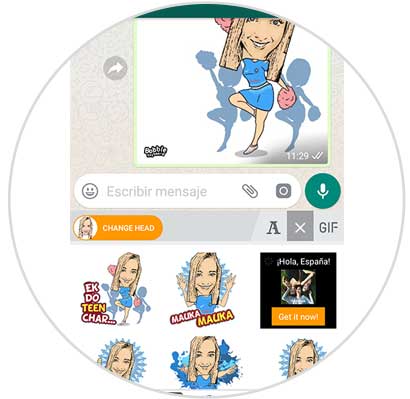
In this way we will be able to create different stickers and gif with our image to be able to customize our messages.
To keep up, remember to subscribe to our YouTube channel! SUBSCRIBE