
The trackpad is now an integral part of the Mac. However, in the event of a breakdown, its absence is particularly annoying. However, no need to panic. There are several applications on the App Store that can control the cursor of a Mac from an Apple phone or tablet. You do not believe in it ? Without further ado, we'll explain how to turn an iPhone or iPad into a trackpad for Mac..
Your iPhone or iPad screen can be used as a touchpad
For Mac users, the trackpad is more than just a mouse. Indeed, this pointing device is not only thinner, it is also more complete. With its system of shortcuts combining clicks and swipes, you can control the interface of your computer with your fingertip.
We have to admit, you get used to these shortcuts very quickly. Unfortunately, applications that turn an iPhone into a touchpad have so far been unable to support these gestures. But since the appearance of the iOS trackpad app, things have changed completely..
You can thus perform the same gestures on your smartphone screen as on a standard Mac trackpad or an Apple Magic trackpad. As an example, here are some shortcuts available on the El trackpad application.
- Right click: click with two fingers on the screen or place your two fingers and click with your thumb.
- Display the desktop: spread your thumb and three fingers apart
- Zoom in: you have to place two fingers on the screen then move them apart to zoom and bring them together to zoom out
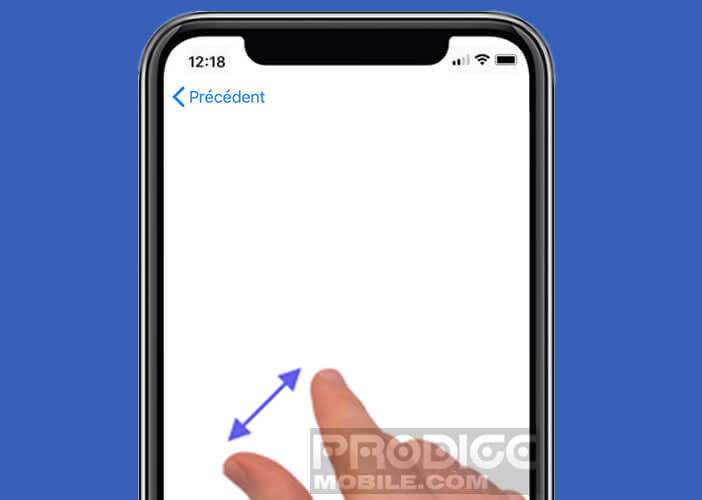
- Scroll the page: place two fingers on the screen of your iPhone or iPad then drag them down or up
- Rotate an element: place two fingers on a photo and move them around an imaginary circle
- Smart Zoom: two successive presses on the touch screen
- Open the app launcher: Pinch your thumb and four fingers to display the launchpad
- Change desktop screen: place three fingers then swipe left or right
There are many other shortcuts. For more information, I invite you to click on the apple symbol at the top of your Mac screen and then click on system preferences. You will then find the trackpad section with all the gestures as well as the actions to which they are associated. 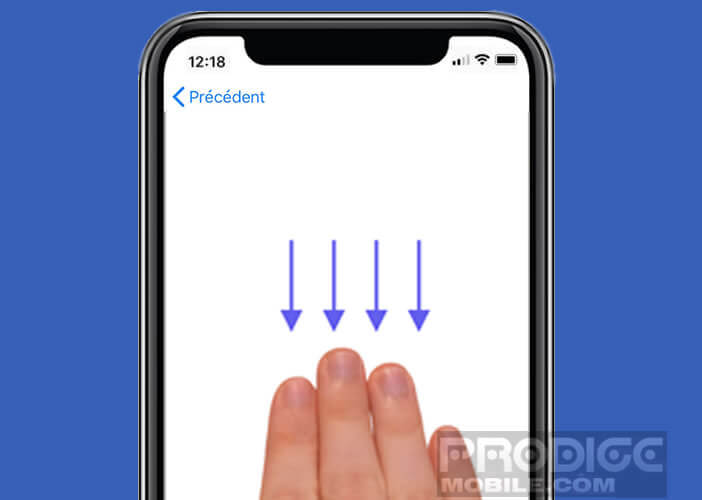
How to use the El trackpad application
The trackpad isn't the first touchpad app for iPhone, but it's one of the few that supports gesture shortcuts. Another advantage is that it is extremely easy to use and does not require any configuration..
- Click on the App Store icon placed on the home screen of your iPhone or iPad
- Tap the search tab at the bottom right of the screen
- Type in the search form the name of the pointing application namely el trackpad
- Click on the get button to start the download
- Then connect your phone or tablet to your Mac using a USB cable
- Click on the system preferences icon placed in the dock of your Mac
- Allow the El trackpad app to use accessibility features on your computer
You can then use your mobile terminal screen in the same way as a touchpad. This solution is particularly useful in the event of a problem with the trackpad of your Mac. You get used to its handling very quickly.
Note that the editors of the El trackpad application are offering a 7-day free trial to all new users. Exceeded this deadline, it will be necessary to put the hand in the wallet. Users of this pointing device will have to pay the sum of 4.49 euros to afford the full version of the application.