There are few Apple users who have been enchanted by the Animojis and Memojis since we met them with the arrival of the iPhone X. And it is that these customizable dolls that copy our facial gestures are really adorable..
In addition, there are many actions we can do with them, from creating them, to editing or recording videos using them that we can later share. It is for this reason that in this TechnoWikis tutorial we will focus on explaining how to create a Memoji and the different uses we can give them on the iPhone 11, iPhone 11 Pro or iPhone 11 Pro Max step by step.
For this we will have to follow the steps that we will indicate below in the following sections that we show you here:
1. How to record, delete, edit or create Memoji on iPhone 11, iPhone 11 Pro or iPhone 11 Pro Max
To create our own customized Memoji to use on the iPhone 11 or any of its superior models, the steps that we are going to have to perform are the ones that we are going to indicate here:
To keep up, remember to subscribe to our YouTube channel! SUBSCRIBE
Step 1
First, go to the Messages App by clicking on the corresponding icon on the iPhone 11.
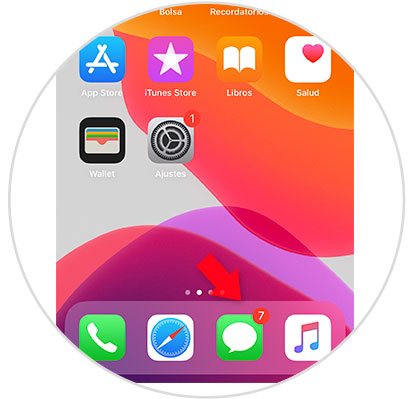
Step 2
Select the “New message†option represented by a blue icon located in the upper right corner. Click on it to create a new message.
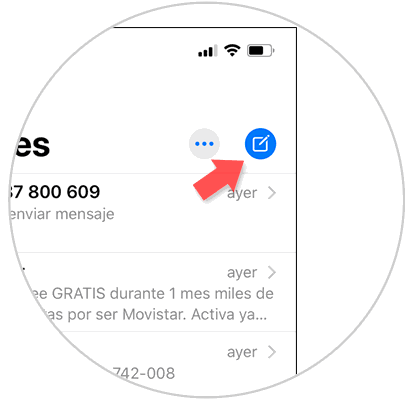
Step 3
In the bottom bar you will see the “Memoji†icon with 3 Memoji faces. Click on it.
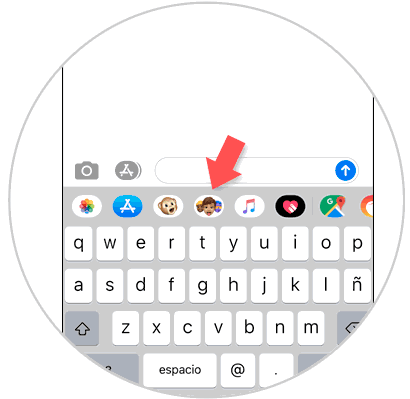
Step 4
Now, press the 3 ellipsis icon to start creating your new Memoji.
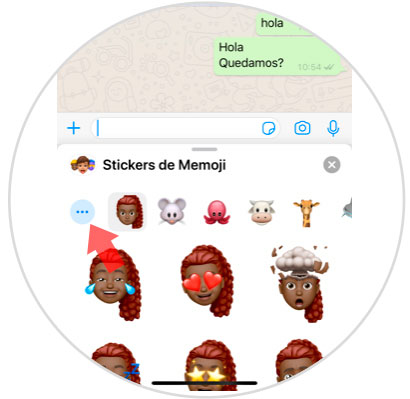
Step 5
Here you will find the following options:
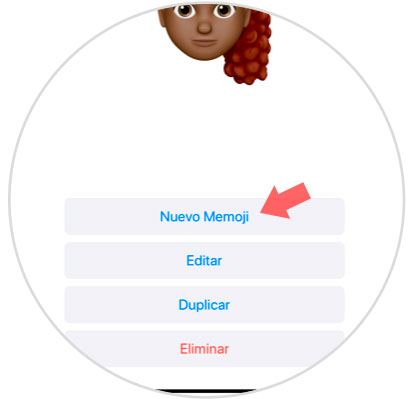
To create a new one, click on the "New Memoji" option. From here you will also be able to select the Edit or Delete options..
Step 5
Here you will be able to select different aspects that will make your Memoji as personalized as possible by being able to select shape, color, adjust the intensity of it and even add specific features or details in each case. These are the following:
Once you're done, press "OK" in the upper right corner to definitely confirm the appearance of your Memoji.
Step 6
Finally, if you want to record your Memoji making the gestures you want, you have to follow this route:
Here the Animojis and Memojis created will appear. To record your Memoji press the red record button to the right of it.
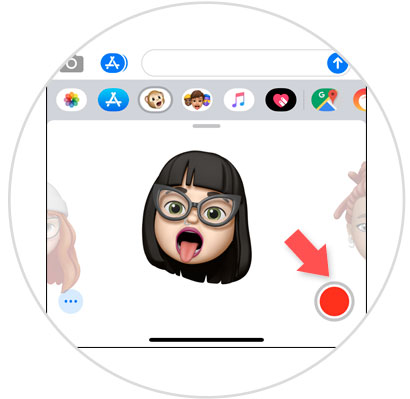
2. How to use the Memojis with the camera on iPhone 11, iPhone 11 Pro or iPhone 11 Pro Max
It is also possible to use a Memoji to put it on your face and take photos and videos, which is super fun. To do this you will have to follow the steps that we show you in this video and tutorial:
To keep up, remember to subscribe to our YouTube channel! SUBSCRIBE
Step 1
You will have to go to:
- Enter one of the messages you have in the inbox.
Once here, press the camera icon.
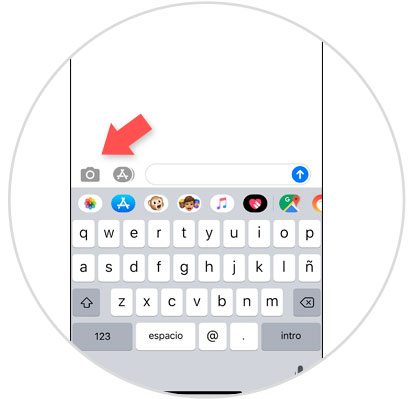
Step 2
Now, inside the camera, click on the star icon in the lower left corner.
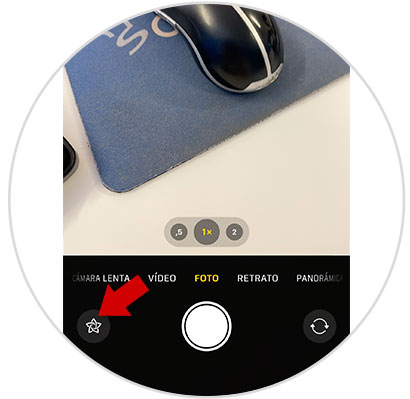
Step 3
Here, click on the "Animoji" icon represented by a monkey.
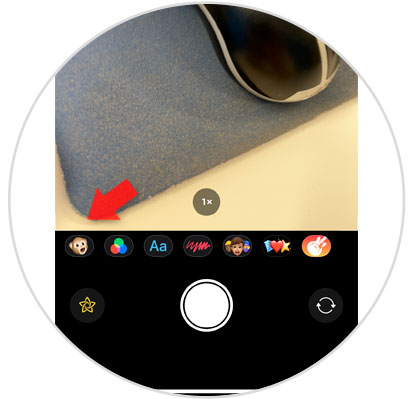
Step 4
Swipe right until you find the Memoji you want to use. Once here click on the “x†icon to exit.
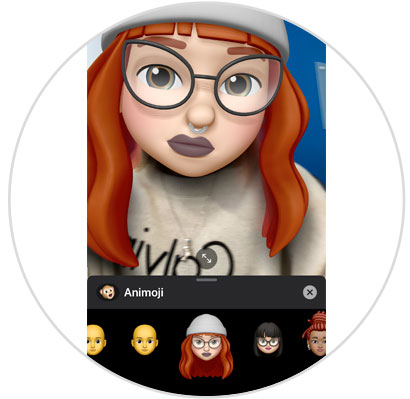
Step 5
Now use the photo button to take a picture or record your Memoji in action.
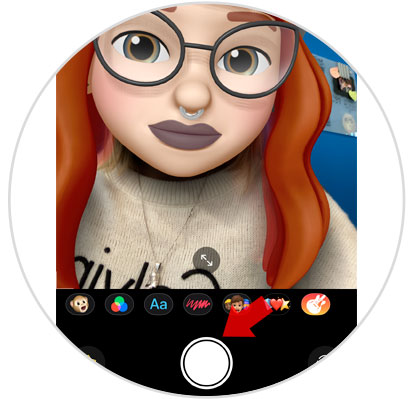
Step 6
Here you will be able to edit the doro with effects, filters or write on it. Click on “Ok†to send and save the image.
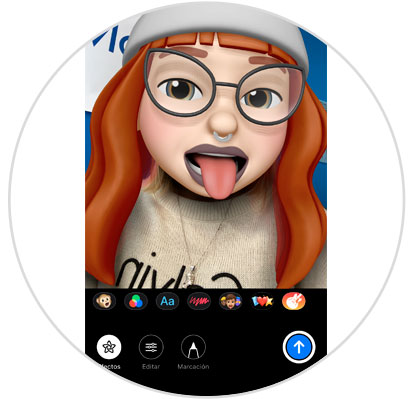
3. How to make Sticker with Memoji in WhatsApp
One of the novelties that has arrived with Ios 13 is the possibility of sharing these Memojis through WhatsApp using your iPhone. For this you will have to follow the steps that we indicate below in the following video tutorial:
To keep up, remember to subscribe to our YouTube channel! SUBSCRIBE
In all these ways you will be able to use the funny Memojis on your iPhone 11, iPhone 11 Pro or iPhone 11 Pro Max.