We use our phone for many functions , new applications , and we also have more options and configurations in it. We no longer use it only to call, but now it has become an indispensable element for most of us..
Undoubtedly one of the most important parts is that the mobile has a good camera because in this way we can take photos and videos to store them or to upload them to social networks, for example.
With the arrival of iPhone X, Apple introduced the animoji. Thanks to his TrueDepth camera, facial expressions could be analyzed, and the Animoji imitated this. In addition to this, the developers of the bitten apple have decided to incorporate in their new update and for the new iPhone Xs and iPhone Xs Max terminals, the memoji. These are customizable characters that you can design to look like you. With them you will be able to take photos and videos that you can send to your contacts..
Here’s how you can create these memoji and use them on iPhone Xs and iPhone Xs Max.
1. How to create Memoji on iPhone Xs and iPhone Xs Max
To keep up, remember to subscribe to our YouTube channel! SUBSCRIBE
Step 1
The first thing to do to create your iPhone memo is to go to the "Messages" App and select "New message". Now you will see at the bottom the animoji icon. You must select it.
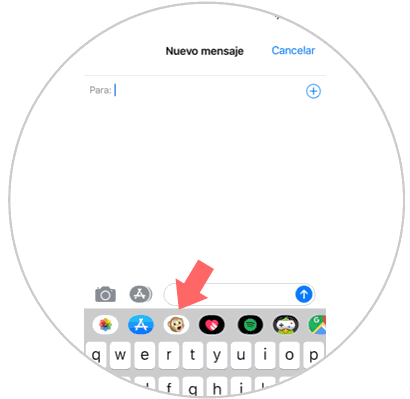
Step 2
Now you must scroll to the left to select the “+†icon and be able to start the creation process.
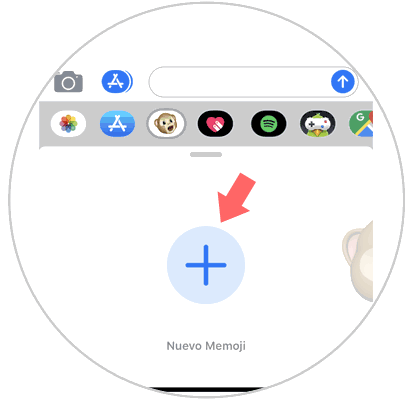
Step 3
From now on you will be able to customize your memoji in different aspects. First, you will see that only the face appears. From now on you will be able to select the skin color.
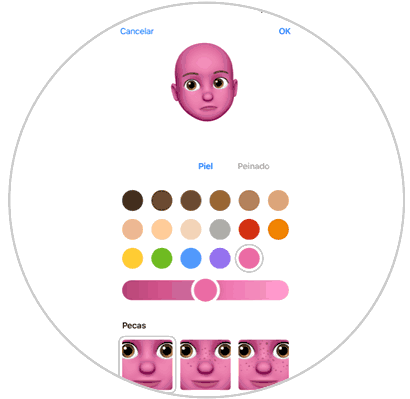
Step 4
Now you must move from the top to configure everything that interests you. We can customize eyes, hair, chin ...
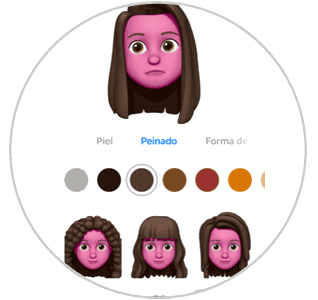
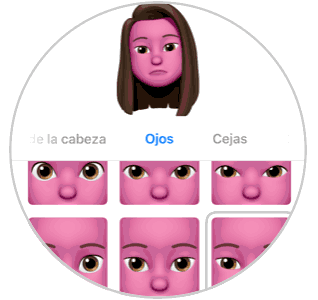
Step 5
Depending on how we go through the different options, you will be able to adjust your memo more. You can adapt the color of the shape of the features you select.
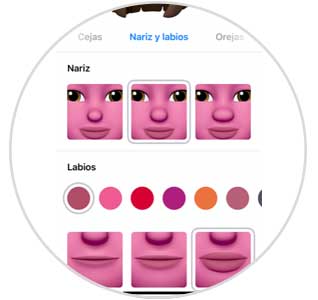
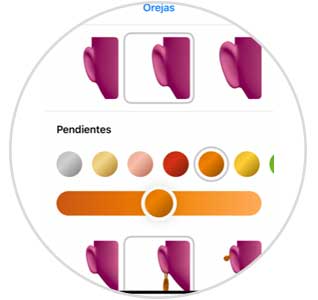
Step 6
In addition, we will be able to add accessories such as glasses or things for the hair and we will check on the top as it is staying at all times.
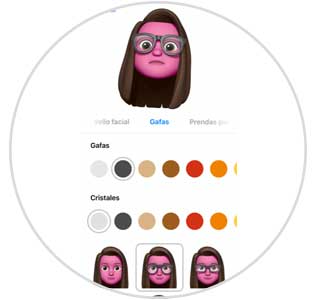
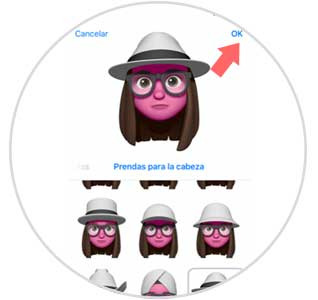
Once we have finished, we can save it on our iPhone. We can keep all those memojis we have created by selecting “Ok†at the top..
2. How to edit and delete Memoji on iPhone Xs and iPhone Xs Max
To keep up, remember to subscribe to our YouTube channel! SUBSCRIBE
In case you want to edit or delete an already created memoji you will be able to do it at any time. To do this you must follow the following steps.
Step 1
The first thing you should do is enter the Message App and select that you want to create a new one. Once inside the message, select the animoji icon represented by a monkey.
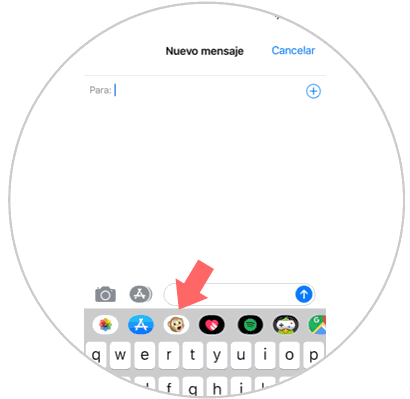
Step 2
Once here, you have to select the memo you want to delete or edit. Now you must press the three dots icon located in the lower corner.
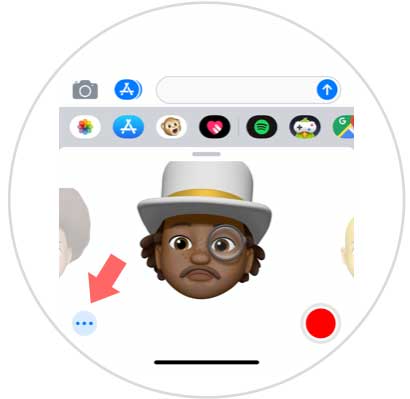
Step 3
A new screen will appear in which we have three options. Select the one that interests you in each case.
Edit
With this option you can edit in memoji again and add or element those elements that you want.
Double
With this option you will be able to duplicate the memo to talk one and edit another on that basis.
Remove
If you select this option you will delete the memo completely and it will stop appearing in the gallery.
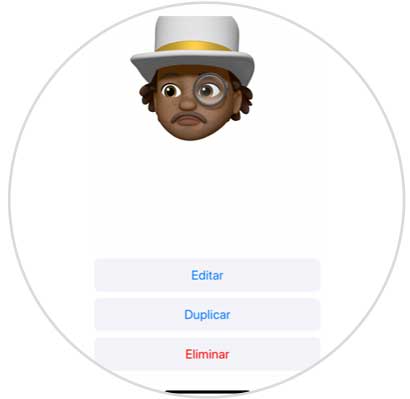
3. How to record Memoji in iPhone Xs and iPhone Xs Max video message
If you want to record a voice and video message using the memo you created, you must do the following.
To keep up, remember to subscribe to our YouTube channel! SUBSCRIBE
Step 1
First, you must enter the message application and select that you want to create a new message and choose the recipient. Next, you must select the monkey icon at the bottom.
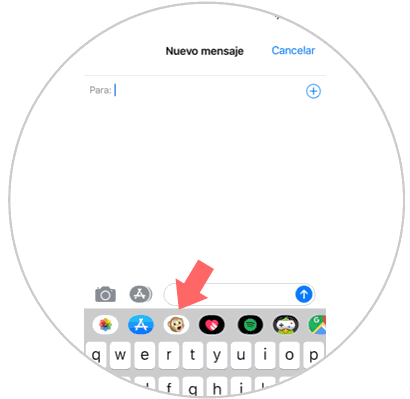
Step 2
Now you must select the memo with which you want to send the message and click on the red button. The mobile will start recording.
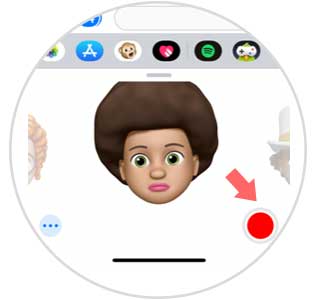
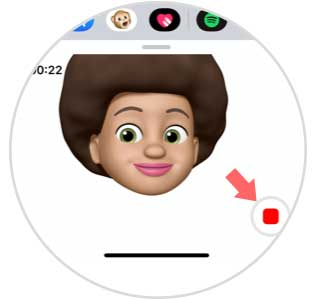
Step 3
Once the recording is finished, you must select the send icon so that the message is sent.
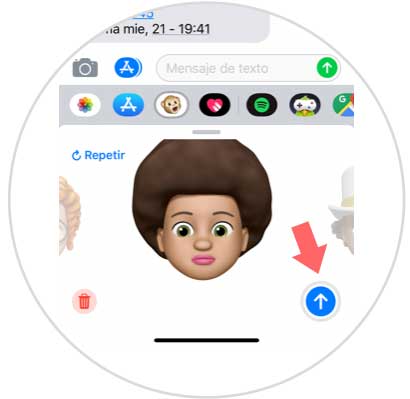
4. How to use Memojis with the iPhone Xs and iPhone Xs Max photo camera
Another of the options we have with this new update is the possibility of using the camera together with the created memojis. To do this we must do the following.
To keep up, remember to subscribe to our YouTube channel! SUBSCRIBE
Step 1
The first thing you should do is enter the Message App and select that you want to send a new message. Once inside, select the camera icon in the lower corner.
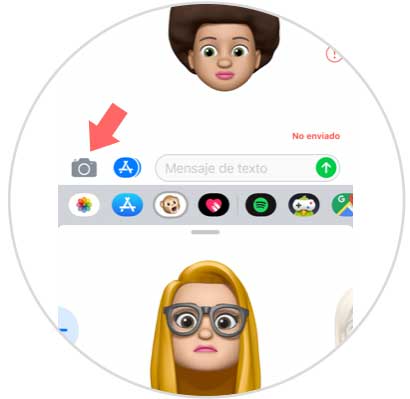
Step 2
Now you will see the phone's camera open. Select the star icon in the lower left corner.
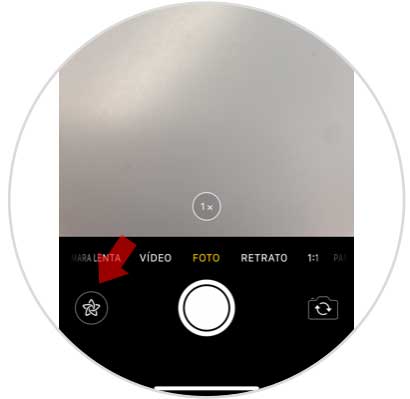
Step 3
Now select the animoji icon represented by a monkey.
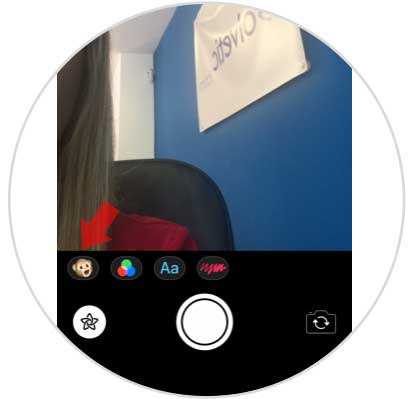
Step 4
Now select the memo you want (animojis is also possible) and you will see how it appears on your face.
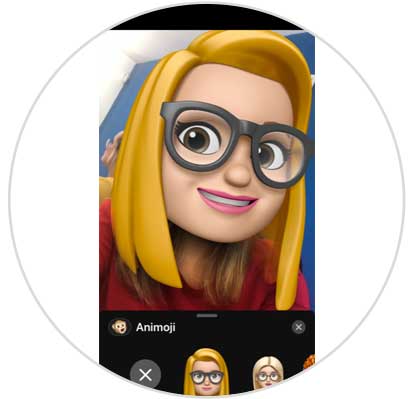
Step 5
To be able to play with the effects, you have to select the “X†and you will see at the bottom.
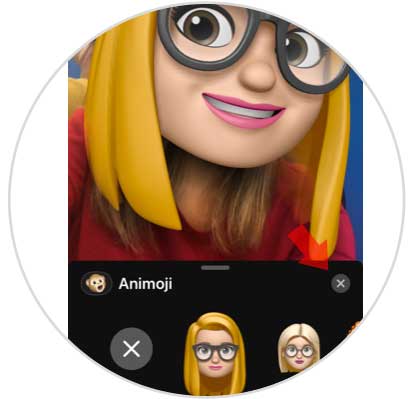
Step 6
Now you will be able to select different filters or editions to apply in your image.
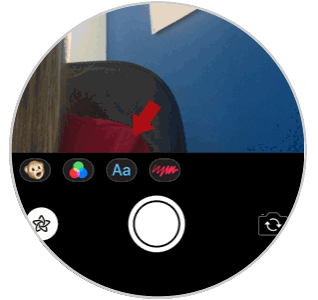
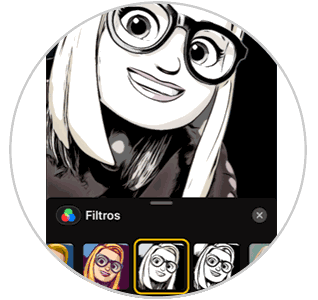
In this way you will be able to create different memojis to store on your iPhone to be able to send or have a good time using them.