The use of the mobile phone has changed a lot during the last decade, and definitely a turning point in this regard was the arrival of the Internet to our mobile terminals. Initially, the most important use of mobile phones was to call or receive calls , but today their possibilities have skyrocketed..
It is rare the day that we do not search for information on the Internet via mobile or that we do not use applications for different purposes. In this sense, and when there are pages that we visit frequently, such as online newspapers, magazines, etc; a shortcut on the main screen of the mobile to this website can save us time and make our search more comfortable.
It is for this reason that today in TechnoWikis we will explain step by step how to create direct access to a web page in two of the terminals most demanded by the consumer at this time: Apple's iPhone Xs and iPhone Xs Max..
To keep up, remember to subscribe to our YouTube channel! SUBSCRIBE
For this the steps you will have to follow are:
Step 1
On the main screen of your terminal, access Safari to find the web page to which you want to create the shortcut. Enter the name of the page in the search bar and access it. Once you have it located, in the bottom bar you will see the option “Shareâ€. Press here.
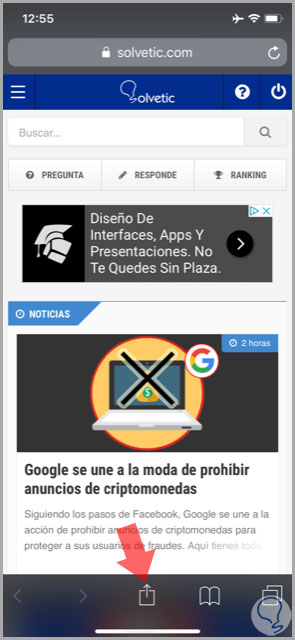
Step 2
A new screen will appear on your iPhone, where you must press the “+†icon corresponding to the “Add to home screen†option.
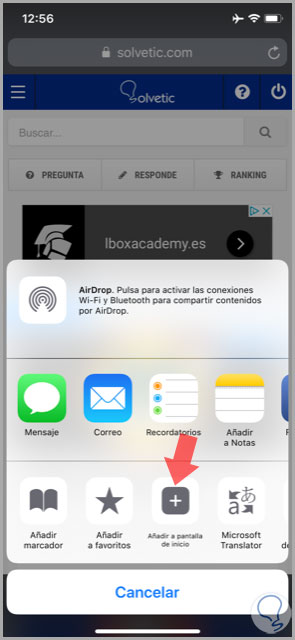
Step 3
Now you will have to add the name for the icon that will appear on the main screen of your iPhone. Rename the page as you want and click on “Addâ€.
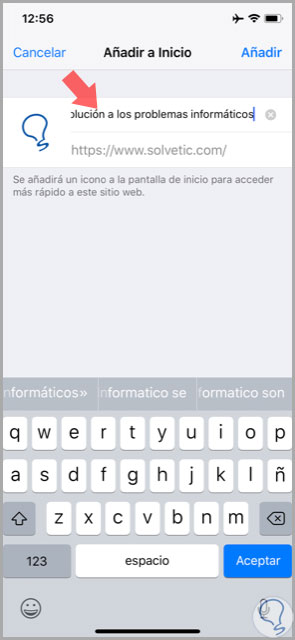
Step 4
With this you will have finished, now you will see the icon with the name you set belonging to the website, which you can now access by simply touching the icon.
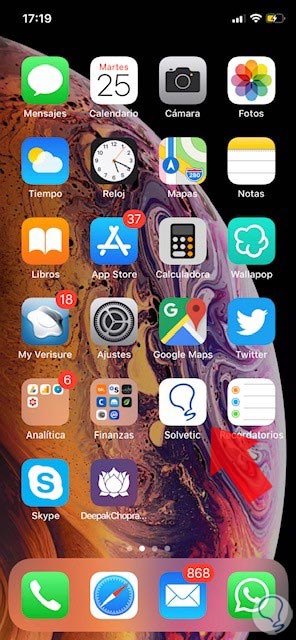
Note
In this sense and using Safari you can create a shortcut in the main menu of your iPhone, but using Chrome this option is not available, so you can not use the Google browser with this goal.
It will be that simple to create a shortcut in the main menu of your iPhone Xs or Xs Max.