Undoubtedly the mobile is one of the objects that are difficult to do without any day in our lives. We use the phone to perform hundreds of actions, among which we can mention receiving calls , sending and reading messages, taking photos or videos, using GPS or searching for information on the Internet..
It is possible that you check some web pages every day for information or news about a topic that interests you. These searches are usually done from this device since we spend a lot of time outside our homes, and we usually take advantage of dead times such as breaks or paths to perform the aforementioned action, and thus get up to date on the issues that concern us and kill the dead time .
A direct access from our mobile phone to a certain web page may seem a good option to enter directly on this page and consult the information we want to see quickly, easily and easily..
It is for this reason that today in TechnoWikis we will explain how to create a shortcut on one of the most commonly used devices: Huawei Mate 10 from Android.
To keep up, remember to subscribe to our YouTube channel! SUBSCRIBE
To create the shortcut on the main screen of our terminal the steps to follow will be these:
Step 1
Enter Chrome or the browser you use by clicking on its icon on the main menu screen of the device.
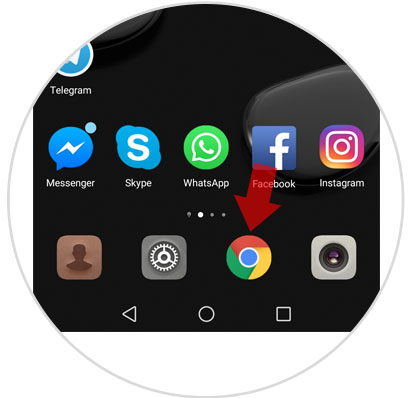
Step 2
In the address bar type the address corresponding to the page on which we want to create the shortcut and when it takes you to the page press the icon of the three vertical dots located in the upper right corner of the screen.
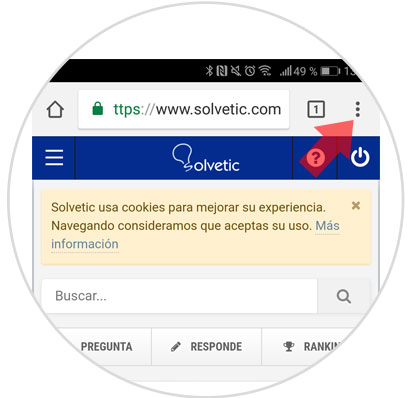
Step 3
A window will be displayed where different options will appear. Click on the “Add to home screen†option
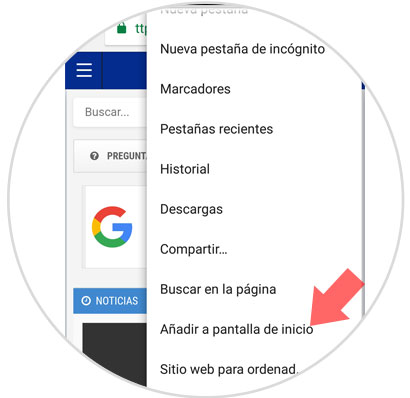
Step 4
A new pop-up screen will appear where you can modify the name of the page to your liking, for example shorten it. Press "Add" when you're done.
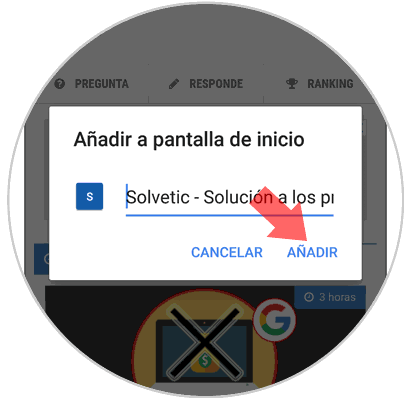
Step 5
Again a new window will appear on your desktop to add the icon to your main screen. Here you will see a preview of the icon through which you can directly access your page. Click on "Add" again
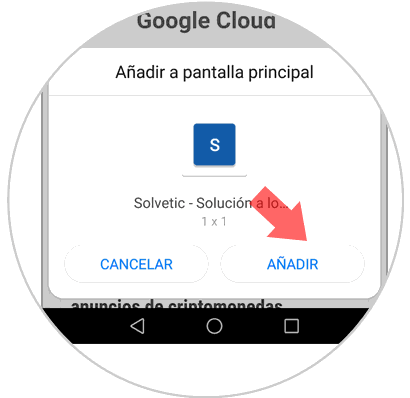
Step 6
You're done. Now the icon to access the web will appear on the main screen of your terminal along with the application icons.
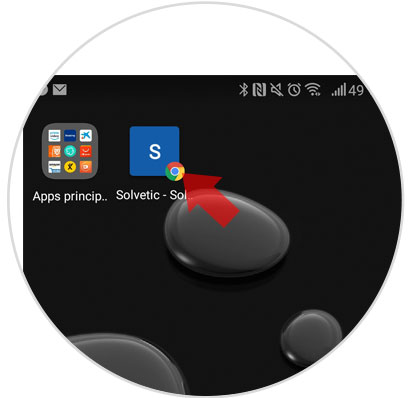
It's that simple to create a shortcut to a website on the main screen of the Huawei Mate 10 Android mobile..