Every day we use our mobile devices for virtually any type of action from making calls, checking email to send, receive and download files and use applications with different functions among innumerable aspects..
It is true that we can consult files from our device, but sometimes it can cost us to access this file because it does not control where it is located precisely on our mobile. This can take a lot of work and time to access this file .
In these cases, creating a shortcut to these specific files can be a good shortcut and save us valuable time when searching through our mobile folders. That is why this time in TechnoWikis we will explain step by step how to create a shortcut of a file on the initial screen of your Android mobile using ES File Explorer..
With the ES File Explorer application we can create direct access to a file from the screen of your Android mobile in a simple way. For this you will have to follow these steps:
Step 1
Download the ES File Explorer application on your phone at the following link:
download is file explorer
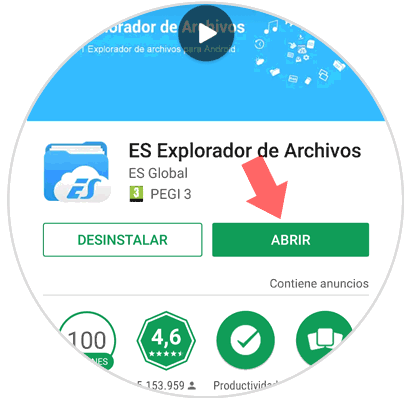
Step 2
Open the application and look for the file on which you want to create a shortcut. If it is a file received or downloaded relatively recently, look it up on the "Recent Files" Home screen.
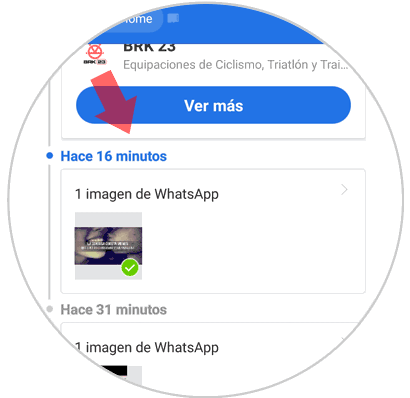
If you received it or downloaded it a while ago, press the “Home†button on the ES File Profile Home screen and look for the file in the corresponding folder.
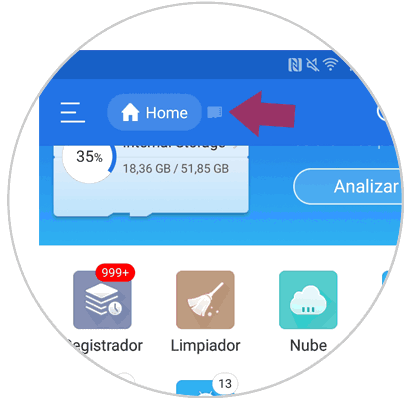
Step 3
Once you have found the file, keep it pressed and a bar will appear at the bottom of the screen. Click on the icon of the three vertical points “Moreâ€
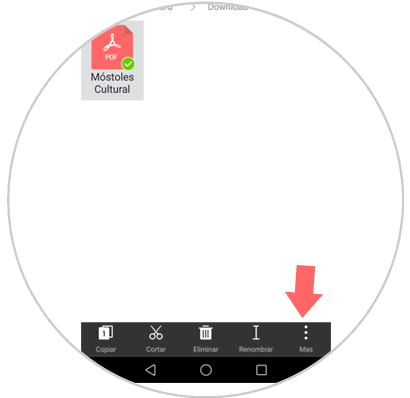
Step 4
A new window will be displayed. Click on the "Add to desktop" option so that the shortcut is implemented on the home screen of your mobile.
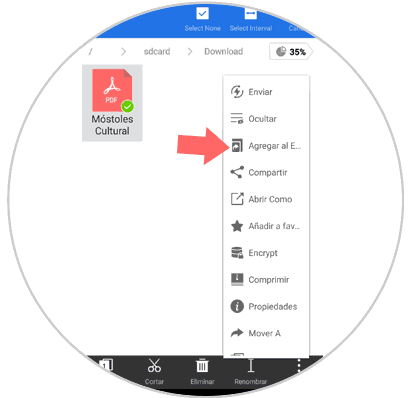
Step 5
You will find the direct link on the Home screen of your Android device.
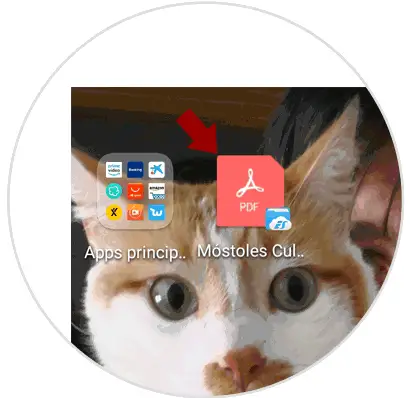
It will be that simple to create a shortcut to a file on the screen of your Android device..