The musical.ly application became a phenomenon a couple of years ago, however it is a thing of the past since this app was sold and merged with the currently popular TIKTOK. The success of this app / social network is enormous and currently it has a user number that is in the millions and that continues to grow. However, this does not mean that everyone is happy with it, in fact due to the automatic merging and conversion of musical.ly accounts to TikTok accounts, many users have decided to delete their accounts.

Related: How to use custom text on Instagram (Android or iPhone)
As with any social network, page or online service, TikTok has the possibility of deleting your user account from the company's servers. However, as it practices not ethical enough, many platforms decide not to make it easy for those users who decide to delete their accounts..
However, it should be noted that TikTok is a service that is quite far from those that greatly complicate the process of deleting accounts. What's more, to be honest, we can affirm that if you know where the necessary options are, the truth is that deleting your TIKTOK account is easier and faster than you think.
Having said that, below we want to show you step by step how to completely delete your TikTok account from the Android or iPhone app:
How to totally delete your TikTok account from Android or iPhone.
- The first thing we will have to do is open the TikTok application on your Android or iPhone mobile device..
- Once inside the TikTok app, you must go to your profile by clicking on the icon in the form of a bust.
Note: Obviously, to continue with this tutorial, we assume that you are logged in to your account..
- In this screen we will have to click on the icon in the form of three ellipsis in the upper right part of the screen,
- When we are within the Privacy and Settings screen, we must select the option: Manage account .
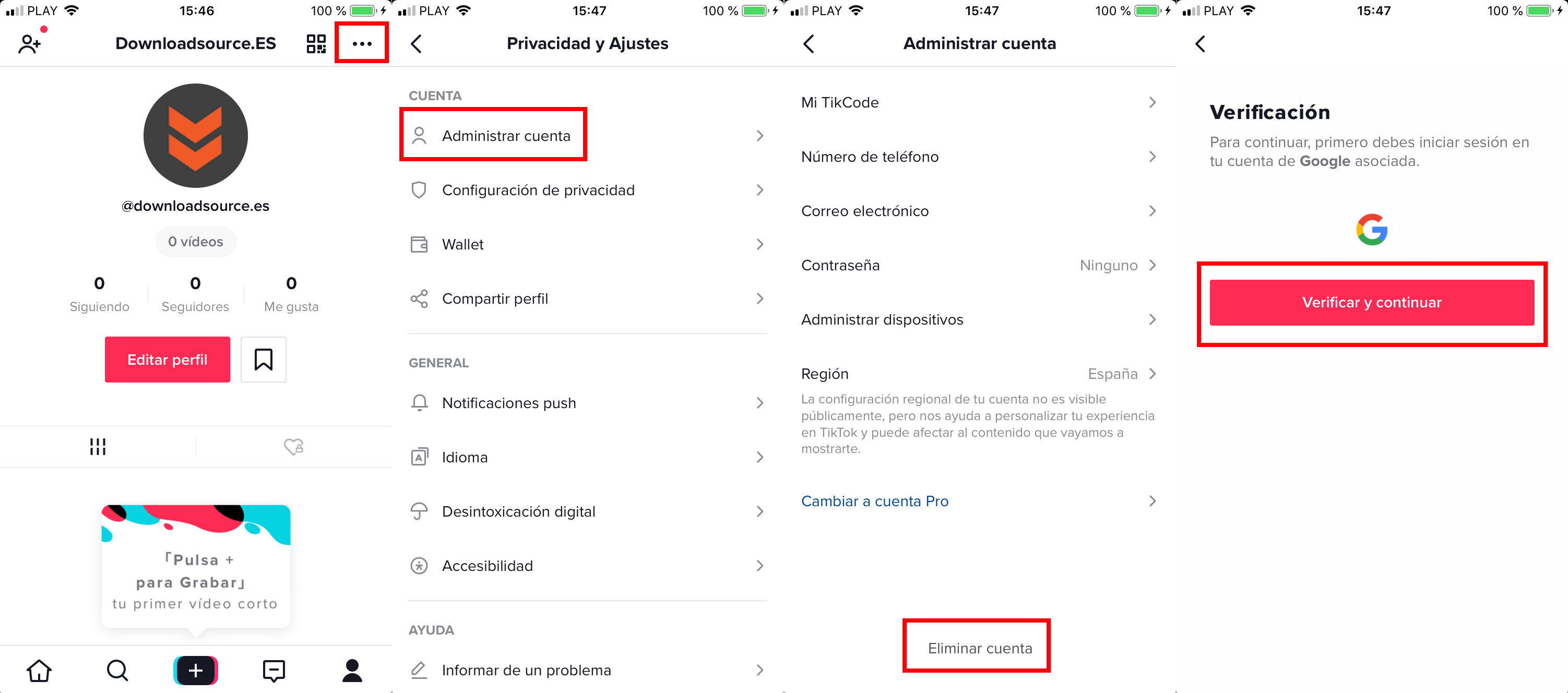
adsense2
- At the end of this page it will be where you find the option in which you must press: delete account.
From here, the deletion confirmation method will change depending on the method you used to create your account:
- If you used a social network or Google account, you will have to log in with your account and from there verify the deletion of your TikTok account
- If you used a phone number to register in the app, you must confirm the deletion of your TikTok account using a verification code sent by SMS.
- If you used an email account, the complete deletion of your TikTok account will occur after entering the confirmation code sent to your email account.
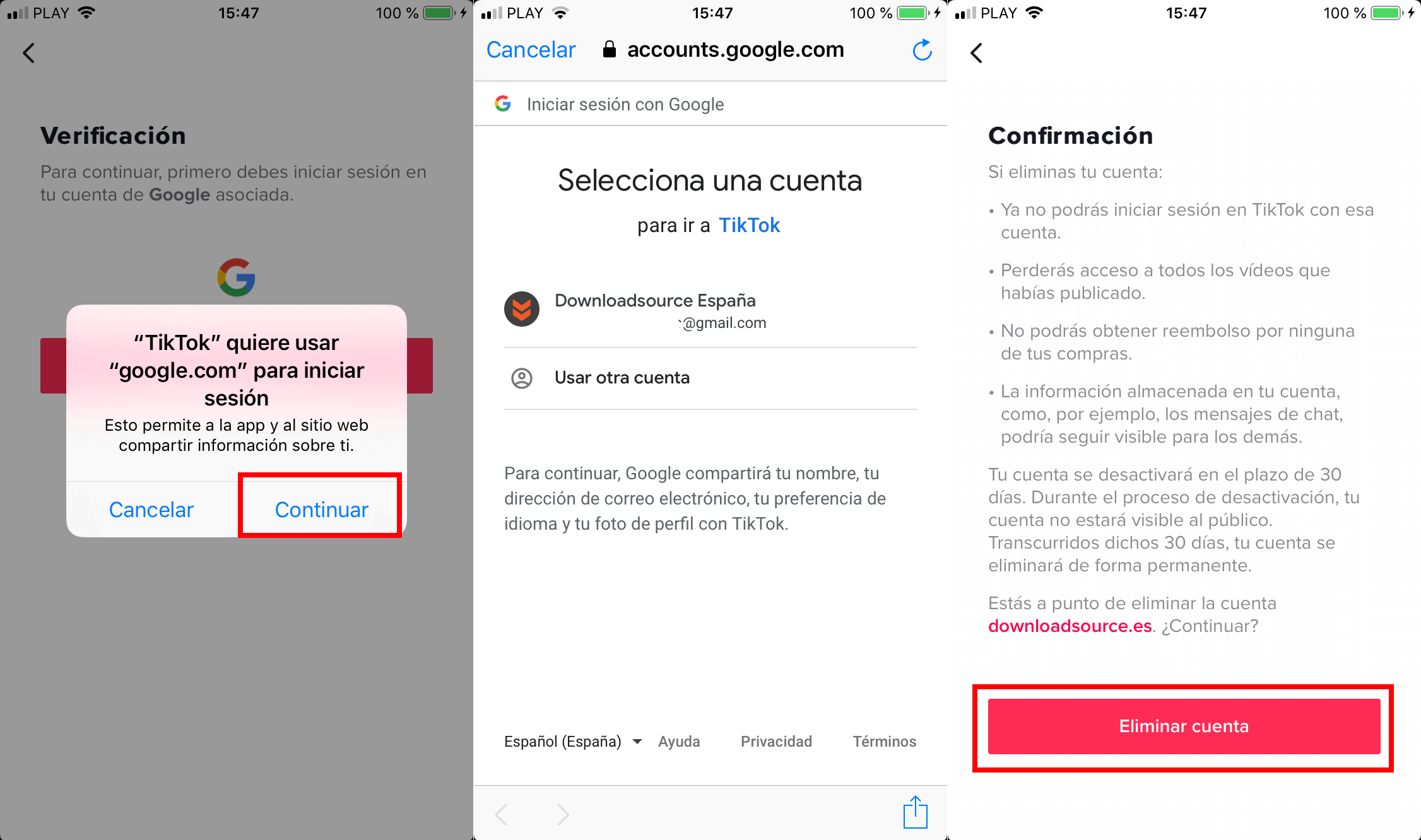
Finally, you only have to click on the Delete Account button and that's it. Your account will be permanently deleted.
Important Note: It should be noted that after the deletion of your account, TikTok has a 30-day inactivation period during which no one will be able to access your account but that you as a user will be able to reactivate within that period in case you regret it.
You should also bear in mind that after these 30 days of inactivity, you will no longer be able to log in to TikTok, you will lose access to all the videos you have published so far, you will not be able to get a refund for any of your purchases, and however you should know that your chat messages may still be visible.