If you are an owner and user of an iPhone or an iPad, you have surely noticed that when we browse the internet using the default Safari browser, you can preview any link shown in it. The link preview shows just by pressing and holding any of the links displayed in Safari. However, this is not to the liking of all users and there are many who wonder how to disable the preview of Safari links on iPhone and iPad.

Related: How to browse the internet in private mode on your iPhone.
When we are in safari and we hold down on a link shown in the Safari browser, a preview of it is shown in a small window along with a series of options. This is precisely what makes many users uncomfortable since many of them only hold down on a link to access options such as copy link but are not interested in the preview..
This is why many users want to disable and hide the preview and only show the options related to the link. This is easier to do than it seems, although to be honest, the option can be a bit hidden in case we do not know where that option is.
It should also be noted that if we deactivate the preview of links in Safari on iPhone and iPad, instead you will have direct access to the full URL of the page..
That said, below we show you step by step how to disable the preview of links in the Safari browser, default on iPhone or iPad with iOS:
How to disable link preview in the Safari Web browser of your iPhone or iPad.
1. Open the Safari browser app.
2. Either from the search or from any website, keep pressed on any of the links shown..
3. This will bring up the web preview of the link along with all related options.
4. Just in the upper right part of the small preview window you will find the option: Hide preview.
5. After clicking on this option you will see with instead of showing the preview, a small window will be displayed with the full URL of the link and the rest of the related options.
6. From now on all link previews will be completely disabled.
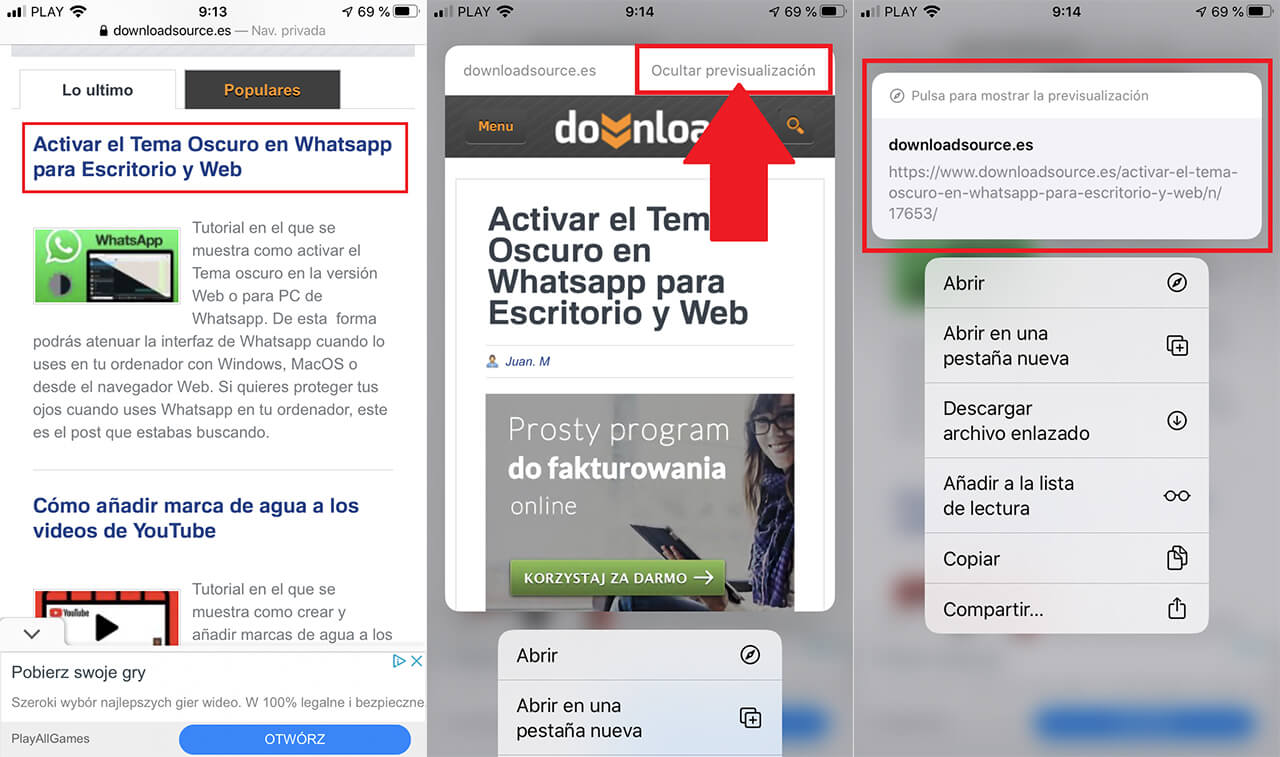
How to activate the preview of links in the Safari Web browser of your iPhone or iPad.
1. To reactivate this function you will have to repeat the operation.
2. Open Safarí.
3. Click and hold on any displayed link.
4. When the URL box is displayed, you must click on the option: Press to show the preview.
5. From now on, the preview of all links will be shown again.
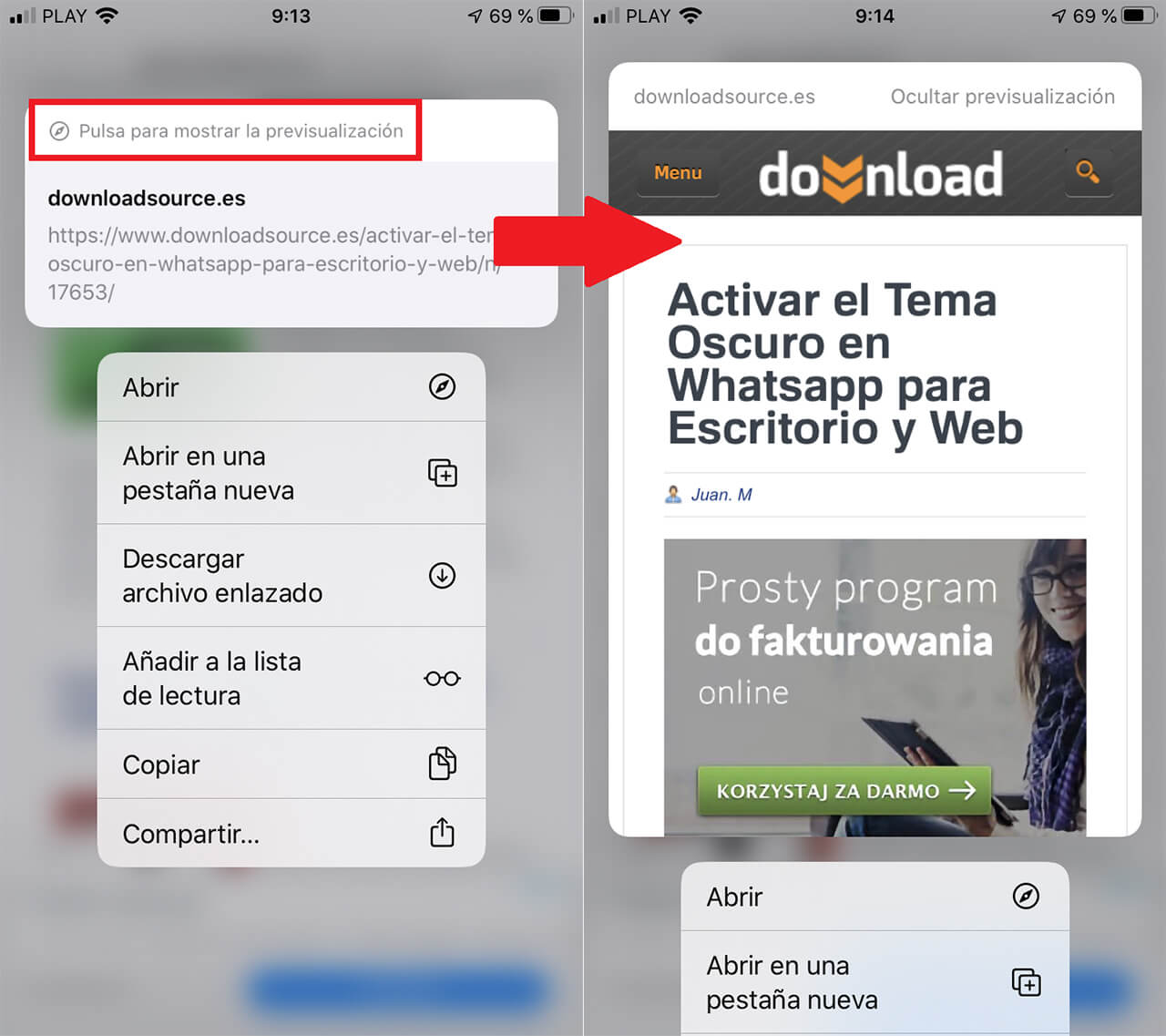
Important Note: If you want to disable the link preview in versions prior to iOS 13, this option is at the bottom of the link-related options box. The same happens to reactivate it.