With the launch of macOS Mojave a few weeks ago, all its features are waiting 100% to know in detail every new aspect of this great Apple operating system and one of the actions that has the most positive impact on users is the possibility of using the integrated applications to explore news, functions, errors and in general everything that is productive for the end user..
One of these integrated applications that we can use through Apple's development platform is Safari Technology Preview which is in its 59 version and is available for both macOS High Sierra (10.13) and macOS Mojave (10.14).
News
Some of the novelties of Safari Technology Preview are:
- Now icons are included in the tabs
- New improved intelligent prevention record
- Secure passwords automatically
- iCloud Keychain Password Manager
TechnoWikis wishes to explain through this tutorial what it is and how to use Safari Technology Preview in macOS Mojave..
What is Safari Technology Preview?
We know very well that Safari is the default browser for iPhone, iPad and Mac which has been developed based on performance and energy efficiency which are two key factors in an element that is used daily.
Like the beta version of macOS Mojave, Safari Technology Preview gives us the opportunity to have in our team the version of Safari that will soon come to light with design technologies, visual effects, development tools, new parameters, functions and more . All this in order to test them before their launch and help the Apple development group by generating feedback or feedback on the bugs and errors we find there.
Advantages
When using Safari Technology Preview we have the following advantages:
- Access to a preview of the latest web technologies: Now it will be possible to have a preview of the latest advances focused on Safari web technologies which include HTML, JavaScript and CSS, it is ideal to say that Safari Technology Preview has an integrated the latest version of WebKit, which is the rendering engine that drives Safari.
- Access to multiple developer tools: With this version of Safari, it will be possible to make use of the latest version of the Web Inspector and the Receptive Design Mode which will be useful to modify, debug and optimize the websites to be managed.
- Simple update: It will be possible to update Safari Technology Preview directly from the App Store and the updates are available in a short time and include the largest amount of WebKit.
- Generate feedback: As we said, we can help detect errors in Safari and report them using Bug Reporter in order to send comments directly to Apple to improve the browser.
- Compatible: Safari Technology Preview is a standalone application that can be run alongside the current version of Safari with full compatibility and without affecting Safari at all.
- Online updates: We can access the WebKit blog to analyze the latest advances in HTML, JavaScript and CSS.
- Use with iCloud: Safari Technology Preview works fully with iCloud to access its various usage options.
Safari Technology Preview is available for download at the following link:
Safari Technology Preview
features
Some of the features that we will find in this new edition of Safari Technology Preview for macOS Mojave are:
- The latest version of Safari privacy protection called "Intelligent Tracking Prevention" in version 2.0 is enabled.
- Web animations have been enabled as an experimental feature by default.
- It has support to handle units of relative length such as em, vw and vh.
- The browser was modified to stop background playback in case the automatic image is disabled.
Functions
At the JavaScript level, functions such as:
- Support implemented for him% of operation
- Support implemented for <y> relational operation
- Support implemented for = <y> = relational operation
- Support implemented for addition operations
1. Install Safari Technology Preview on macOS Mojave
Step 1
Once we download the .dmg file from Safari Technology Preview, we proceed to double click on it and we will see that the file access process begins:
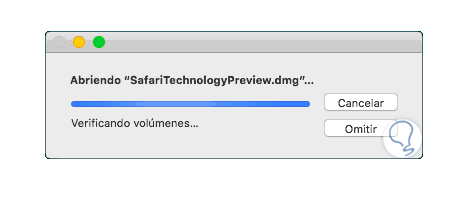
Step 2
Once this validation is completed we will see the following:
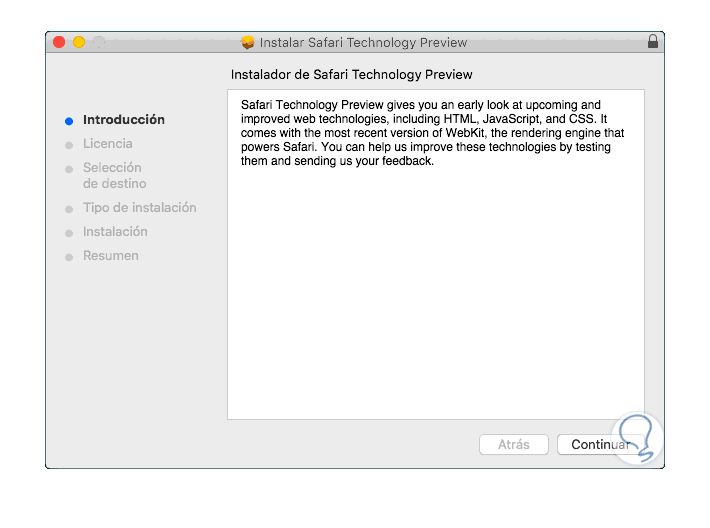
Step 3
Click on "Continue" and see the terms of the license:
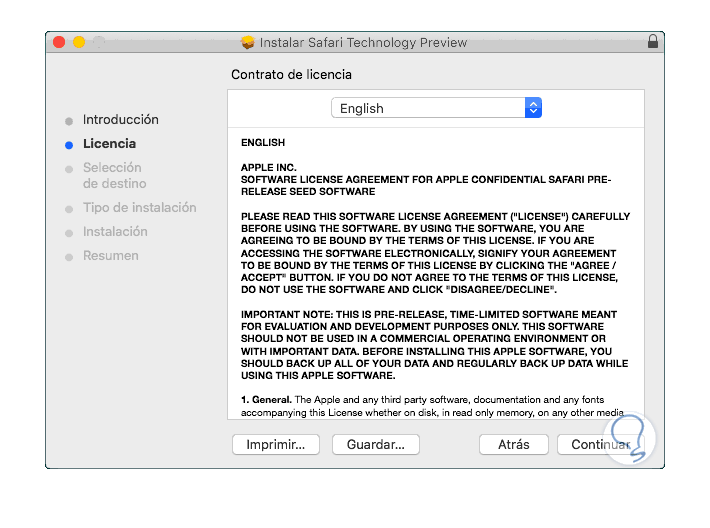
Step 4
Click on "Continue" and in the pop-up window press "I accept":
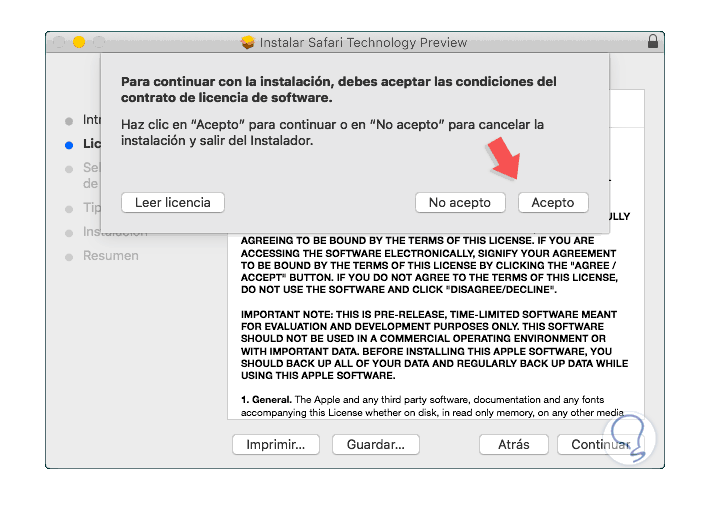
Step 5
Now, we will see the size of the installation of Safari Technology Preview on macOS Mojave:
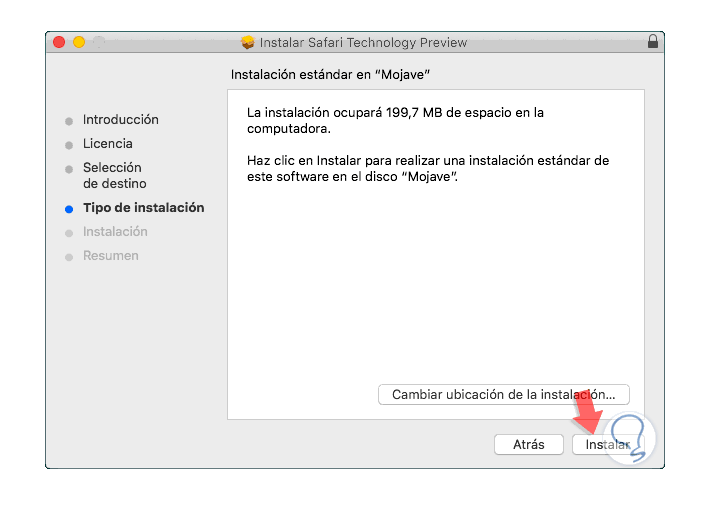
Step 6
If we want to specify a new route, click on the "Change installation location" button. Now we click on “Install†and we must enter the administrators password:
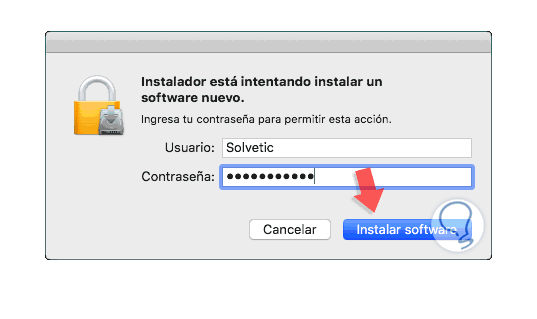
Step 7
We click on “Install software†to start the installation process:
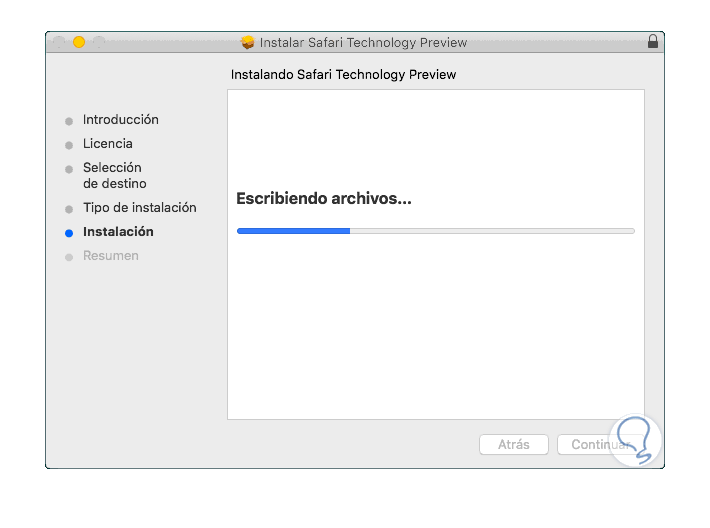
Step 8
Once this process is finished we will see the following:
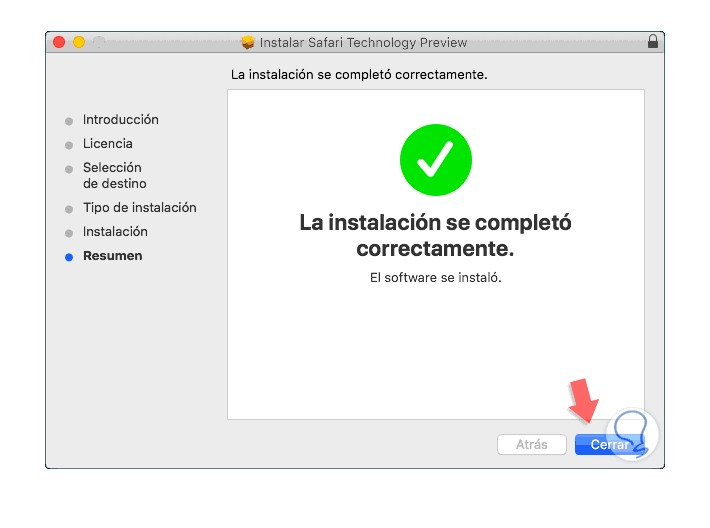
Step 9
We will automatically be redirected to the "Applications" folder where Safari Technology Preview has been installed:
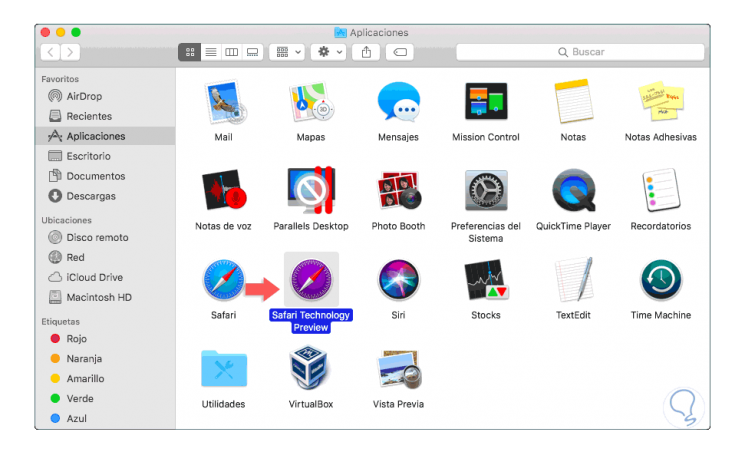
2. Use Safari Technology Preview on macOS Mojave
Step 1
Once we access Safari Technology Preview we can verify the downloaded version:
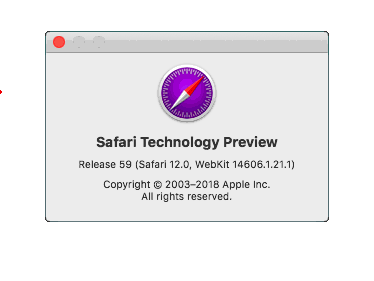
Step 2
The actual use of this version of safari is in its additional menus focused on the developer:
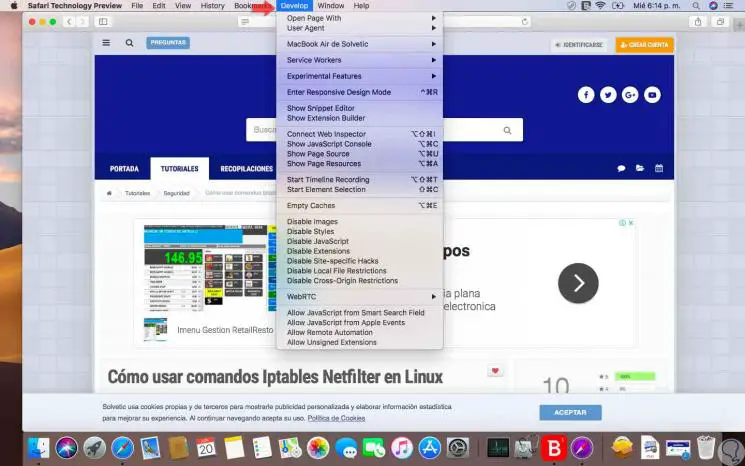
Step 3
We can access each category to analyze each of the novelties that we will see in Safari:
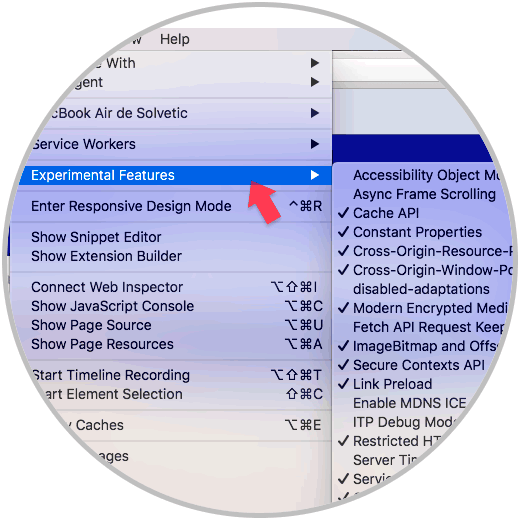
As we see, Safari Technology Preview is a good option for all those who want to be one step ahead of the new technologies developed by Apple..