Current operating systems usually allow their users to access development versions of both the system itself and its applications in order to know in advance new functions, features or designs..
In the case of macOS High Sierra, we are offered the possibility of downloading and testing Safar i Technology Preview and it is ideal to know about several new features of this browser but we must know with quality that it is a development version so it can be unstable and present some shortcomings.
Today TechnoWikis will explain what it is and how to download this version of Safari for all those who wish to have a product in their hands before its official launch..
What is Safari Technology Preview?
Apple has decided to put Safari Technology Preview in our hands in order to analyze in detail the next web technologies on macOS and iOS.
By downloading and using Safari Technology we will be able to know the latest design technologies, visual effects, development tools and more associated with this web browser.
Using this development version of Safari we can perform actions such as:
Get a preview of the latest web technologies:
Thanks to this development version, it will be possible to preview the latest developments in Safari web technologies, within which we have HTML, JavaScript and CSS. Safari Technology Preview includes the latest version of WebKit, the rendering engine that drives Safari making it much faster.
Easy update
It will be possible to update Safari Technology Preview directly from the Mac App Store. Updates are available every week and include the most WebKit to increase your productivity
Access to extensive developer tools
We can use the latest version of the Web Inspector and the Receptive Design Mode to modify, debug and optimize websites.
Feedback Feedback
Apple allows us to use Bug Reporter to send comments directly to Apple about problems and requests for improvements.
Navigation options
Safari Technology Preview works with iCloud, so it will be possible to access Safari Favorites, our bookmarks and the Reading List.
Compatible with Safari:
Safari Technology Preview is a standalone application that works together with the current version of Safari in macOS High Sierra, so we can continue using it and referencing the current version.
Step 1
In the following official Apple link, we can see all the improvements or changes that Safari Technical Preview involves:
Changes in Safari Technical
We can download Safari Technical Preview in the following link:
Safari Technical Preview
There we will have the possibility to download Safari Technical Preview for OS X El Capitan macOS Sierra or macOS High Sierra:
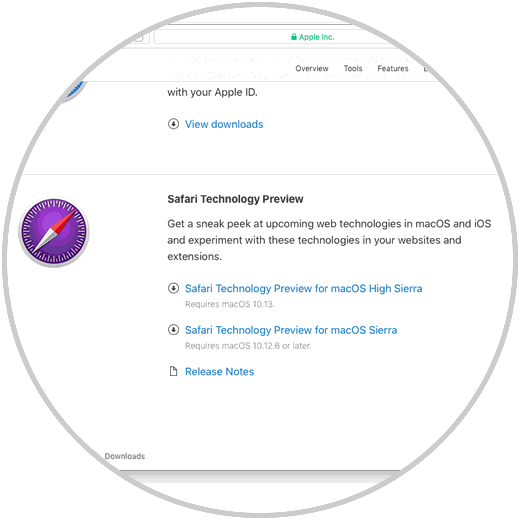
Step 2
In our case, click on the Safari Technology Preview for macOS High Sierra line and start the process of downloading the .DMG file. Once the file has been downloaded, double click on it and start the verification process of the downloaded file:
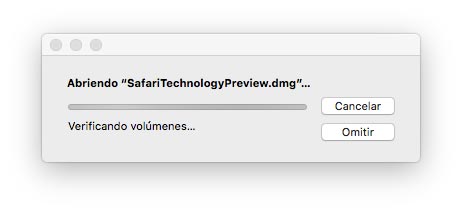
Step 3
Later we will see the following assistant:
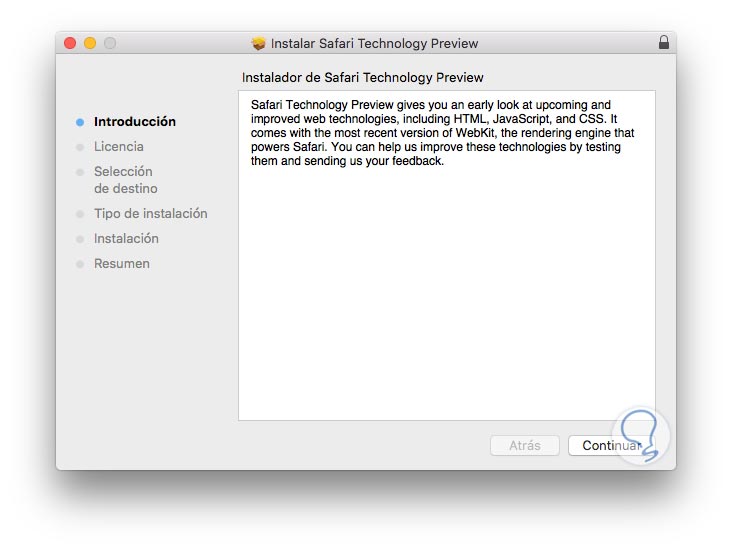
Step 4
There we click on Continue and in the following window we must accept the license terms:
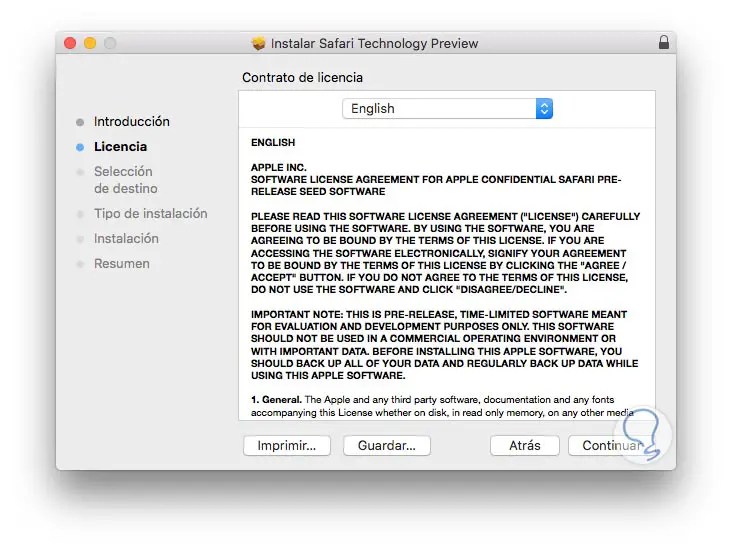
Step 5
Click on Continue and we will see the type of installation to be carried out:
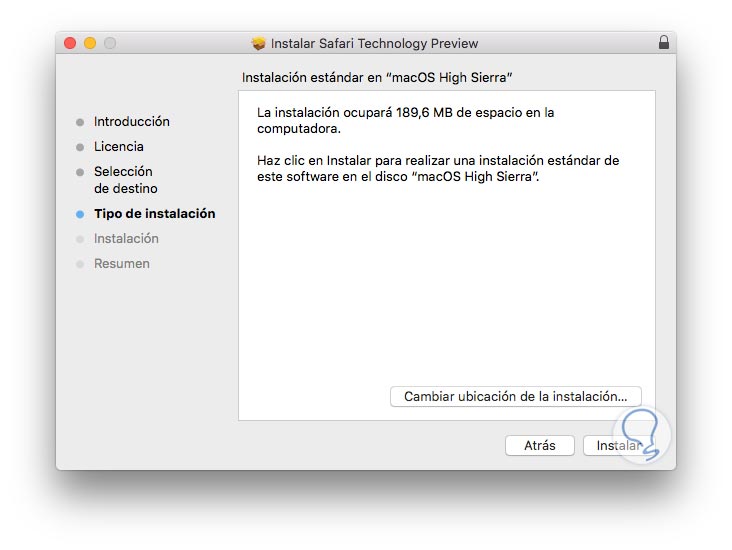
Step 6
Click on the Install button to begin the installation process after entering the administrator credentials.
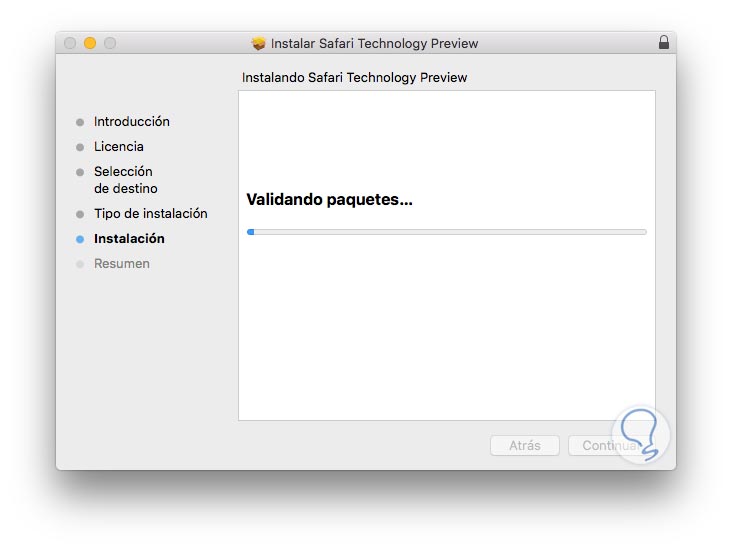
Step 7
Once the installation process is finished we will see the following:
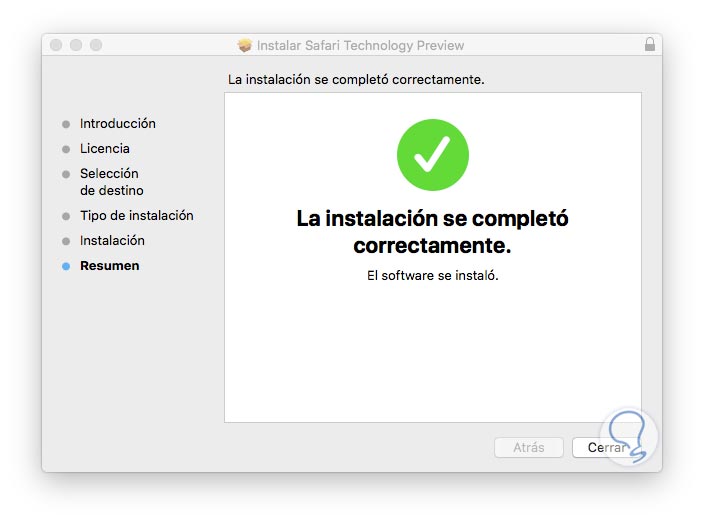
Step 8
Once the installation is complete we can access Safari Technical Preview from the Applications:
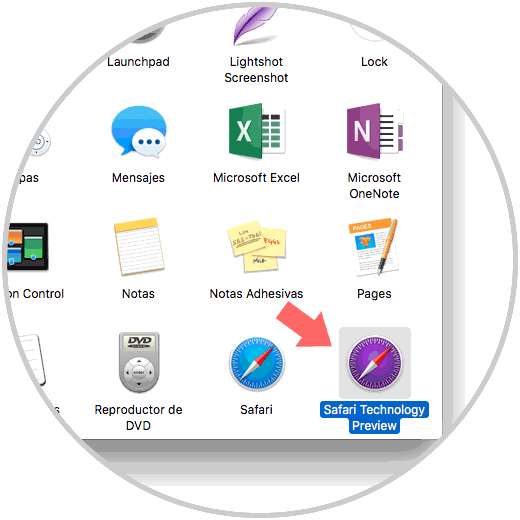
Step 9
In this way we can access all the new features of Safari as soon as they are available:
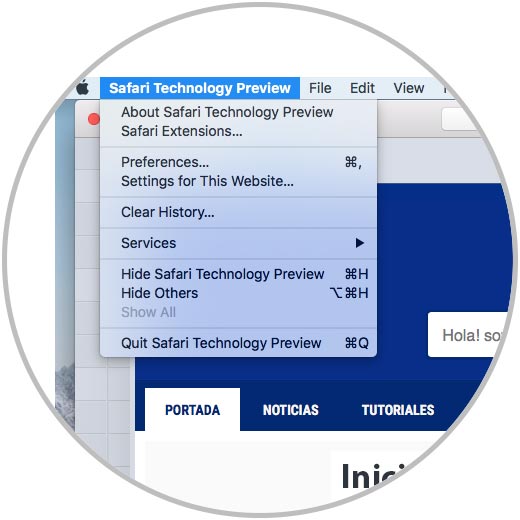
Thus Apple allows us to know in advance all the new features that will be available for the Safari browser and thus be able to see its uses and new designs.