Wireless connectivity, or Wi-Fi , is one of the most used today by which we can connect our mobile devices such as smartphones or laptops..
One of the customs that we have as users is to automatically connect to the Wi-Fi network of our home or office which simplifies the connection task and saves us time by avoiding the need to enter the network password again and again.
Although this is useful and secure in trusted sites, such as our home, it is possible that at some point we will connect to an unsecured Wi-Fi network such as the ones we find today in parks, agglomeration sites or libraries, since When the connection is established, our team is exposed to being a victim of some threat, of the thousands that exist, in unsecured networks..
The good thing about this, when we use macOS High Sierra , is that we can configure the network parameter to store the credentials and details of the network but not connect automatically when it is detected.
TechnoWikis will explain how we can configure this value in macOS High Sierra and thus enjoy safe browsing..
How to avoid automatic WiFi network connection on Mac
Access to system preferences
First, we will access the system preferences using one of the following methods:
- By right clicking on the icon located in the macOS High Sierra Dock.
- Entering the term preferences from Spotlight and there select the appropriate option.
- Click on the Apple icon and select "System Preferences".
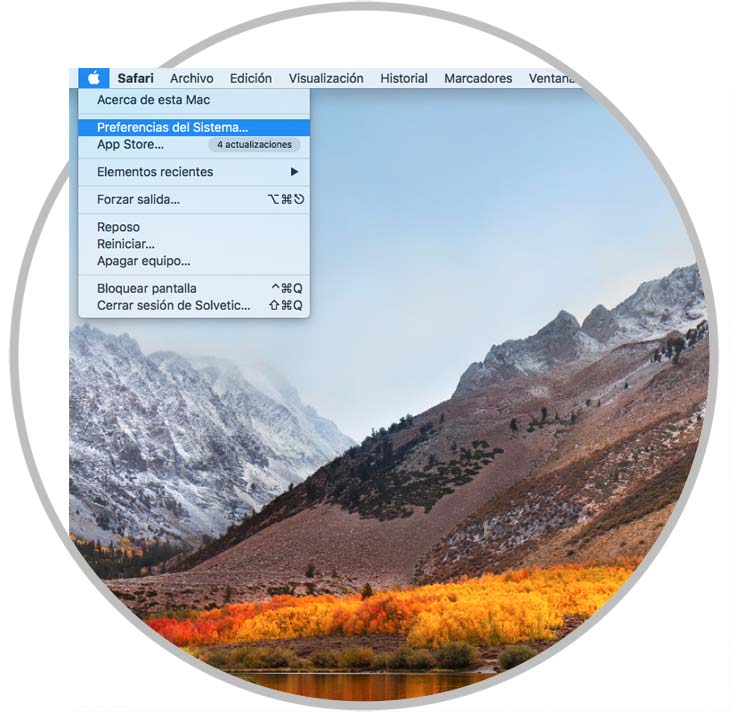
Edit network profile
Once we click there we will see the following:
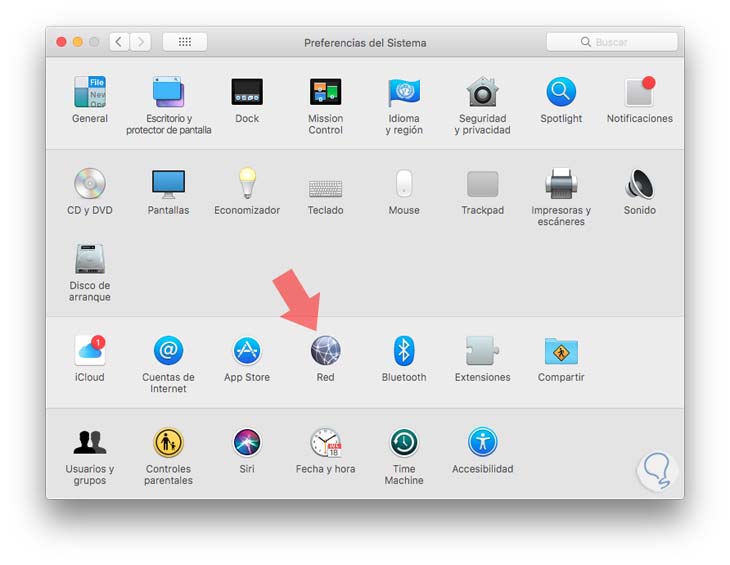
There we click on the "Network" option and the following window will be displayed where we must select the Wi-Fi network on the right side and uncheck the box "Automatically access this network".
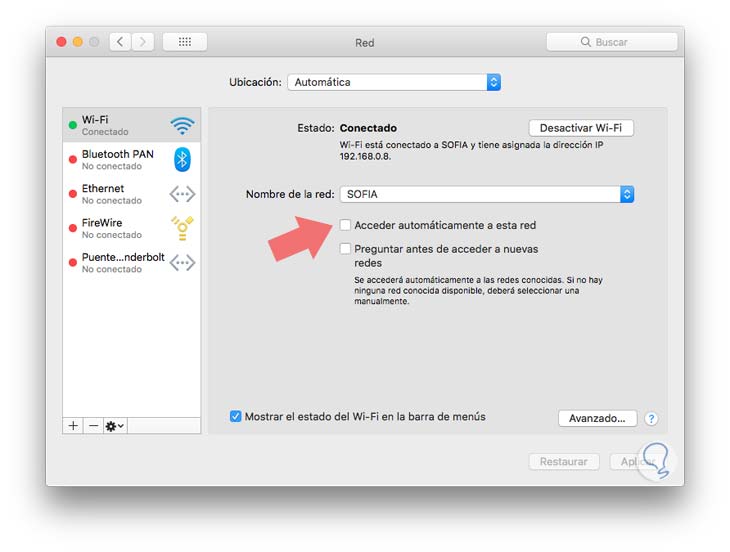
Click on "Apply" to save the changes. In this way, macOS High Sierra will retain the access data but will not automatically connect to that network.