When we use macOS Sierra or El Capitán, it is normal for the operating system itself to invite us to download and upgrade to macOS High Sierra, as long as we meet the hardware requirements for it..
Apple developers aim to automatically process and download the 5.26 GB installer for macOS High Sierra in the background on your computer, and when the download is complete, we will receive a notification that macOS High Sierra is ready for installation, and this notification has only two options; "Install" and "Details".
This can be useful in some cases where you want to keep the computer updated without much intervention on our part, but in other cases it can be annoying the detail of downloading more than 5 GB and additionally waiting for the entire process of installing and restarting the computer..
Today TechnoWikis will give some tips on how we can prevent macOS Sierra from automatically downloading and installing macOS High Sierra.
1. Avoid automatic update downloads in macOS High Sierra
Step 1
This first method can be executed from the system preferences, which can be accessed using any of the following options:
- By clicking on the icon located in the Dock.
- Going to the Apple menu and there select "System Preferences".
- Entering the term preferences in Spotlight and there select the appropriate option.
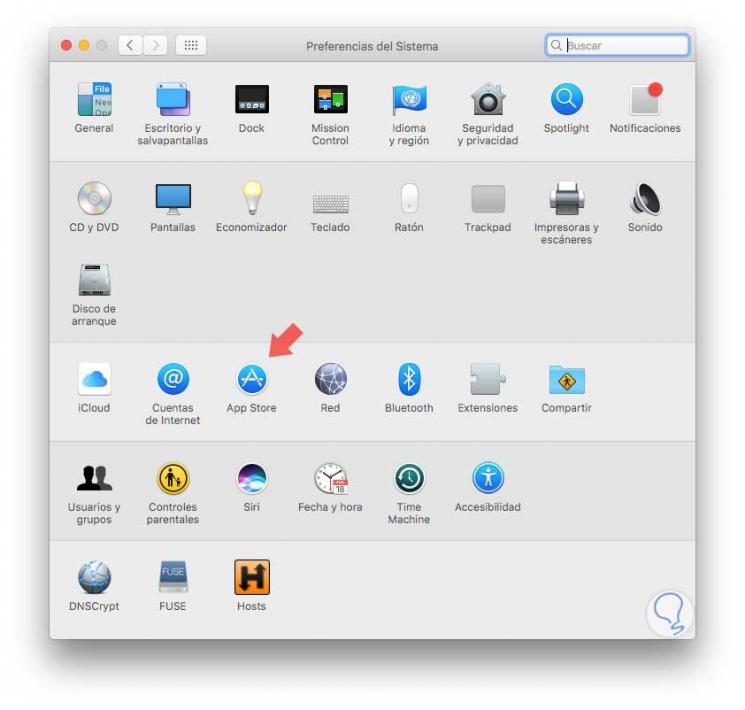
Step 2
There we select the “App store” tab and then we must enter, click on the padlock icon located at the bottom and enter our credentials to be able to edit the content. In the displayed window we will deactivate the box "Download new updates in the background":
We can exit the assistant from the App Store. With this process we will prevent MacOS Sierra or Mac OS X El Capitan from downloading the "Install macOS High Sierra" file to your computer in the Applications folder and thus avoid sending notifications that it is ready to be installed..
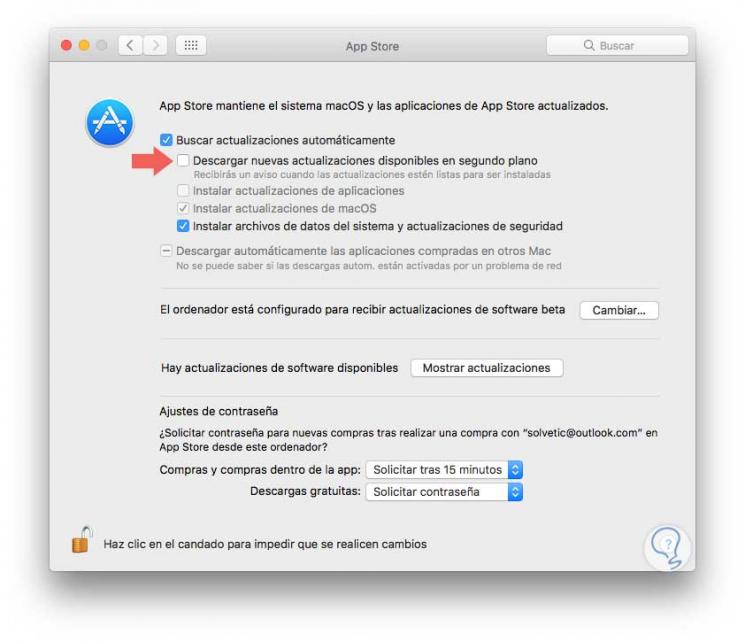
2. Prevent the App Store from downloading the macOS High Sierra installer
If we never plan to install macOS High Sierra, one option is to prevent the macOS High Sierra installer from being downloaded from the App Store.
Step 1
For this we must access Applications and we have two options:
The first option is to locate, if it exists, the macOS High Sierra installer, and proceed to remove it by transferring it to the trash:

Step 2
The second option, in case you have this installer, is to locate the “Lanchad” utility:
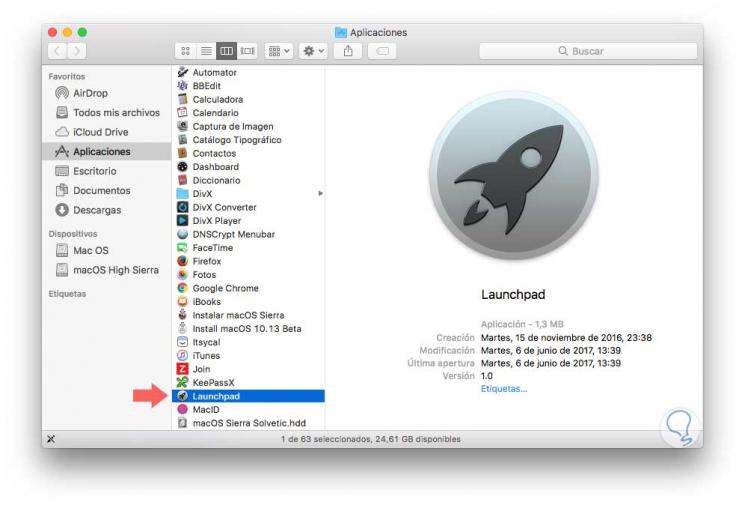
Step 3
Now, we must duplicate this application using the following key combination or from the File / Duplicate menu:
⌘ + D
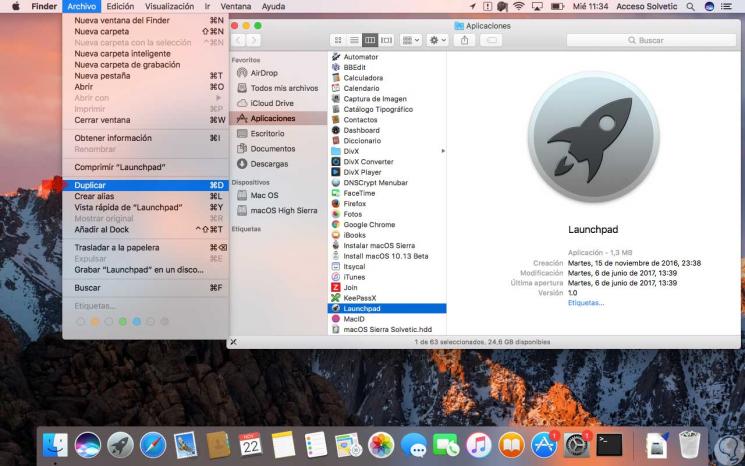
Step 4
We will see that this application is duplicated:
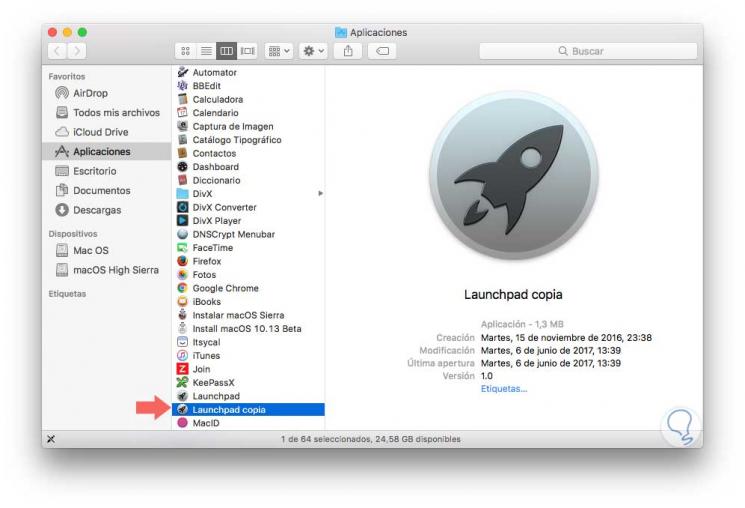
Step 5
We will now rename this copy as “Install macOS High Sierra”:
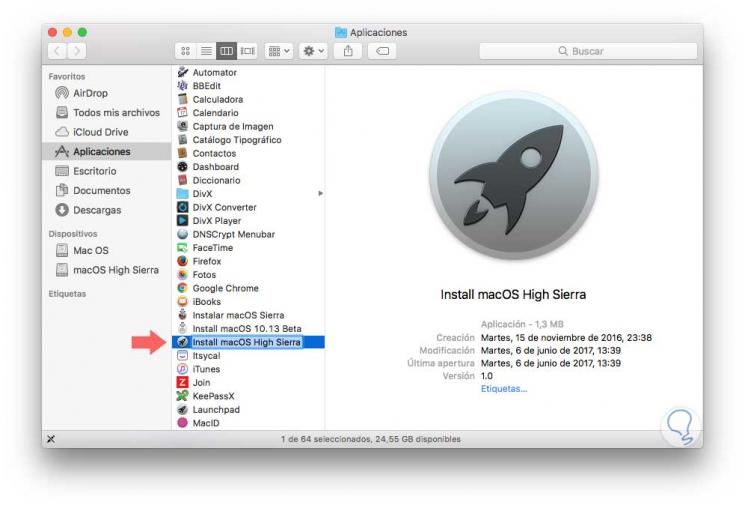
Step 6
Once renamed we go to the File / Get information menu or we can use the following key combination:
⌘ + I
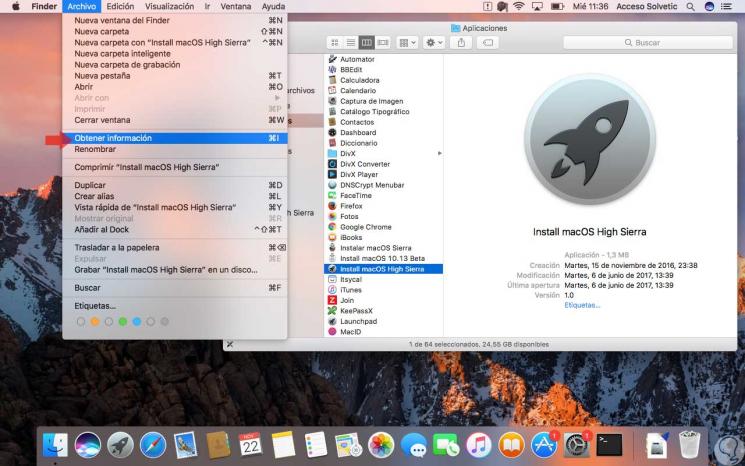
Step 7
In the window that will be displayed, we will activate the “Locked” box:
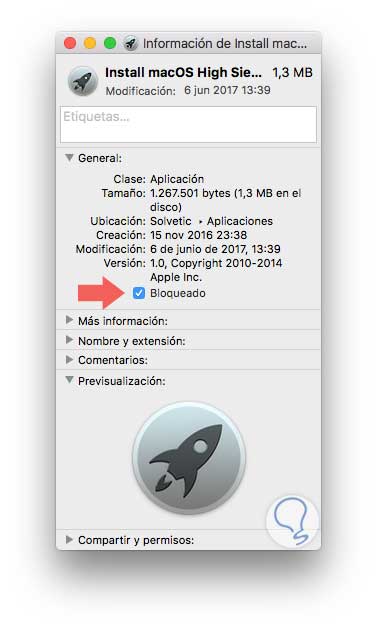
Thus, when you try to download macOS High Sierra from the App Store, an error will be generated. It's that simple we can avoid downloading and installing macOS High Sierra.