When we browse the internet, we like our browser to be the right one and it adapts to our preferences since in this way our experience in the network will be much more satisfactory. Safari is the default browser in macOS and in the new macOS Mojave we have a series of practical functionalities that will make the browsing experience something much simpler and more pleasant..
We navigate most of us daily so the amount of web pages we visit is usually huge. As we navigate to one and another website, these are stored in the Safari history for later access, but this could have been eliminated by some accidental process or by some action where we thought that no more of this was required, but TechnoWikis always brings practical solutions and for that reason we will see how to recover deleted Safari history in macOS Mojave .
To use this method in a practical way, we must have a Time Machine backup made on the computer. In this way we will not fear because we can lose some type of information that we have stored on our Mac, since we can recover it in any case..
1. How to access the Safari history file
Step 1
To start this process we will access Safari and you must also be connected to the disk where the Time Machine copy was created. Now, we go to the Finder Go menu and there we select the Go to folder line:
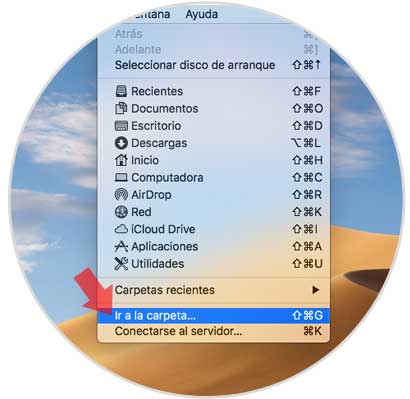
Note: we can also use the key combination Shift + Command + G.
+ ⌘ + G ⇧ + ⌘ + G
Step 2
In the displayed window we will enter the following:
~ / Library / Safari /
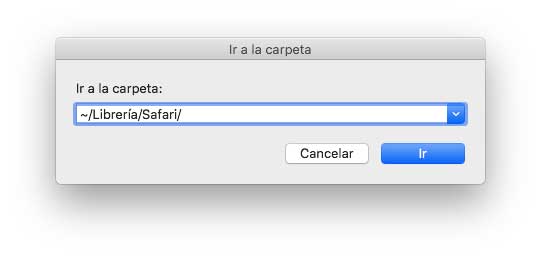
Step 3
Click on the Go button and in the window that will be displayed locate the file called History.db:
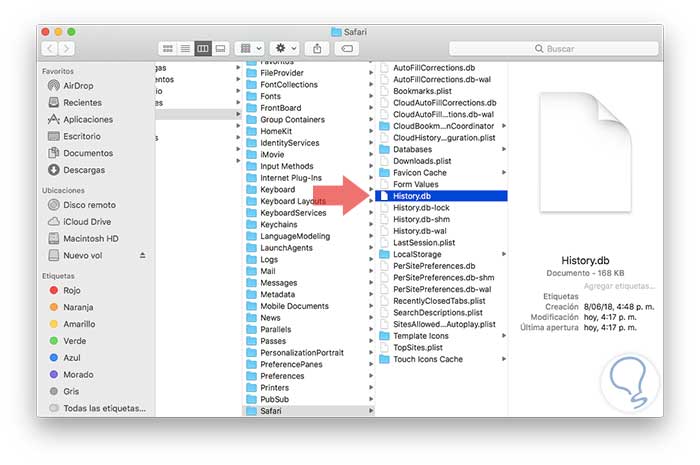
Step 4
Now, with this file selected, click on the Time Machine icon and select the option Enter Time Machin:
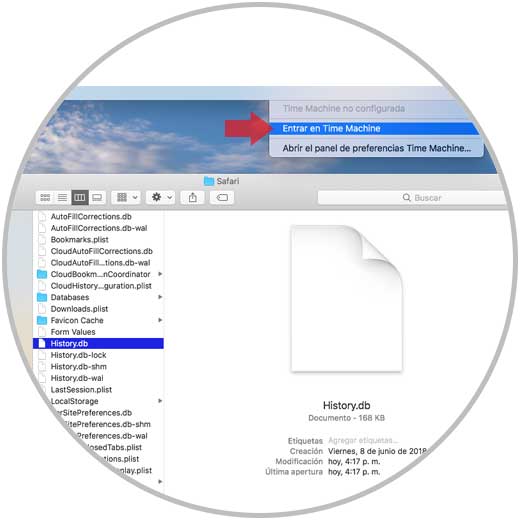
Step 5
The following will be displayed where we must locate and navigate the Time Machine history of the ~ / Library / Safari / directory, and when we detect the desired date which contains the data from the Safari history to be retrieved, we will click on the "Restore" button located at the bottom of Time Machine:
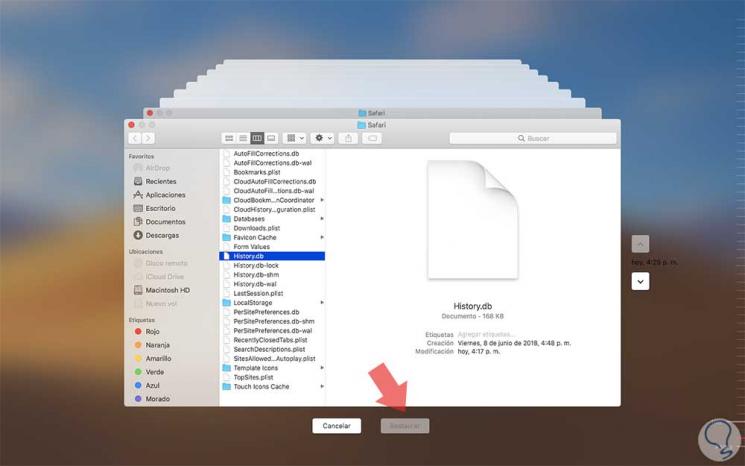
Thus, when Time Machine finishes restoring the ~ / Library / Safari / directory, it will be possible to access the recovered version of the Safari history that has been deleted..
Step 6
We must restart Safari on macOS Mojave to have all the history active. Once Safari is loaded, we go to the History menu and there we select the option Show all history:
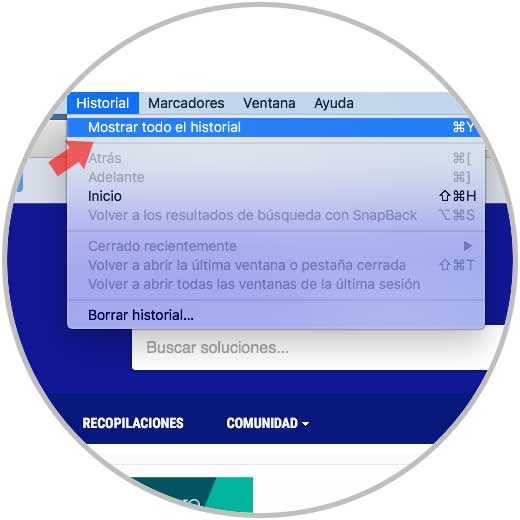
As a result we will see the history that was recovered:
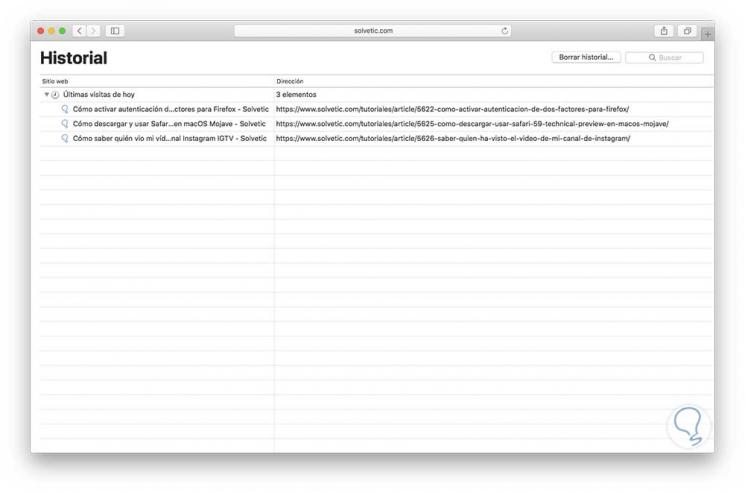
It's that simple we have the opportunity to recover the history of Safari at a certain point of time and be able to access those sites that are necessary.