As current users of any operating system, we are sometimes given to have messy desks where you can see files of any kind, documents, audio, images and more everywhere and this represents not only disorder but a way to not quickly access any of them ..
This may change with the arrival of macOS Mojave, which will be officially available in 2019 but which we can enjoy today if we are part of the Apple developer group and by saying this we mean that macOS Mojave has a functionality called Stacks or batteries which have a simple purpose: to order our desk.
Today we will learn to make use of this new macOS Mojave function and thus have a clean and available desktop to access our most precious files simply and quickly..
What are Stacks or Batteries
This new function of Mojave has a particular task and is, when any disorder is detected on the desktop, allow us to stack the elements housed there according to their type of extension and thus have a much more pleasant environment and easy administration.
With this new feature in macOS Mojave, stacks or stacks carry out the task of automatically organizing all the files in related sets, for example, if on the desktop we have images or videos, stacks will create a file with all the images and another with the videos, so, it will be possible to access a folder where we will only have a specific type of files.
Group
With stacks or batteries we can group files such as:
- Images
- Documents
- Spreadsheets
- PDF files and more or also
Now let's see how to use this option in macOS Mojave to carry a much more specific order in our directory..
Step 1
Suppose our macOS Mojave desktop looks like this. There we can find text files, video and images, but in complete disorder.
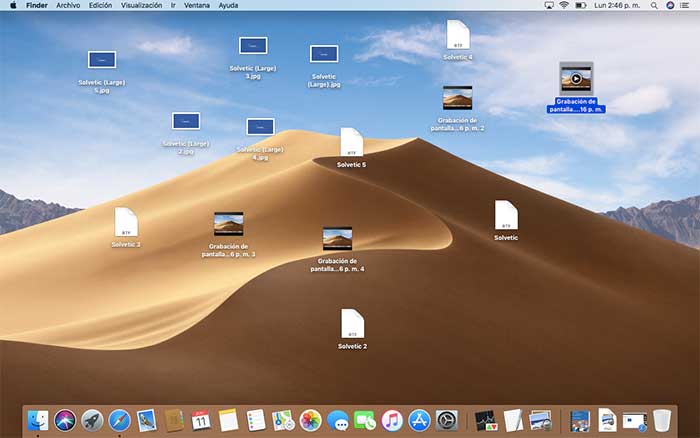
Step 2
Now, to start using batteries in Mojave, we go to the Display menu and there we select the Use batteries line:
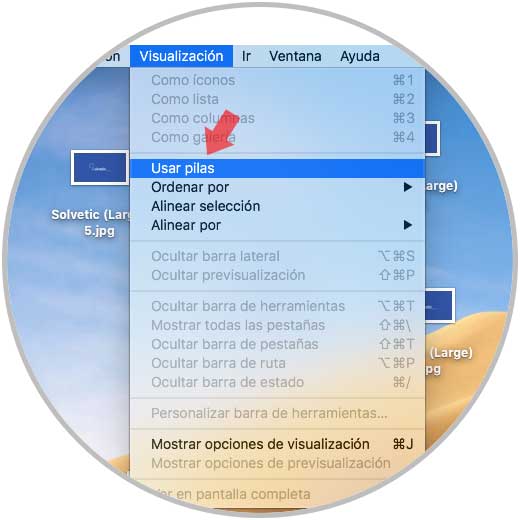
Step 3
When selecting this option, the result will be as follows:
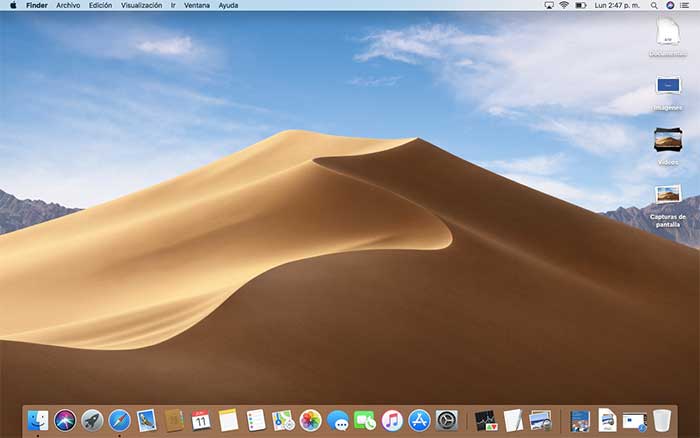
We can see that the categories Documents, Images, Videos, etc. are added. As new file formats are stored, the respective folder will be created with them.
Step 4
But this function allows us to go further, from the Visualization menu it will be possible to group these files by parameters such as:
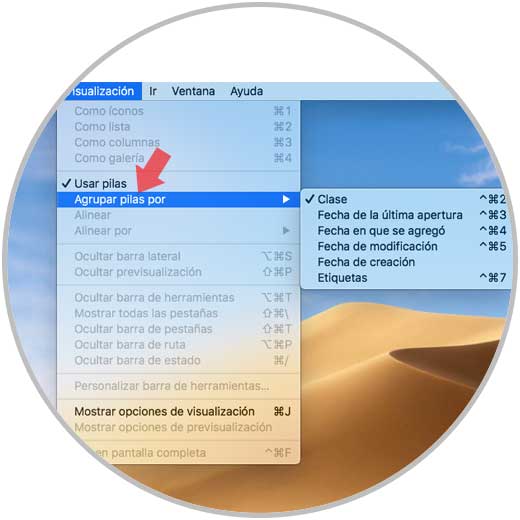
Step 5
The default value is Classes, but if we select another option, such as Last open date, we will see the following. There they are ordered based on this date.
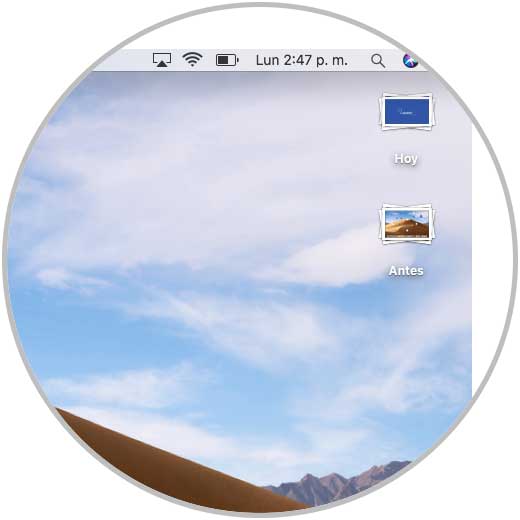
Step 6
To see the content of any of the groups, just click on one of the groups and thus its content will be displayed:
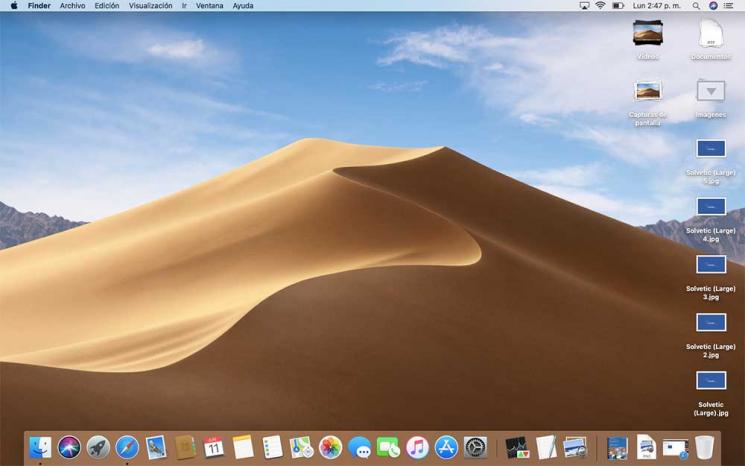
Step 7
Additionally, we can right click on any of the groups and carry out various actions on the content of these:

Thus, stacks or batteries have been created to help us maintain a clear order in macOS Mojave.