It is no secret to anyone that our world and the tasks that we carry out daily are based on the network , from our emails to the educational platforms and although this is a really significant advance behind it has a potential danger and it is the already known malware the which has grown exponentially every day..
Basically malware (Malicious software) is a malicious computer program or code that has been developed to damage an operating system, the information in it or cause a malfunction.
There are various types of malware
Viruses, Trojans, Worms, keyloggers, Botnets, Ransomwares, Spyware, Adware, Hijackers, Keyloggers and many more, some less dangerous than others, but finally all evil.
Often as users of Linux or macOS operating systems we hear that they do not receive malware or viruses, but, although this has some truth for iOS, iPhone or iPad-based devices, it is not 100% true when we talk about macOS . This is because a lot of malware is camouflaged in attached emails, messages, executable files and more making macOS a perfect target to spread the virus..
Although macOS Mojave is a system in full birth , sooner or later it will be exposed to thousands of malware on the network and therefore before this happens TechnoWikis will give a series of practical tips to detect, prevent and eliminate malware in this new version of macOS.
Symptoms of malware in macOS Mojave
Some of the symptoms to consider and that are related to the presence of malware are:
- General slowness in the operating system and its applications
- Presence of new toolbars in the browser that have not been installed by us
- Web searches are redirected without cause from the normal search engine to an unknown site
- All web pages are overlaid with ads
- Display of advertising windows on the desktop
Malware camouflages itself
There are several ways that malware camouflages, these are:
- Malware added in valid files
- Fake system tools or non-existent updates
Now we will see some practical solutions to prevent or detect malware..
1. How to use third-party tools to remove malware in macOS Mojave
One of the most useful options to detect and eliminate malware in macOS Mojave, and in general macOS, is to make use of third-party applications which are free in some cases and in others there are trial versions for 30 days and if it is our We will be able to buy it.
One of the most used applications in the world is Malwarebytes which is available a free version in the following link:
Malwarebytes
We must indicate that so far Malwarebytes is available until macOS High Sierra, version 10.13, and they have not yet released the version for macOS Mojave, 10.14, because the official launch of Mojave will be in the year 2019 dog it is ideal to know what benefits we will have with her.
Malwarebytes advantages
When using Malwarebytes in macOS Mojave we will have advantages such as:
- Detection and elimination of malware in real time thanks to advanced antimalware technology which automatically detects the most recent and dangerous threats constantly updating its database and thus having the peace of mind of keeping up with the new threats.
- It is a lightweight application since it only weighs about 5 MB
- You can remove adware and other potentially unwanted programs that directly affect the performance of the computer.
- You can analyze our standard Mac in less than 15 seconds and allow you to run a manual background analysis.
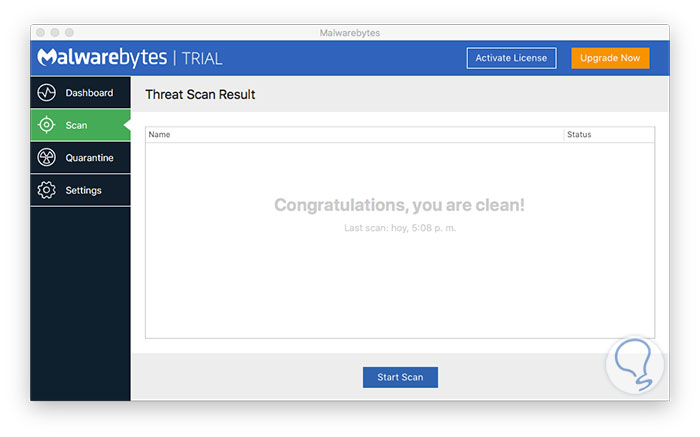
Another of the known applications to carry out this type of task is Bitdefender which is available for trial download in the following link:
Bitdefender
Bitdefender benefits
Some of its benefits are:
- Total protection against all threats related to macOS
- Multilayer protection against ransomware which is one of the worst types of malware today
- Protect all our online browsing
- Offers maximum speed and performance for the equipment
- Continuous service based on the guard cloud
Bitdefender if it is compatible with macOS Mojave and once installed we can access your preferences and from there define the way the tool will work:

We can run quick, complete or custom analyzes:
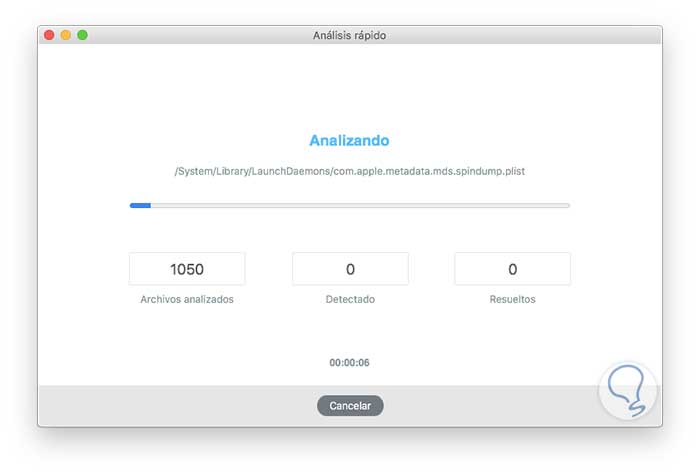
2. How to configure Safari to remove malware in macOS Mojave
Safari is the default browser for macOS Mojave and new features are included in terms of security.
To configure these options in Safari, we go to the browser and there we go to the Safari / Preferences menu, or we can use the Command + keys, and in the displayed window we will go to the Security tab and there we activate the Warn box when visiting a fraudulent website:
+ , ⌘ + ,
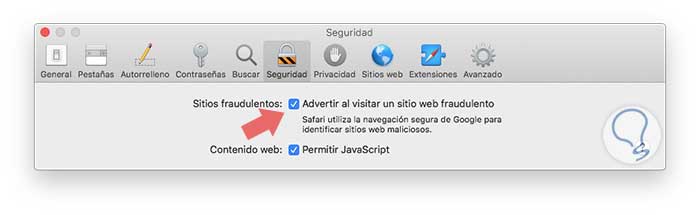
3. How to set developer preferences to prevent malware in macOS Mojave
As we have mentioned, as a rule the malware camouflages itself in applications or programs with malicious code so that when accessing the system it will be released and carry out all its malicious actions.
macOS Mojave has an option to configure these parameters and prevent applications from unknown or untrusted developers from being installed on the system.
To do this we go to the following route:
- System preferences
- Security and privacy
There, in the General tab we have two options in the section Allow apps downloaded from:
App Store
This option allows only Mac App Store apps, so it is the most secure configuration. Apple identifies all app developers in the Mac App Store, and reviews each app before accepting it and making it available later, macOS Mojave will check the app before opening it for the first time in order to validate that it has not been modified since its launch by the developer. If there is a problem with an app, Apple will remove it from the Mac App Store.
App Store and developers identified
This option only allows Mac App Store apps and developer apps identified in this way, even if apps that do not come from the Mac App Store are not reviewed, the identified developers are registered with Apple. If any app has problems, Apple may revoke your authorization.
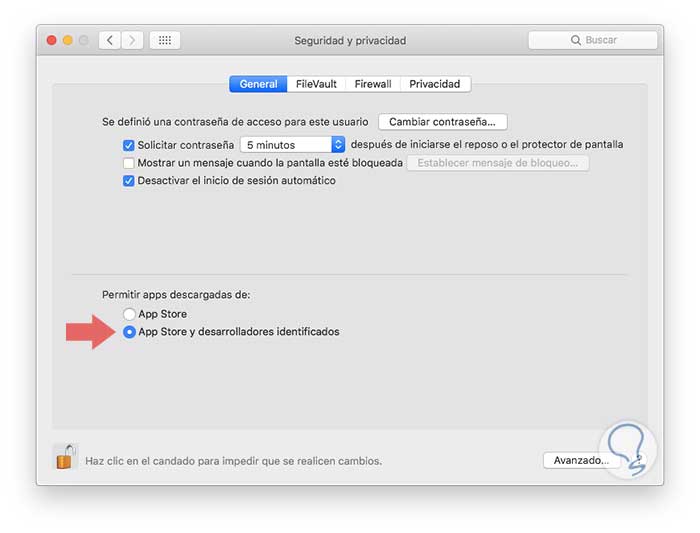
4. How to use macOS Mojave activity monitor to prevent malware
This is a useful option since we have all the real-time control of what happens at the process level and its relation to memory, CPU threads and more.
To access the activity monitor we can use one of the following options:
- Using Spotlight, there we enter the term activity and select Activity Monitor
- Using the ⇧ + ⌘ + U keys and in the pop-up window select Activity Monitor
In the displayed window, we must carefully validate the processes executed in real time and if any one is exceeding the excessive consumption of CPU or memory we can force its output by clicking on the X icon in the upper left and the following message will be displayed:
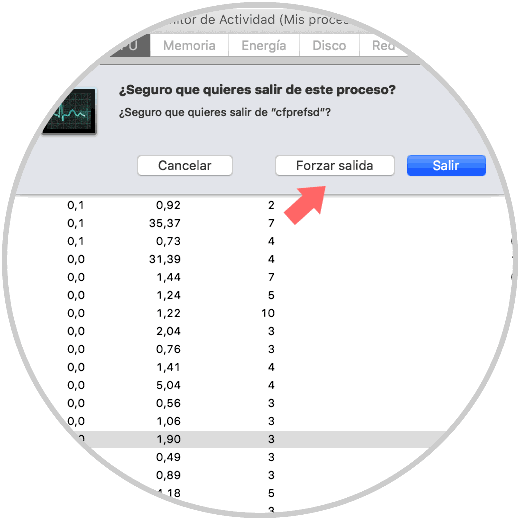
Click on Force exit to complete the action.
5. Update the operating system to prevent malware in macOS Mojave
Sometimes the spread of malware is due to outdated systems and applications which create sensitive security breaches that can be exploited by developers to implement malware.
To keep our system updated, we can go to the App Store and go to the Updates section to check the latest available updates:
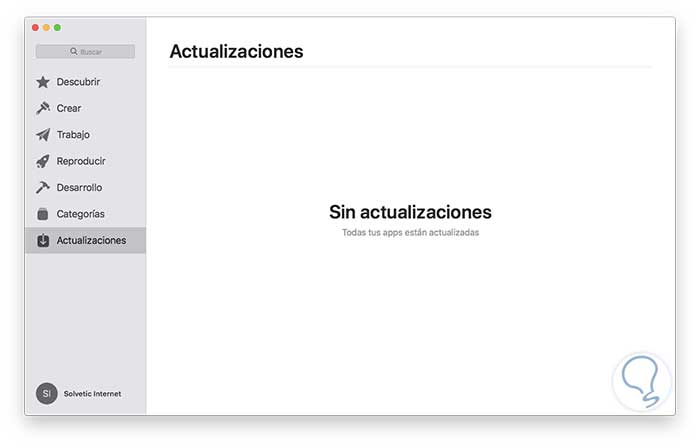
Some additional tips
- Avoid automatically saving data such as passwords or account numbers and credit cards
- Review the attachment recipient carefully in order to validate that it is reliable
- Constantly analysis of both the system and devices that are connected to the equipment
With these tips we will be ready to face any type of malware and thus allow macOS Mojave to be a stable and secure system.