
When it comes to protecting important data for users, traditionally a backup was made that offered us the security of having said information replicated on another device. In this way, if we had a problem, be it at the hardware level with the operation of the hard disk, software with the operating system or security due to malware infection, we had the peace of mind that important data was safe. Many users now entrust this process to virtual hard drives, so it is interesting to know the differences between local backup and cloud syncing ..
If everything works as we expect the result is the same, we have a copy of the data that we want to preserve on a different device, be it an external USB disk, another different computer that we use at home or in the cloud through a service Web.
By definition, the backup must be unattended , that is, it must not depend on the user remembering to execute the process so that the data is being copied at all times. This is done very well by Dropbox-type virtual disks, which synchronize files simply by saving them in the folders that we have synchronized..
Syncing to the cloud is not equivalent to a backup
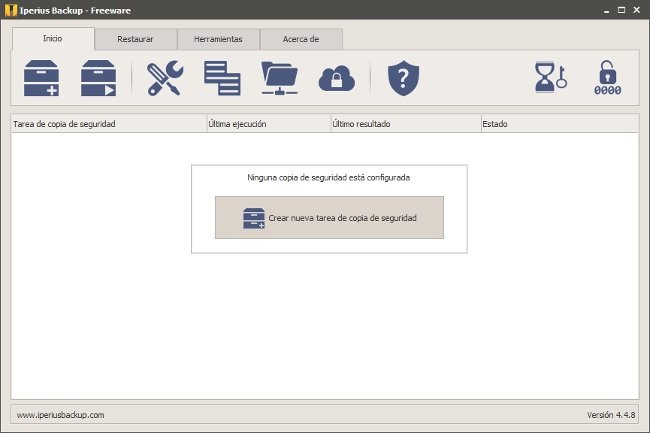
The backup runs on the day and time that it is scheduled . This can be done on a daily, weekly or monthly basis, it depends on our needs. In general, a complete copy of the information is made and, once this is done, incremental copies are programmed, which only copy the changes that the file directories that we have within the backup copy have undergone. This means that if any file has undergone changes or we have added new ones, they will be the ones from which said copy is made.
In the synchronization of files with the cloud, the copy is made constantly and immediately . Normally it is used so that the information that is shared between two computers, or also mobile devices, is the same. In this way, if we add a new file on one of the two computers, after a few minutes we have it synchronized on the other computer. This is used a lot when working interchangeably between several computers, whether desktop and laptop or also between the home computer and the one at work..
Synchronization can play tricks on us
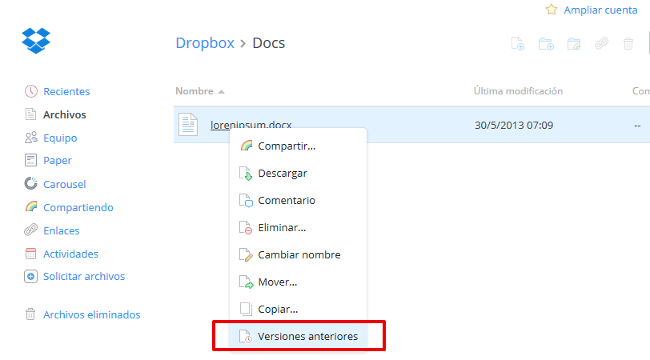
However, this process will not help us if there has been an accidental deletion of files . In this case, synchronization in the cloud can play a trick on us, since when deleting it from one of the computers, it automatically synchronizes it in the cloud and also deletes it in the other. If we have noticed and one of the two synchronizing computers is not turned on, we can start it without connection to the network, save a copy of the file and then reconnect it.
The same happens when we have made a change in a file that we should not have made. Automatic synchronization in these cases does not usually work in our favor. In these cases we can use the version control of the file in the cloud, but it depends on the virtual disk that we are using, since not all offer this possibility.
In the event that we suffer a virus or malware attack that damages the files , synchronization in the cloud will not be the best solution, especially if we have not realized it immediately and let the infection spread to the files as well. of the rest of the devices that we have synchronized. In this case, version control could also be of help in trying to recover the copy stored in the cloud before the computer was infected.
The safest thing is to have a copy history

For these reasons, we should not confuse a virtual hard disk that synchronizes directories and files between several computers with the cloud with a backup system. They can be complementary options but we should not replace the backup or stop doing it because we use these synchronization services.
The ideal is to have an external device, which is independent where to store a copy history . Given the ease we have today to acquire large capacity hard drives, it will not be too much of a problem and we can save important files by keeping different copies over time. In general, a home user does not need a copy scheme with the daily frequency of the company, but it will be enough to execute it once a week. In addition, it will not have so many changes, so the incremental copies will be the most suitable to perform periodically.
In Lenovo Blog | How to format the computer and not lose the Windows license