How to set up Cortana Talk to Cortana for help And he also tells jokes ...
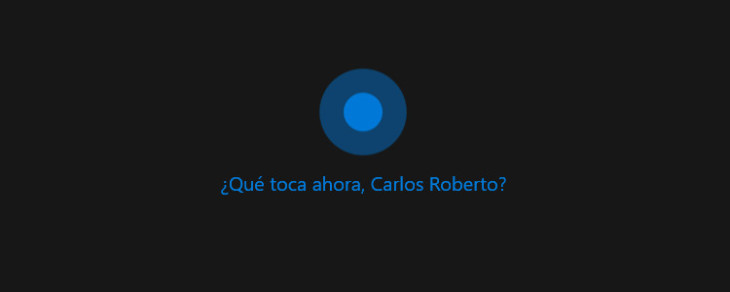
Attendees have become something more than a curiosity when it comes to facilitating our day to day. Let's see how we can take advantage of the use of Cortana on your laptop or tablet to get the most out of it and save time when executing different actions. Although it has been the last to arrive, the truth is that it has nothing to envy in terms of functionality to other similar assistants such as Siri or Google Now, to name two well-known examples..
Cortana is learning from our browsing habits, search history, voice commands that we give it, etc. This way it is more useful if we are identified with our Microsoft account since, by default, Cortana uses the information from the new Windows 10 Edge browser to collect said content. The assistant also uses the microphone and speakers of the laptop or tablet to be able to receive voice commands and respond in the same way.
How to set up Cortana
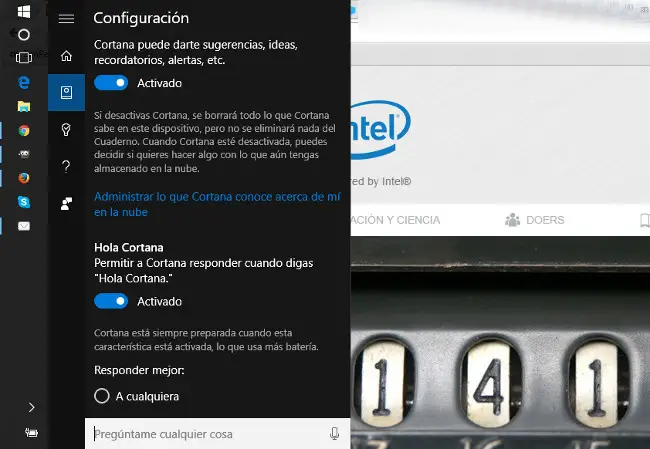
- To configure Cortana we have to go to the Windows 10 toolbar and click on the wizard icon that appears just after the start button, recognizable by being a circle.
- Once open, click on the notebook icon and choose the configuration option. Here we see a series of options, where the main one is to activate the option Allow Cortana to respond when you say "Hello Cortana . " In this way, just saying this phrase activates the wizard.
- It is important that the first time we use Cortana we repeat a series of phrases that it proposes so that it learns to recognize our voice . The wizard will be available to the user who configures it or to everyone who has access to the equipment. We can also tell you what our name is or how we want you to call us when it starts up.
- If what we want to do is activate Cortana through a keyboard shortcut , something useful if we have a desktop without a microphone, just press the Windows key + S to bring up the wizard. This option is also highly recommended in environments with ambient noise, where speech recognition can be more difficult.
- From the configuration options we can choose that Cortana has access to the browsing and search history of the web browser or if we want it to notify us when we have a missed call, an option inherited from its function as an assistant in Windows Phone, but which can be useful for a tablet or laptop if we also have a smartphone with this operating system.
Talk to Cortana for help
Once we have this option configured we just have to say: "Hello Cortana", the wizard opens and we tell it what we want to do. Among the main orders that we can give the assistant, some of the most interesting are the following:
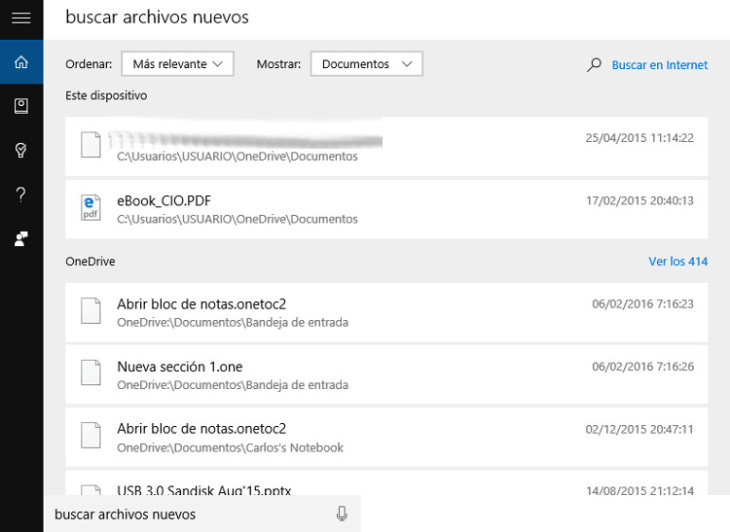
- Open applications that we have installed on our computer, from the notes blog to an app. It is enough to say loud and clear the command «Open» followed by the name of the program you want: notepad.
- Create a reminder, alarm or calendar event : We just have to say "hello, Cortana", when activated, the word "Create" followed by the action we want, be it a reminder, alarm or appointment on the calendar. For dates we can enter them by day of the week or by day of the month. The hours are easier to recognize if we say one in the afternoon than if we say 13:00.
- Notices according to our location, something very useful if we have to move with the laptop or tablet. Alerts by location can be made when arriving at the site or when leaving it.
- Find files quickly , for this the only thing we have to tell Cortana is Find files, and then we can specify a little more if we want.
- 5. Weather predictions . We can ask directly if we have to take an umbrella, if we need a coat or snow boots. Cortana kindly replies that she can't tell us that, but in return she offers us the time she makes for us to make the decision.
- Put music that you add to the play queue from the default location and use Groove as the player, unless we have chosen another program as the default player.
- Send and create emails , something that can be a very useful function in the case of tablets when we do not have a keyboard at hand. Cortana's speech recognition and dictation is one of its best features. In the selection of the contacts it can be somewhat cumbersome, but when it comes to writing the email, the dictation is a really excellent function.
- Currency conversion , something really useful when we are looking to buy something on a page that does not use the euro as its currency and we are not very clear if it is expensive or cheap.
And he also tells jokes ...
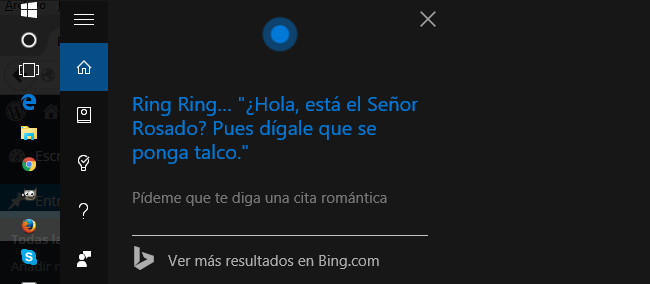
There are other Cortana features that are more playful. The assistant is programmed to tell you jokes if you ask him to, although his repertoire is limited. Another playful option that allows us is to discover what song is playing if while using your tablet you are listening to the radio or a melody from an advertisement is playing on TV.
The same happens when what we want is a prediction , the result of a sporting event, for example. In any case, everything that you do not understand or do not know how to answer will open a new tab in our system default browser, be it Microsoft Edge or any other that we have configured..
In Lenovo Blog | "In the future tablets and laptops will continue to coexist together without problem." Interview with Maite Ramos