In previous posts we already showed you how to configure custom DNS manually on your iOS device, whether it is iPhone or iPad. However we have not yet published any tutorial in which we talk about the possibility of manually configuring a VPN. It is true that on some occasion we have mentioned how to use VPN apps that perform all the configuration automatically, but that on the other hand can collect data or perform tasks in the background.

Related: How to access content not available in your geographical area.
As we have mentioned, when we purchase or subscribe to a VPN service, we will be offered the use of an app that is provided by said service. This VPN application designed to simplify its use since it will offer, for example, the possibility of an intuitive login. While that's the easiest way to get a VPN to work on your iPhone or iPad, it's not the only way..
Depending on the application in question, it may turn out that instead of facilitating the use of the VPN service, it can generate problems such as connection instability or very poor performance of the VPN service. But this is not all, since if we want a more exhaustive or specific customization such as selecting a specific protocol (IKEv2, IPSec, L2TP) or connecting to the VPN of your work, the only possibility to do it will be through a manual configuration in your iPhone or iPad.
Thanks to the manual configuration of a VPN it can greatly improve your security, but with certain limitations, since for example, you can only connect to a single specifically chosen server. If you want to change servers, you will have to edit the VPN settings again manually. In the case of using a VPN app, switching from one server to another with a different location, may be summarized by pressing a simple button..
Having said this, we want to show you in detail how to manually configure a VPN service on your iOS device, whether it is iPhone or iPad.
How to set up a VPN on iOS manually.
Open the Settings app..
Go to: General> VPN
Note : If you have previously used a VPN, a VPN profile may appear in the VPN list. In our case we will have to make sure that this profile is not active. For this we will have to deactivate the switch next to the VPN profile.
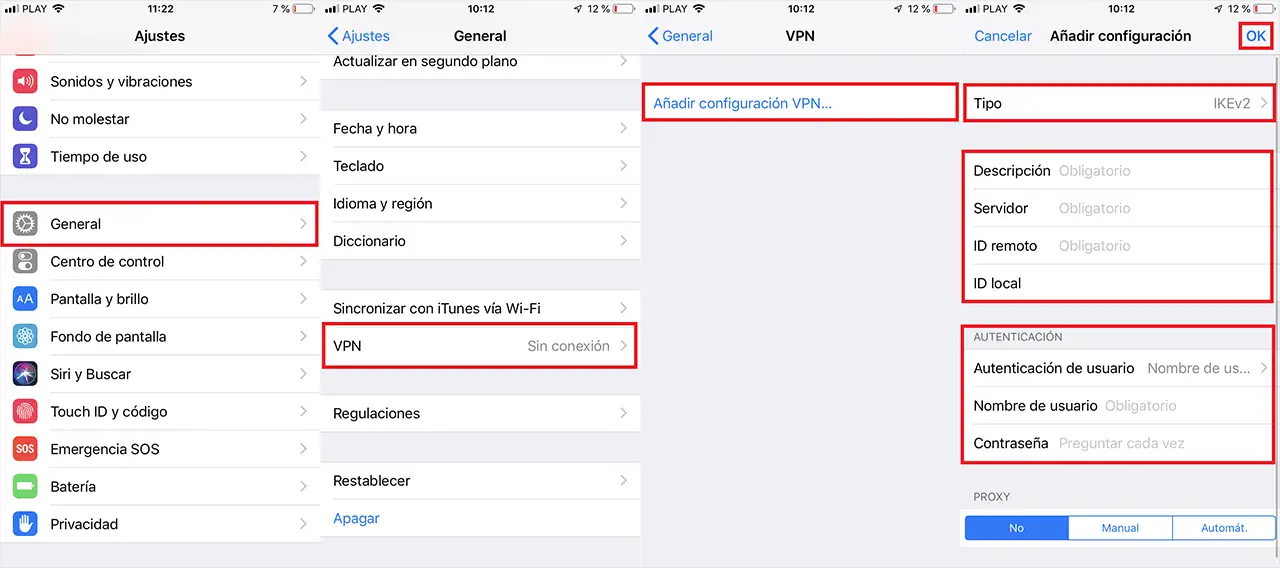
- Click on the option: Add VPN configuration ...
- This will give you access to the VPN configuration screen manually.
- Here, the first thing we will have to do is click on the Type field , which will give you the possibility to choose between three options: IKEv2, IPSec or L2TP
- When all the fields have been provided correctly, you will only have to click on the OK option located in the upper right corner of the screen.
Note: You should visit the support of your VPN service to obtain the manual configuration details (also called native protocols) that will be the ones that you will have to enter in the VPN configuration screen.
- Once the new VPN profile has been created, you must activate it by clicking on the switch .
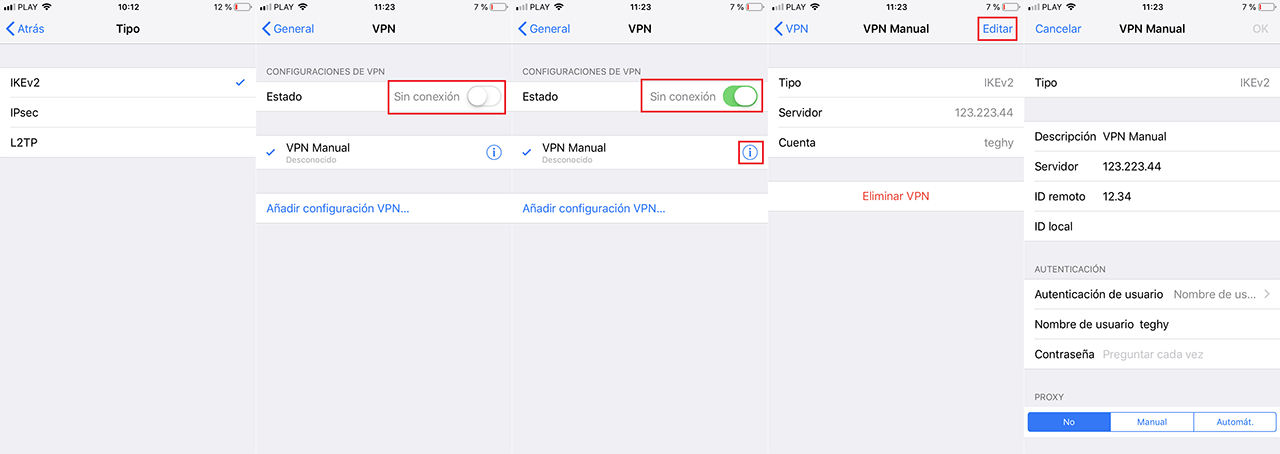
This method is common in all recent versions of iOS, including version 13. If you fail to connect through the VPN, it may be due to incorrect data entry, in which case you can change just by selecting the profile from the VPN section and clicking on the Edit option .
Please note that some VPN services use a different authentication method for manual configuration. Using your regular account username and password will not authenticate the connection. You may need to use your account panel to create a new configuration. This will generate a random username and password to authenticate your account for a specific protocol.