With the G500 Smartwatch we can have quick access to various tasks such as digital watches that we can find in the market, although it stands out for its reduced price and easy configuration. In order to link and connect our G500 Smartwatch we will only need a free app that we will mention throughout the following tutorial..
We will see that the connection process is simple and in a few minutes we will have our G500 Smartwatch ready to be paired and configured. Once we have the G500 Smartwatch linked to our cell phone, we can configure its settings such as notifications or see an analysis of the data collected such as steps, frequency, sleep monitor ...
To stay up to date, remember to subscribe to our YouTube channel! SUBSCRIBE
How to link and connect my G500 Smartwatch to my cell phone
Step 1
First we will turn on our G500 from the side button.

Step 2
Now we will use the instructions that come in the box to scan the app code with the mobile camera.
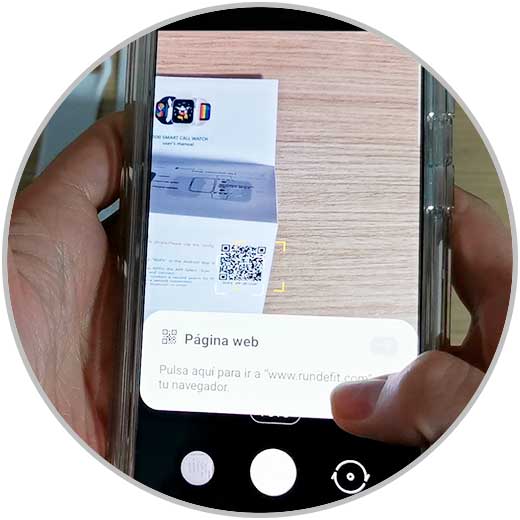
Step 3
Choose your Operating System and click on it.

Step 4
Now we are going to download and install the application that appears.
Android and iOS App
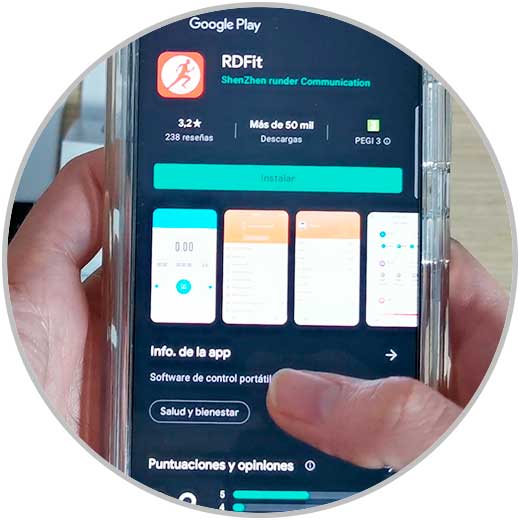
Step 5
Open the app and give the necessary permissions.
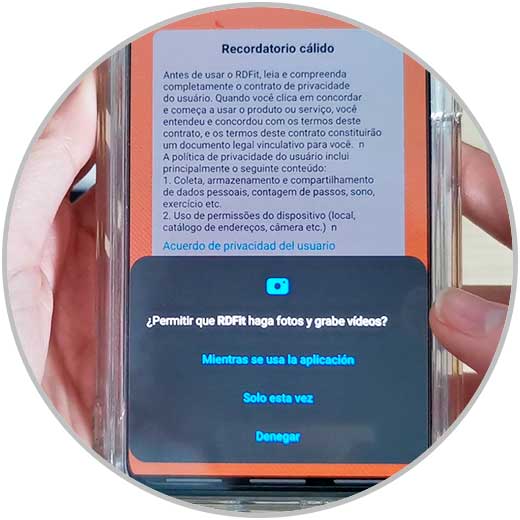
Step 6
Now turn on the phone's Bluetooth
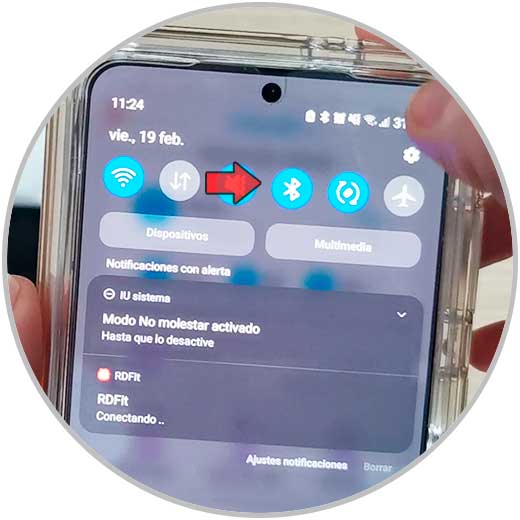
Step 7
Now go to the "Team" option.
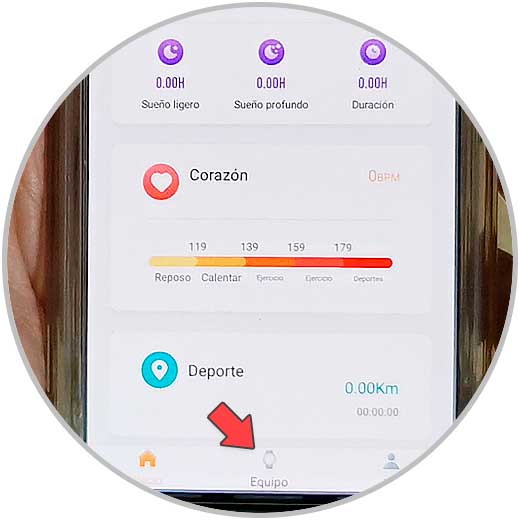
Step 8
Now we will click on "Scanning device".
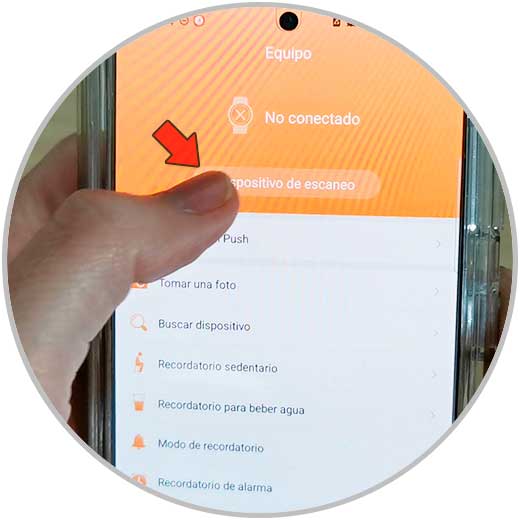
Step 9
Now we will go to the G500 and activate Bluetooth from the corresponding icon.
Click on "Search new device" and turn on the watch's Bluetooth

Step 10
The clock will appear in the app. Click on it to link it
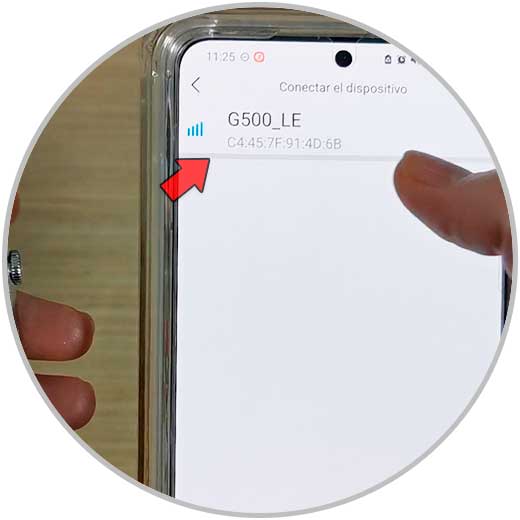
Step 11
We will see our G500 correctly linked in the App:
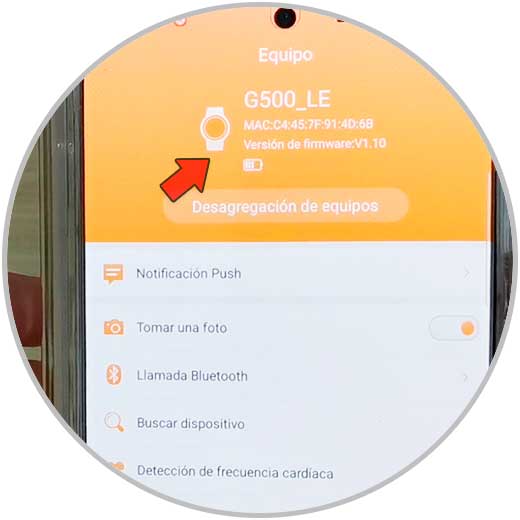
Step 12
We can now configure the clock as notifications or frequency detection from this app.
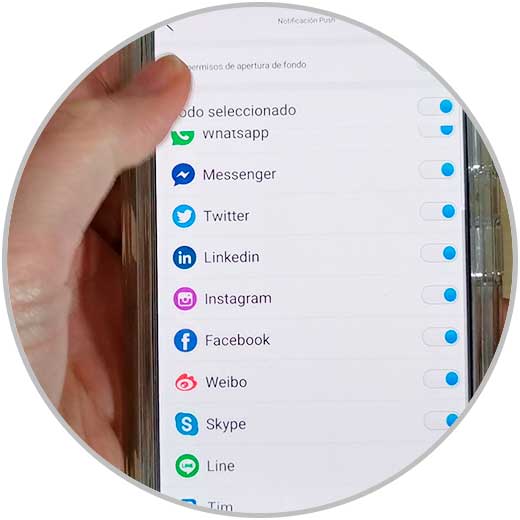
In this way we can link and connect my G500 Smartwatch to my cell phone either Android or iOS..